Advanced Options When Uninstalling Solidworks
Tips and Tricks • Bianca • 20 March 2019
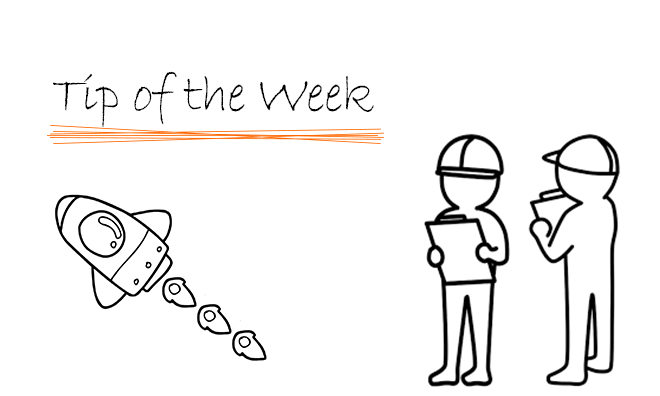
Have you ever tried uninstalling and re-installing Solidworks to fix a problem only to find it did not work? Or did you want to remove Solidworks completely from a machine but after uninstalling you still find Solidworks files on your machine?
When uninstalling Solidworks there are advanced options.
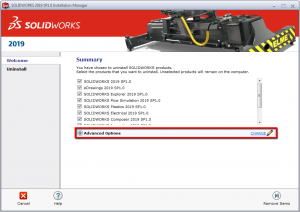
The advanced options allow you to perform extra tasks when uninstalling which can be really helpful when wanting to clean up all Solidworks files or if Solidworks is not behaving properly and you would like to do a clean install from scratch.
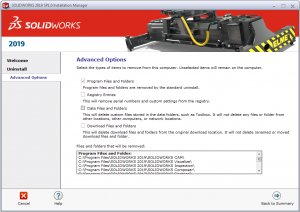
Notes:
It is strongly recommended that all the following steps be done before uninstalling.
1. Deactivate/Transfer off the Solidworks license.
2. Log on as the local administrator. If this is not possible then a user with admin rights.
3. Completely disable any anti-virus and anti-spyware software.
4. Disable the Windows User Account Control settings.
This Solidworks uninstaller will not remove Windows Prerequisites as they may be needed for other programs. If this is required it will need to be done manually. For further information contact technical support.
Bianca Roberts
Applications Engineer
Central Innovation, Melbourne
At Central Innovation, we can provide all – or part – of the solution. Including SOLIDWORKS, ARCHICAD, and many more industry-leading tools.
It’s something we’ve been doing for almost 30 years. Our commitment to customer service is second to none: we help you get the best out of your technology.
For a truly unique solution to your unique challenges, please contact us. Or read about some of the great services and solutions we offer.

