Troubleshooting SOLIDWORKS File Utilities
Tips and Tricks • Tianshuo Sun • 21 September 2020
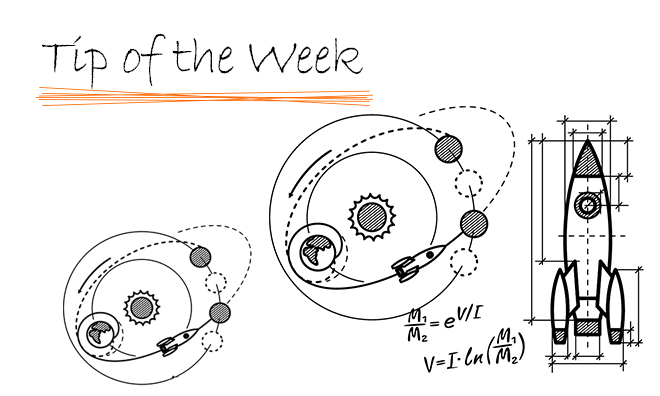
As you may already aware that the free tool SOLIDWORKS Explorer is obsolete and replaced by another free tool, SOLIDWORKS File Utilities, in 2020.
With File Utilities, you can open, pack and go, rename, replace, and move the SOLIDWORKS file without breaking any external references in Windows File Explorer. Refer to this blog for more information about this tool: https://centralinnovation.com/technical-resources/tips-and-tricks/solidworks-file-utilities/
But sometimes, even after the correct installation, the options may still be missing for some reason.
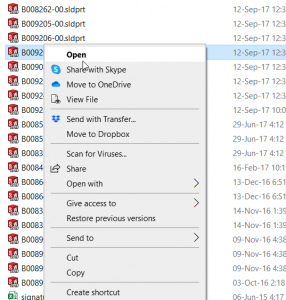
Here are some steps to troubleshooting this problem.
- Check if the default app is chosen correctly for SOLIDWORKS files in Windows File Explorer:
- As shown in the following figure, the default app for opening SOLIDWORKS files are set to be SOLIDWORKS 2019, and this will make the options missing in the File Explorer.
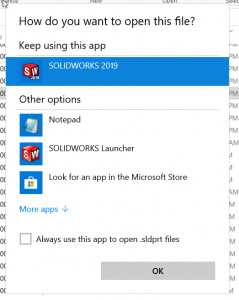
- Making SOLIDWORKS Launcher as the default app for SOLIDWORKS files will bring the options back:
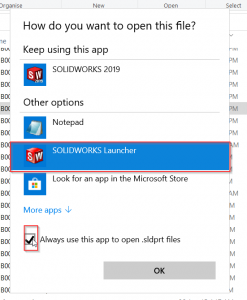
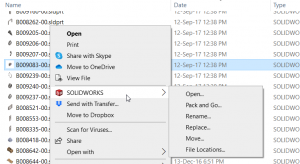
- If the options are still missing, go to the Windows Control Panel > Programs > Programs and Features > SOLIDWORKS 2020 > Change:
- Repair the installation or go to modify your installation to check if SOLIDWORKS File Utilities is correctly installed.
Tianshuo Sun
Application Engineer
At Central Innovation, we can provide all – or part – of the solution. Including SOLIDWORKS, ARCHICAD, and many more industry-leading tools.
It’s something we’ve been doing for almost 30 years. Our commitment to customer service is second to none: we help you get the best out of your technology.
For a truly unique solution to your unique challenges, please contact us. Or read about some of the great services and solutions we offer.

