Central Innovation
Developing smart, complementary software solutions that enhance the systems you already rely on.
Working alongside major platforms like SolidWorks, our tools are purpose-built to fill the critical gaps that standard software doesn’t address - helping engineers work faster, smarter, and with fewer errors.
We partner with manufacturing and design businesses to reduce manual work, improve accuracy, and accelerate product development, all while minimizing risk. Our solutions are designed by engineers, for engineers, to streamline repetitive tasks, automate workflows, and ensure data consistency across every stage of the project.
By bridging the gap between off-the-shelf software and your day-to-day reality, we help you get more from your existing tech stack and deliver better outcomes with less effort.
Manufacturing solutions
Our manufacturing solutions bring your design, planning and production data together. With tools like SOLIDWORKS, MaXXlink, #Task and our integration expertise, Central Innovation helps manufacturers automate BOMs, remove manual double-entry and make faster, data-driven decisions.
Architecture, Engineering & Construction (AEC) solutions
Our AEC solutions combine Archicad, Ci Tools and integration expertise to reduce rework, improve coordination and give your project teams a connected model—from concept design through to construction.
Our capabilities
Central Innovation helps manufacturers connect design, planning and production. We develop custom software and connectors, integrate CAD and ERP/MRP, and deliver consulting, implementation and training so your teams can rely on one coherent, data-driven workflow.
Australian-Made Solutions
MaXXlink
Connect your CAD and ERP without the spreadsheets
Still re-typing BOMs into your MRP/ERP? MaXXlink pushes BOM, revision and item data straight from your CAD system into your business systems, so engineering and operations stay in sync.
- Developed by Australian engineers, trusted globally
- Cut manual data entry and BOM errors
- Keep revisions aligned across CAD and ERP
- Get products released faster, with fewer change headaches

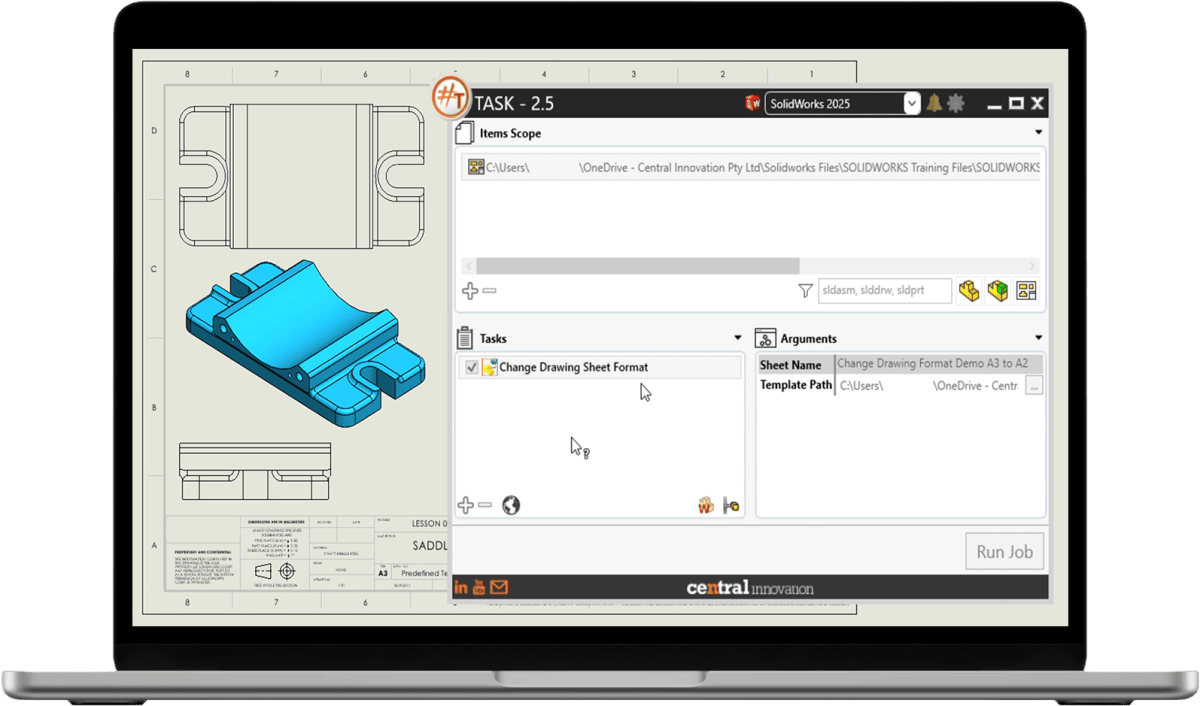
#TASK
Automate the repetitive CAD work your team hates
#Task runs the bulk jobs your engineers don’t have time for - batch printing, file conversions, property updates, PDM actions and more, so projects move without waiting on manual clicks.
- Developed in Australia, used in over 100 countries
- Queue hundreds of files and let #Task do the work in the background
- Apply consistent rules every time, instead of relying on each user’s process
- Free up engineers for design, reviews and problem-solving
Manufacturing solutions
Engineering design and simulation services
We provide engineering design and simulation services to test and refine your products before they are built. We focus on the specific performance, safety and compliance requirements for your project.
Our engineers work directly with your team to:
- Define the problem
- Set up and run the right simulations
- Interpret the results and recommend next steps
- We also configure and deliver simulation training using SOLIDWORKS Simulation and SIMULIA (Abaqus, CST Studio Suite).
Every engagement starts with a clear Scope of Work that sets out the objectives, content, tools, delivery format, timeline, and expected outcomes, so you know exactly what will be delivered.
Industry leaders
A leading reseller of design and productivity software in ANZ
As the #1 resellers of SOLIDWORKS in ANZ, and as the exclusive resellers of Archicad across ANZ, Central Innovation has been bringing industry-leading tools to boost the design and productivity landscape for decades.

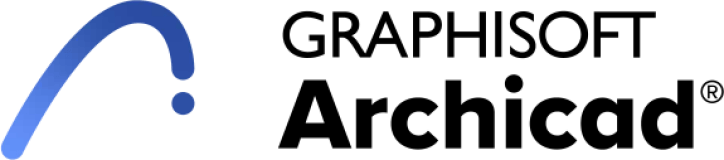
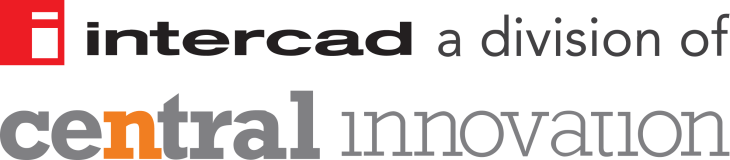
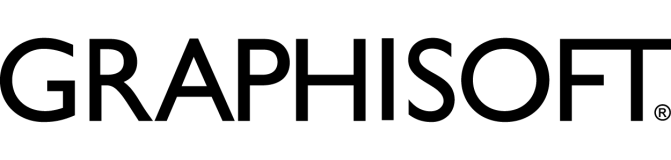
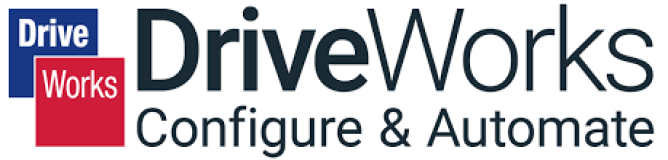



Ci Tools
Unlock your design capabilities with Ci Tools
Indispensable tools to unleash the full capabilities of Archicad. Designed and purpose-built for architects and interior designers, this productivity toolkit is a must-have for anyone using Archicad.
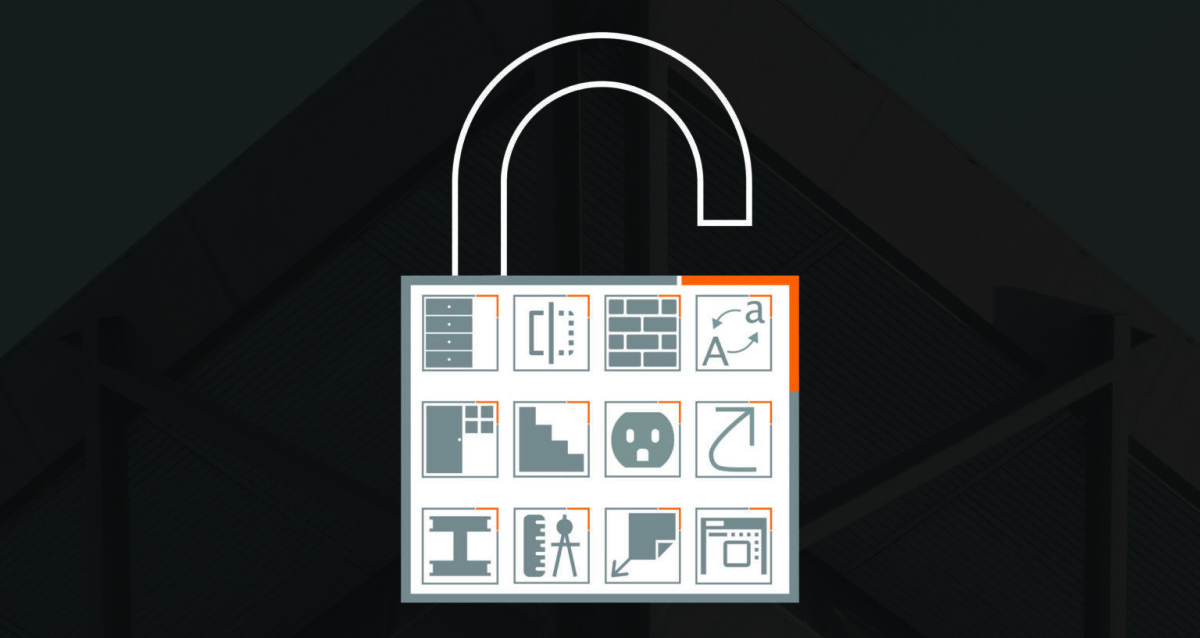
AEC SOLUTIONS
Smarter Architectural design starts here.
We empower architects, designers, and construction professionals with the technology, training, and support they need to work smarter, not harder. As the leading and exclusive provider of Archicad solutions across Australia and New Zealand, we’re here to help you design with confidence, collaborate seamlessly, and deliver higher-quality outcomes.
Why us?