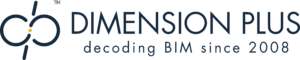Ci Tools Packages
Basic
Basic 5
Premium
Try Ci Tools for FREE
How to buy
Shop now on our online store or through our trusted global resellers
Doors + Windows is very helpful in that it has some great styles and scheduling outputs. We used Detail Elements quite a lot, and the Coverings tool was particularly useful for this project. I think they are just essential.
Stevens Lawson Architects