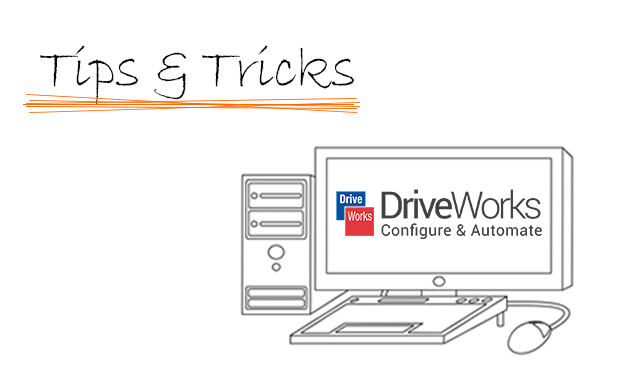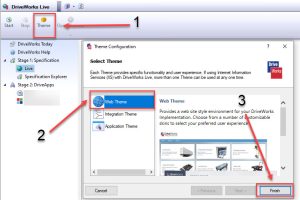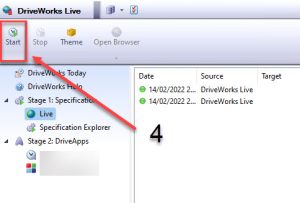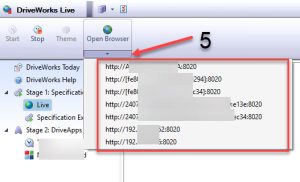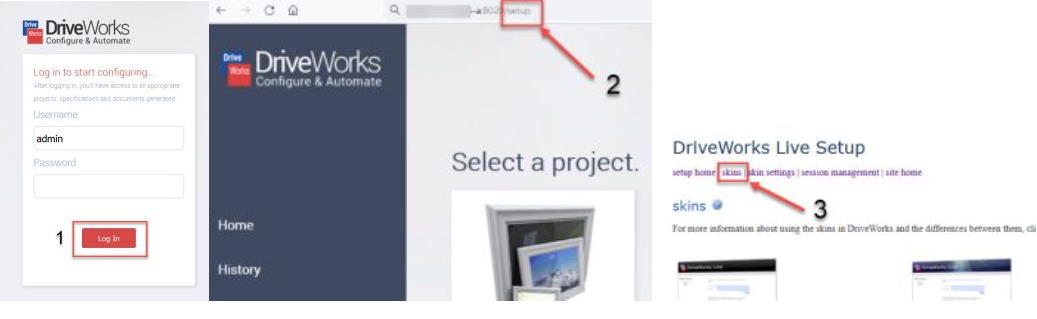DriveWorks has three types of live themes that are used to publish your projects over the web:
- Web theme
- integration theme
- application theme
The Web Theme is designed to provide a true web experience with the flexibility of further customization.
To get started, with the web theme you need to install DriveWorks live on a server machine that needs access to the group & project data, notice that you have to install the same plugin used at the DriveWorks administrator machine, once you get installed follow the steps below:
1- Load DW live, then click on themes
2- Select the web theme from the list
3- click finish
4- Click on start to get DriveWorks live up and running (DW live web page will load automatically once you hit start)