The friction coefficient can be defined for both local and global No Penetration contacts for static, nonlinear, and drop test studies as well as local Shrink Fit contacts for static and nonlinear studies.
You can specify values up to 1.0 and the local value overrides the global friction coefficient specified in the component interaction dialog box. For nonlinear studies, the default friction coefficient is 0.05.
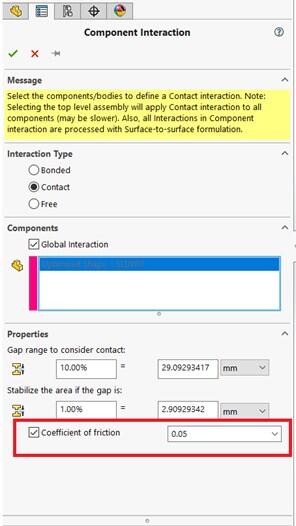
It should be noted that only static friction co-efficient can be defined, there is no option to define dynamic friction in SolidWorks.
Friction can also be defined between a component and a virtual wall. Virtual wall contact type defines contact between the Set 1 entities and a virtual wall defined by a target plane. The target plane may be rigid or flexible. You can define friction between the Set 1 entities and the target plane by assigning a non-zero value for the friction coefficient.
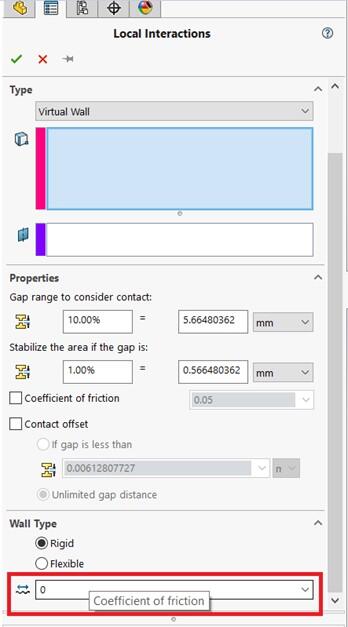
Limits on Friction Value in SolidWorks Simulation
Nonzero coefficients of friction can add significant numerical complexity to finite element analysis (FEA) problems. This can seem counter-intuitive because in practice; increasing friction generally adds stability.
SolidWorks® introduced changes to the user interface (UI) recently and in the SolidWorks Simulation 2021 release, it warns the user about possible solver convergence issues when you use anything other than the nominal coefficient of friction values. However, after you dismiss the warning message, the software does not prevent you from using a high friction coefficient value (typically greater than 0.2). The software still attempts to solve using values of friction as high as 1.0. However, there is an increased risk of solver convergence issues.
In summary, the intended SolidWorks Simulation software behavior is:
- Friction ≤ 0.2: No warning message appears.
- 0.2 < Friction < 1.0: A warning message appears.
- Friction > 1: The Property Manager rejects the input value and displays a tooltip or bubble message.
Why is the coefficient of friction limited to 1.0?
SolidWorks® Simulation limits the coefficient of friction to 1.0 is because applications, where the coefficient of friction is greater than 1.0, are rare and the higher the value gets, the more difficult it is to solve the problem.
The coefficient of friction for the overwhelming majority of material combinations is between 0.2 and 0.6. Only a few materials have values below 0.2, such as Teflon (0.04), or values above 1.0, such as silicone rubber or acrylic rubber. These have coefficients that can be substantially larger than 1. Such materials would require nonlinear analysis, where currently the limit is also at 1.0.
3DExperience® Works portfolio offerings from SIMULIA® specialize in problems with the coefficient of friction values above 0.2. This advanced SIMULIA technology is preferable for situations where the SolidWorks Simulation solvers can experience convergence difficulty.