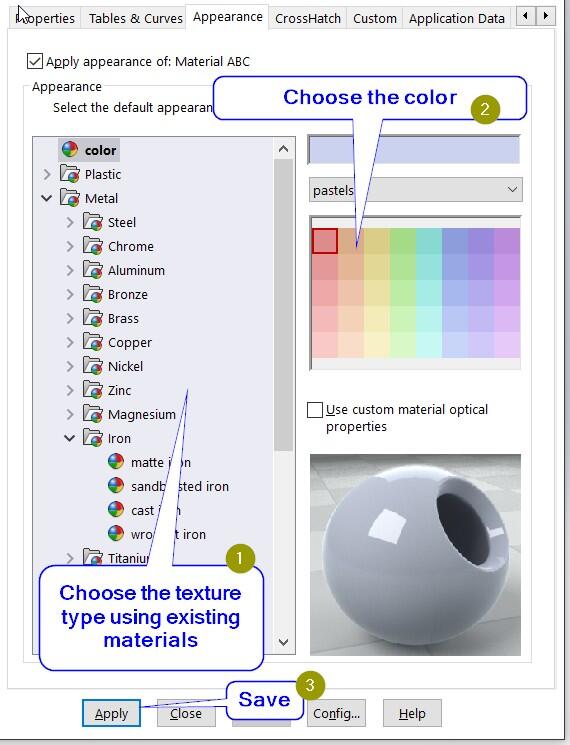Have you ever wanted to assign a material to a part that you were not able to find the existing SolidWorks Material database?
If the answer to that is yes, then this blog shows you how to create such material by duplicating existing material.
1. Create a new part or open existing part:
2. Edit the material:
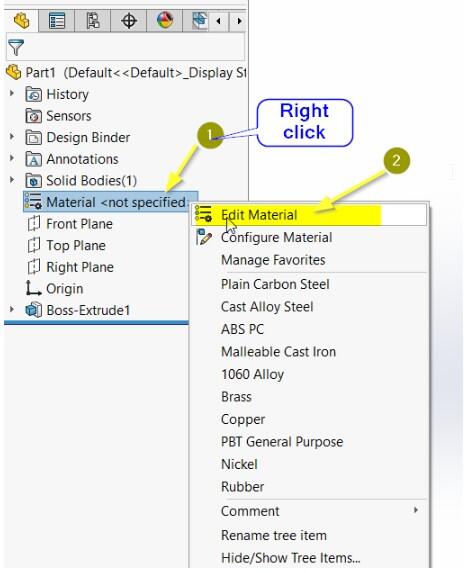
3. Copy an existing material, preferably use a similar material (to have to skip setting the colors):
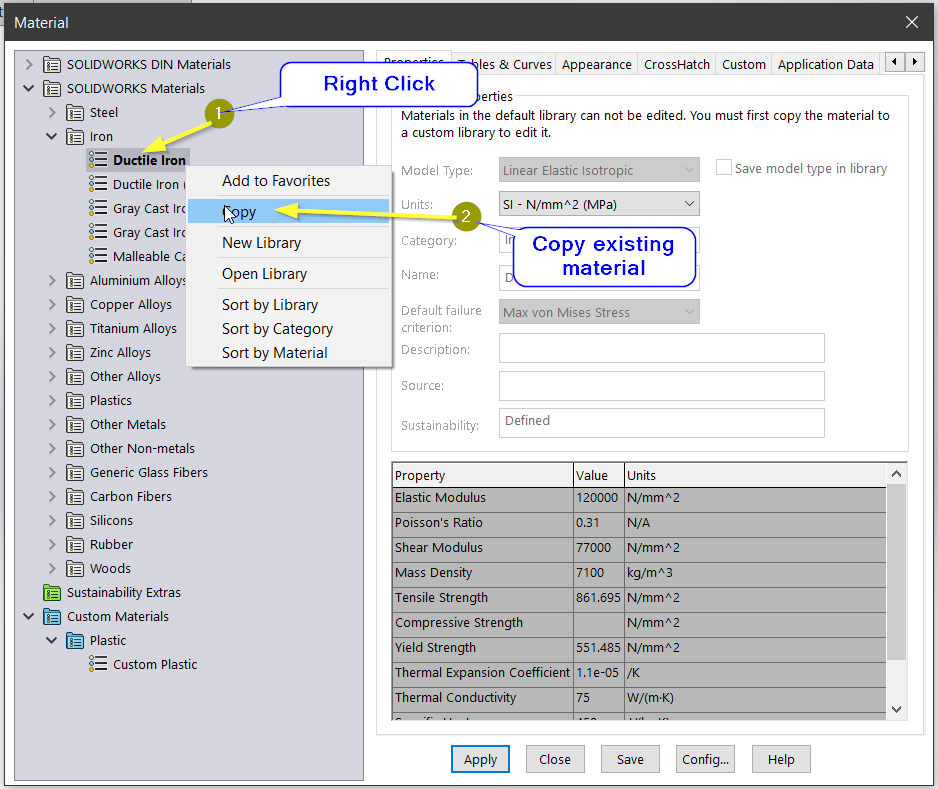
4. Create a new category for the new material:
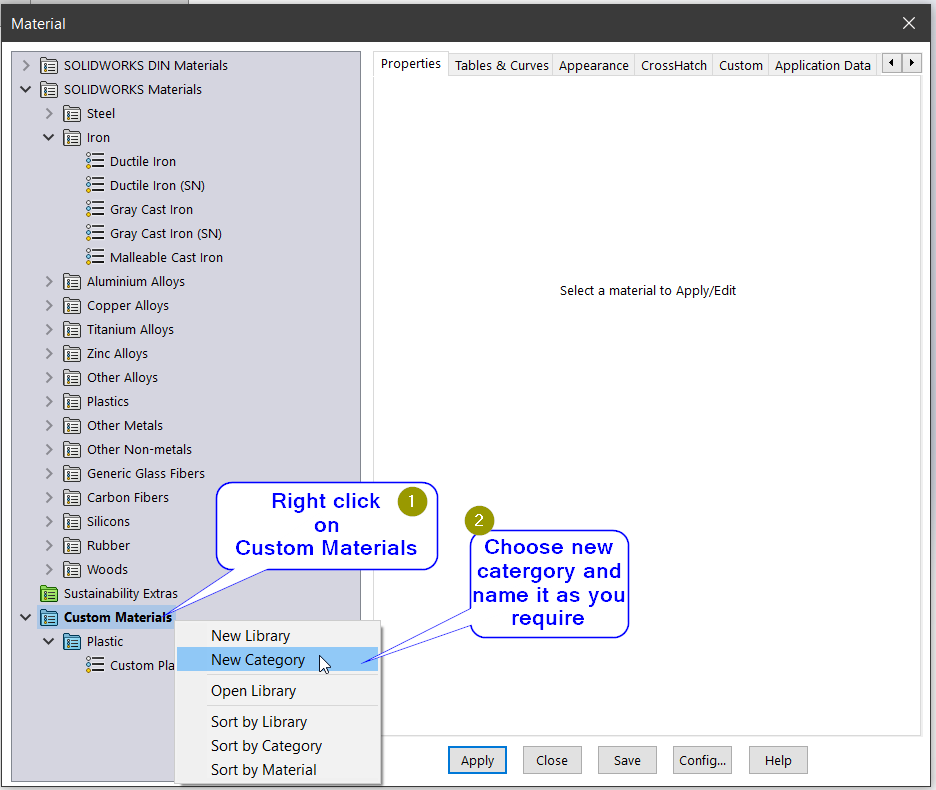
5. Paste the copied material into the new category (right-click on the new category):
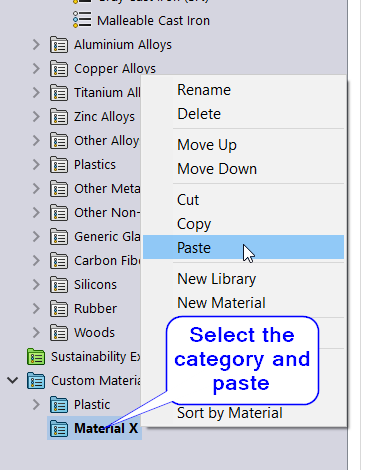
6. Change the material name and its properties:
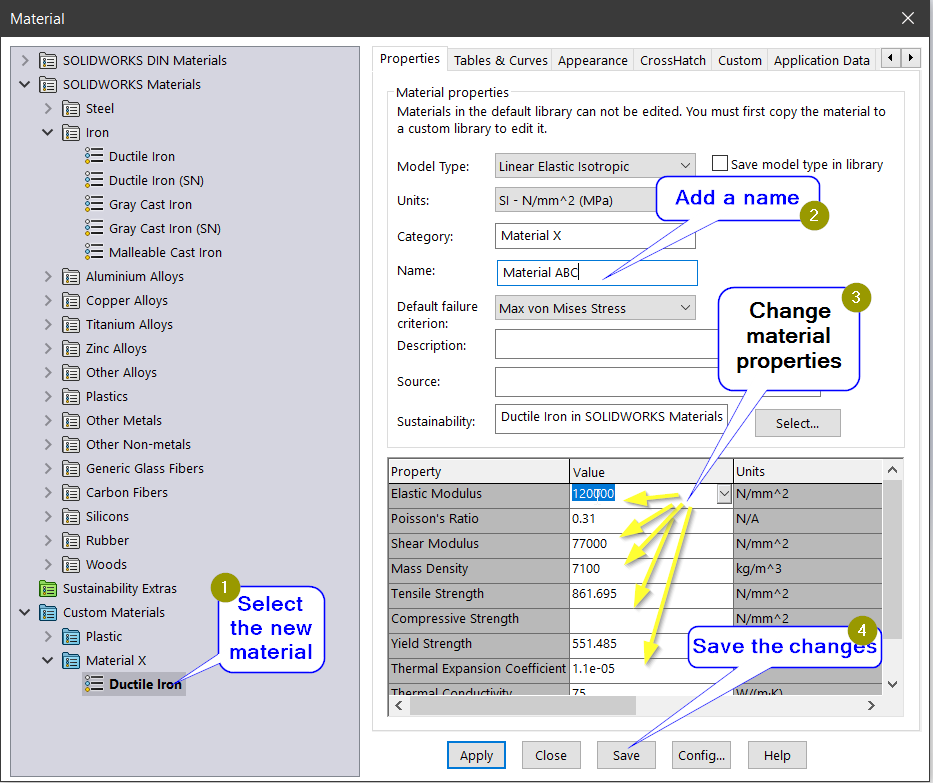
7. Optional: set the appearance: