The SolidWorks customer portal provides access to many valuable resources specific to SolidWorks customers, such as the SolidWorks Knowledge Base, the latest training files and software updates, as well access to the community forums
How to create a SolidWorks customer portal account
Go to www.SolidWorks.com
1. Click the person in the top right hand corner
2. Select SW customer portal
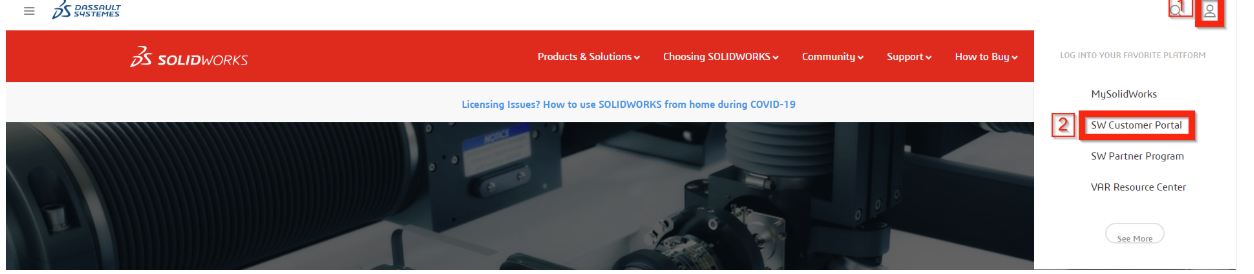
3. Select “Create a SolidWorks ID”
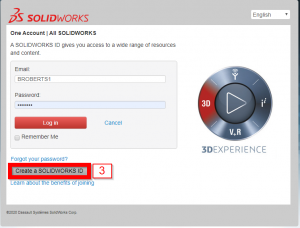
4. Enter your email address
5. Enter your SolidWorks serial number and select “Next”
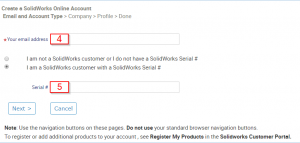
Note: If you don’t know your SolidWorks serial number you can get it by opening SolidWorks and going to Help-> “About SolidWorks” and select “Show serial number”
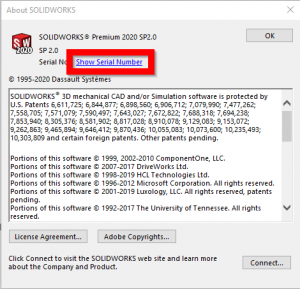
6. Select “Yes, this information is accurate” If the information is incorrect and needs to be changed contact your account manager to update the details.
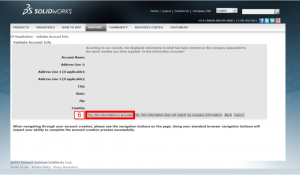
An email will be sent to your nominated email address with Instructions to activate your Customer Portal Account. If you do not receive the email please check your junk and spam folders.
After activating your account you will be presented with the home screen. The more popular topics are numbered and explained below.
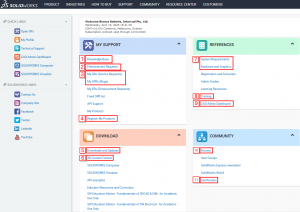
1 Knowledge Base: Intercad subscription customers can use the SolidWorks knowledge base to search for answers to questions regarding SolidWorks either for error messages or just simple how to questions.
2 Enhancement requests: If you have requested help from Intercad Technical support and been notified that the functionality you are after does not exist within the software. Or you are “looking for an enhancement or improvement” “in” the software and know that it can’t do something that would be beneficial to you and your company. The only way to have a chance to have your desired functionality in the software is to let the developers know. The way to do this is to raise an Enhancement Request. You can do this once again through the customer portal by clicking on the Enhancement Requests link,
3 SPRs: SPR stands for Software Performance Report. This term means that whatever is contained in the SPR has been reported to the SolidWorks development team as either a software bug, or an enhancement request that users found or submitted.
4 Register my Products: If you have padlock symbols next to some of the links on this page you will need to go to the “Register My Products” link and enter your SolidWorks serial number and the version. If this does not work please contact us at support@intercad.com.au
5 Download and updates: Download new software releases and updates.
6 3D content central: FREE 3D and 2D CAD Models of User-Contributed and Supplier-Certified Parts, Assemblies and more
7 System requirements and hardware and graphics: Check if your machine meets the minimum requirement to successfully run SolidWorks.
8 Training: Provides information on classroom lead training and free online training through MySolidWorks
9 CAD admin Dashboard: Allows you to monitor the performance, hardware status, and changes to SolidWorks System Options settings for each SolidWorks user at your company.
10 Forum: Access the SolidWorks forums where you can read through questions asked and ask your own questions about SolidWorks.
11 Certification: Provides instructions for utilizing your free certification exam. For every seat of SolidWorks that a company has on Subscription Service, users at that company can receive one free core exam, one free advanced exam, and one specialty exam every 6 months.