Hole Wizard is a great and handy tool in SolidWorks that reduces the burden of creating standard holes of various types.
This blog specifically shows how to create holes on non-planar solid faces and control its position using a 3D sketch environment. Without further ado, below are the steps:
1. On the Features tab click Hole Wizard (Features toolbar) or Insert > Features > Hole > Wizard, set the PropertyManager options, and click :

2. Set the hole type and its parameters:
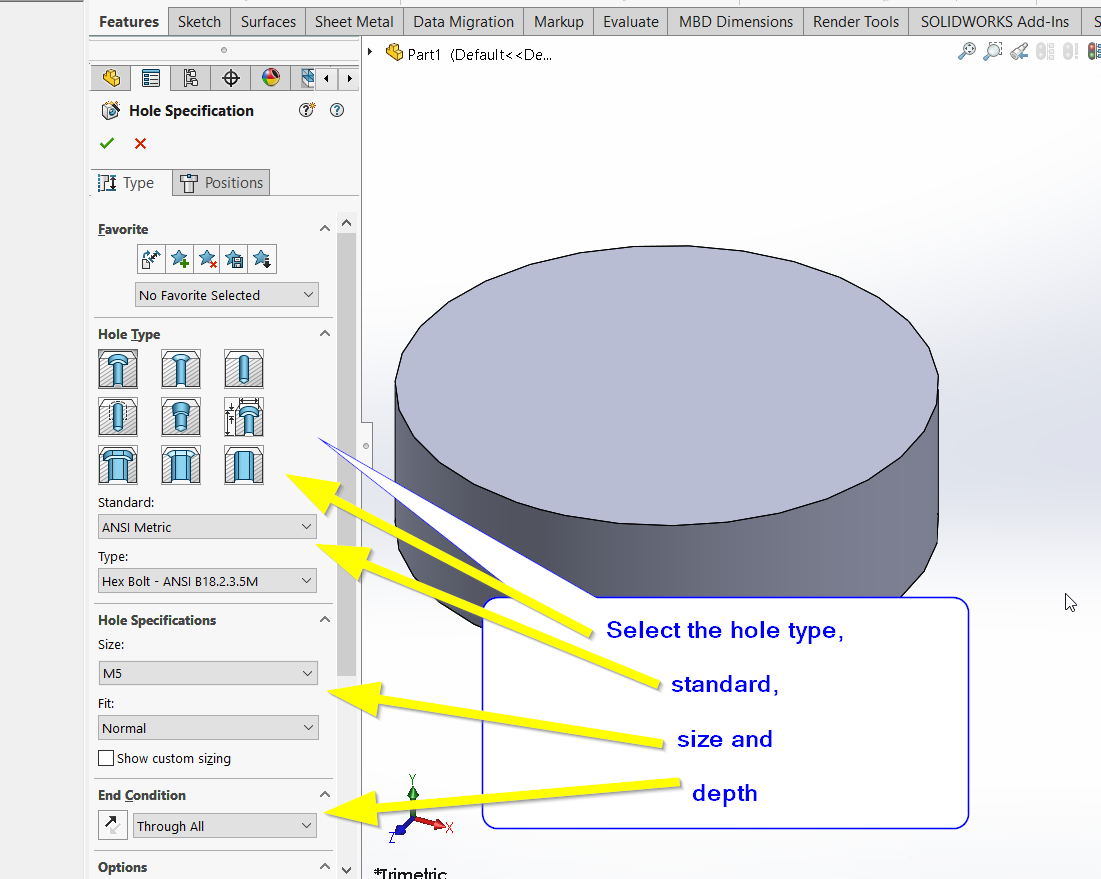
3. Switch to the Positions tab and click on 3D sketch to place the hole on the cylindrical face (representing the non-planar face here):
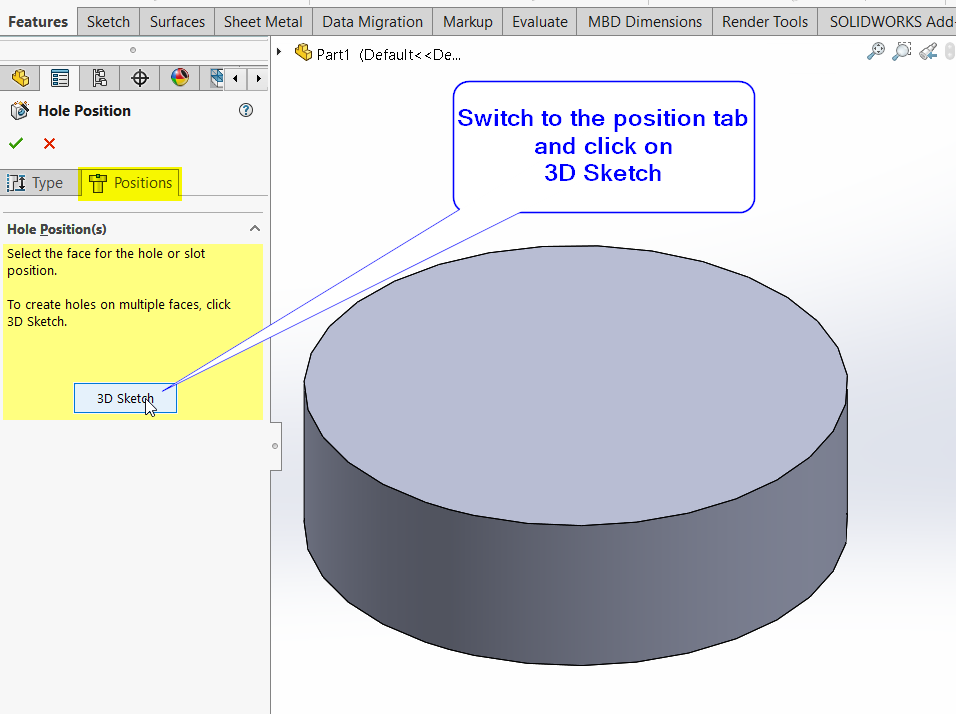
4. Click the face the place a Point representing the center of the hole:
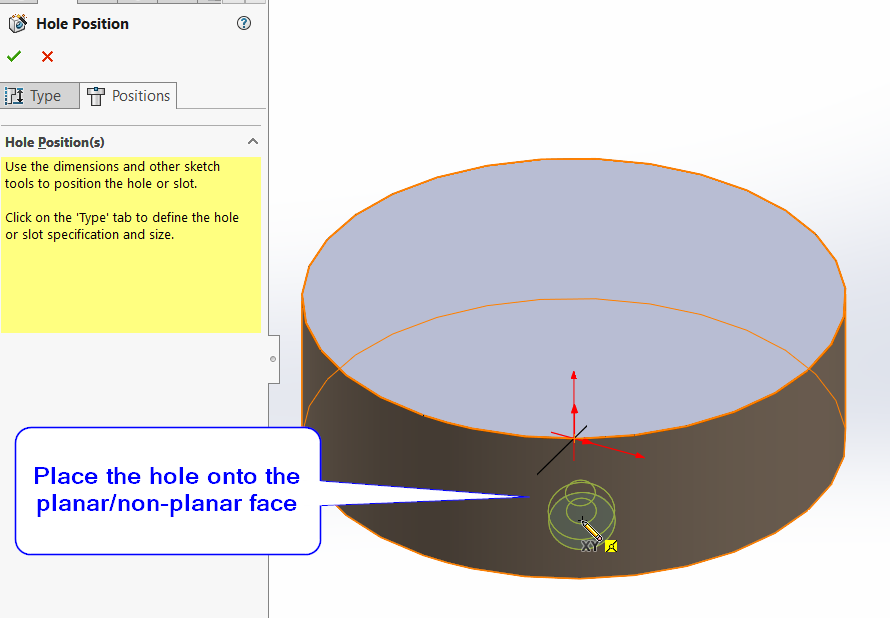
5. The center of the hole can be constrained using lines, dimensions, and relations. This is due to being in 3D sketch mode:
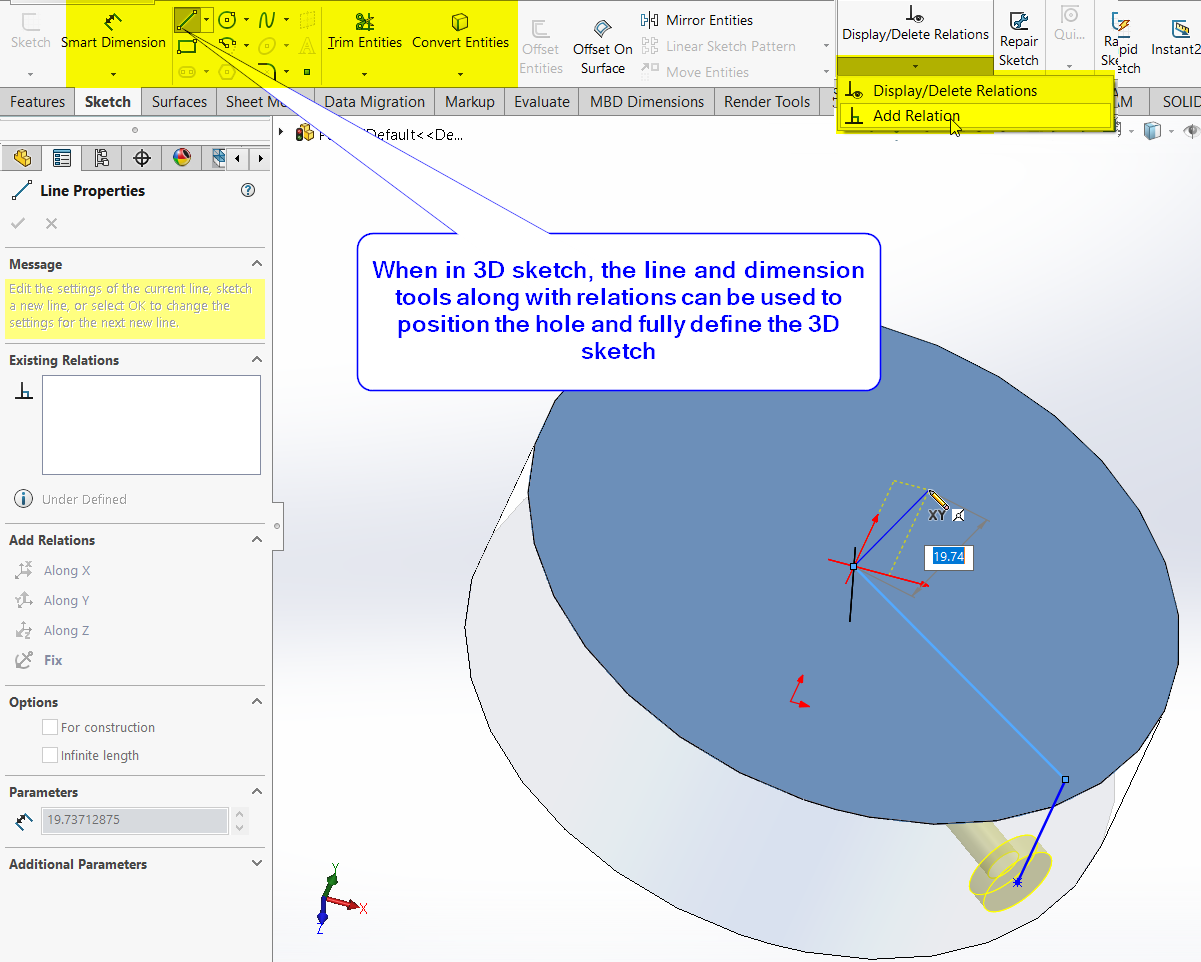
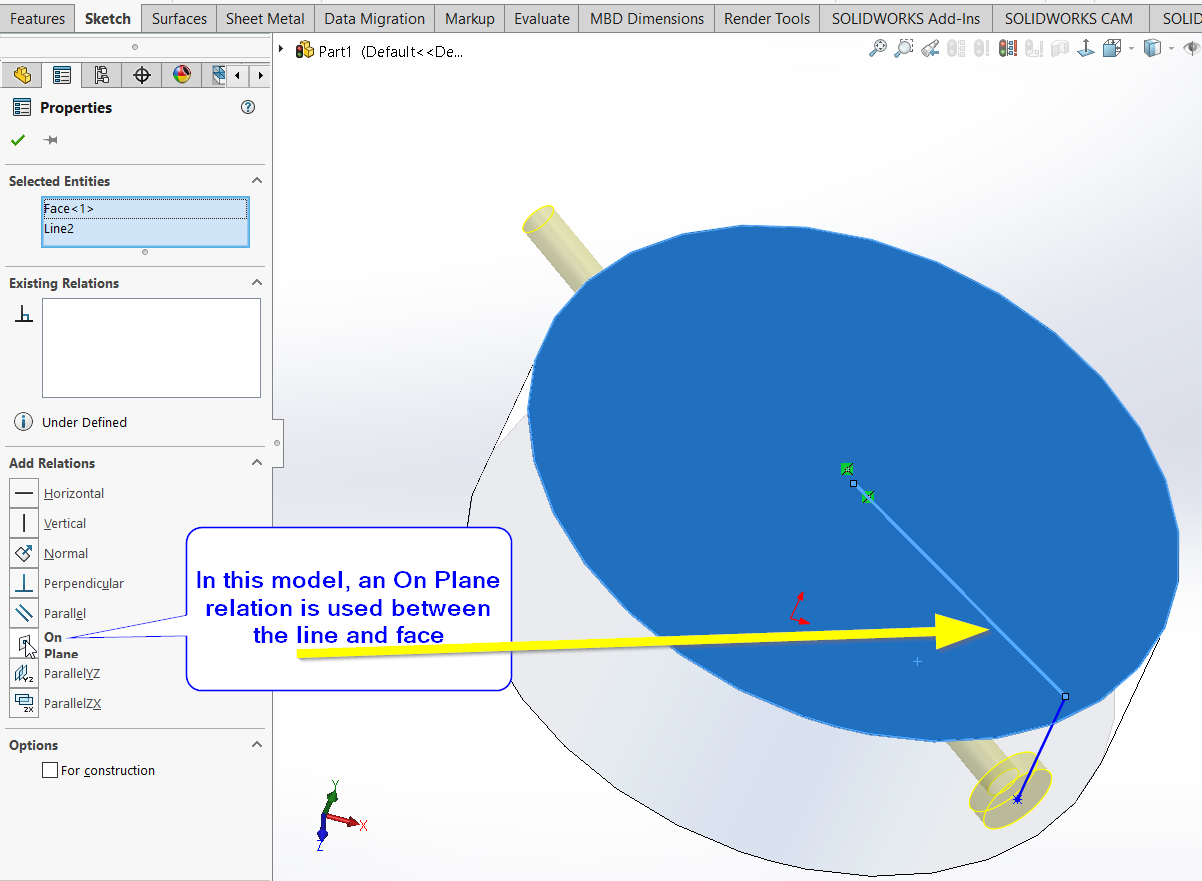
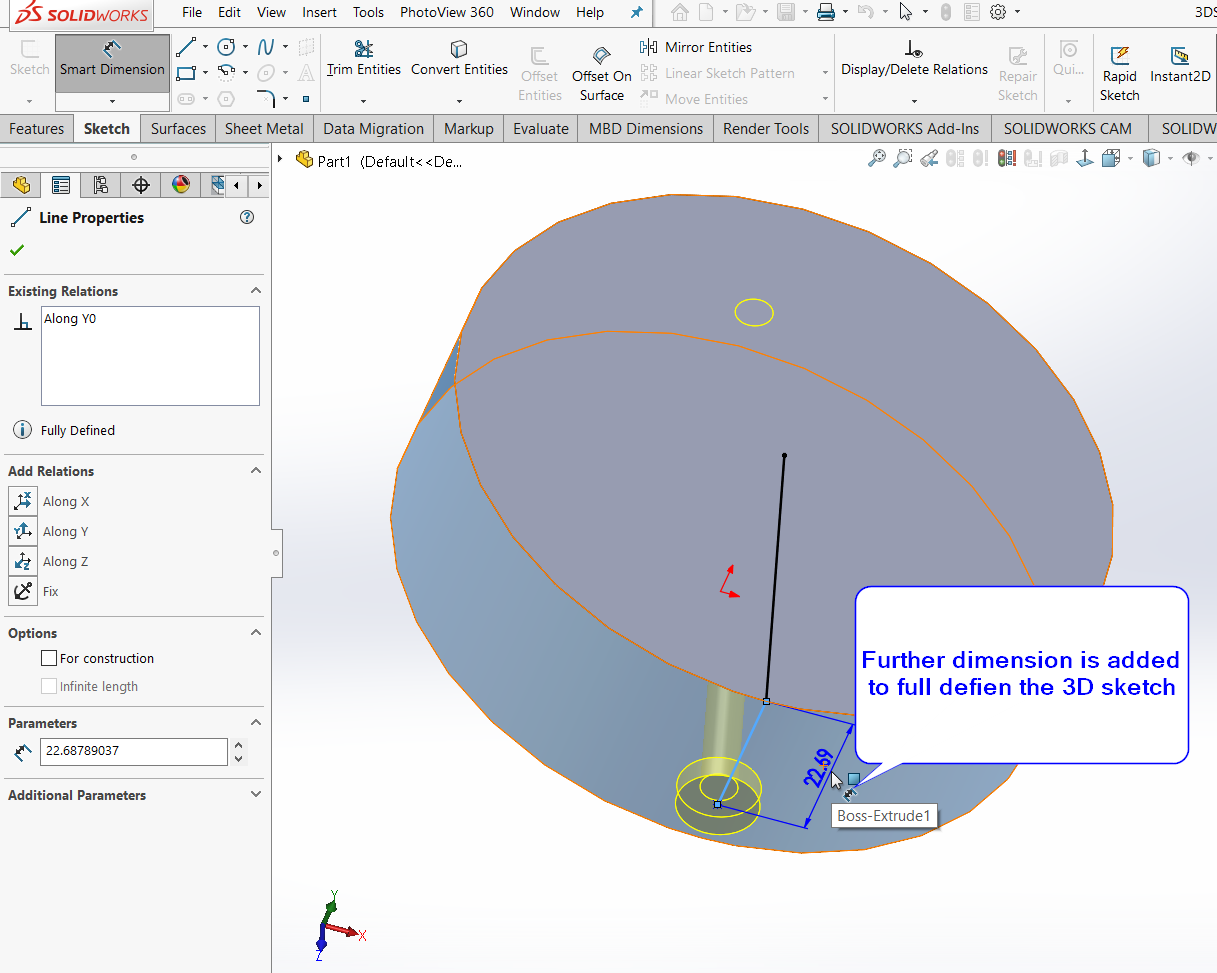
Click OK once the 3D sketch is fully defined, indicated at the status bar.