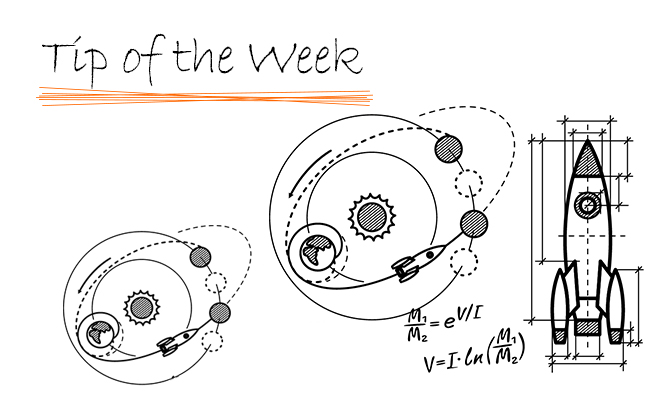With the default display settings, when you open a model, the front surface of the model is bright enough, until you rotate it to a certain angle, sometimes it suddenly becomes too dark to be seen.


To improve the visibility of that surface, you can edit the ambient light settings or add other light sources to illuminate the model.
Edit the Ambient light:
-
- Go to FeatureManager Design tree, DimXpertManager;

- Go to Scene, Lights, and Cameras;

- Open the lights Folder;
- Right-click and edit the Ambient light source, set a higher value for it.

Add other light sources:
-
- Right-click on the Lights folder and add another light source:

- Take Directional Light, for example; You can drag it to the desired location, set the Brightness, select if it will lock to the model.

After adjusting the lighting, you can make the model bright enough in every direction:

You can also save the models as Part templates for future use.