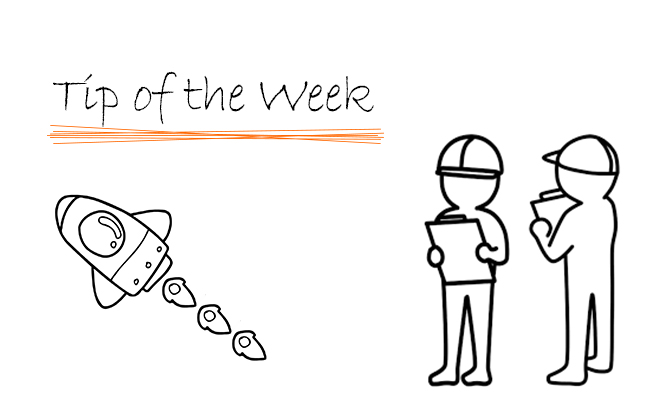You should be able to manually clean up orphaned or leftover SOLIDWORKS® PDM Professional file vault information for a file vault that no longer exist on the server using the information provided below.
[*WARNING – Only make these manual modifications if you are certain the file vaults no longer exist*]
If you are seeing traces of a deleted file vault in the SOLIDWORKS® PDM Administration tool or when refreshing a listed archive server – Try the following steps to clean up any orphaned file vault information:
The SOLIDWORKS® PDM Administration tool “caches” the server connection info and any vaults it has previously been connected to. To make sure you are not seeing any cached info:
- Close SOLIDWORKS® PDM Administration tool
- Using ‘Regedit’ delete the following registry key: HKEY_CURRENT_USER\Software\SolidWorks\Applications\PDMWorks Enterprise\ConisioAdmin
- Start SOLIDWORKS® PDM Administration tool. Only the archive server and vaults that you have a local file vault view to will show up. To refresh the information for the archive server, right-click the archive server > select “refresh” – it will then show all vaults hosted on that archive server
- Note: If the “orphaned” vault shows up again – the archive server registry still has some data left in the registry. Please verify and remove as appropriate.
- Check the following registry key, the “Vaults” multi-string entry should only contain the actual file vaults you have on that server. If the orphaned vault shows up, delete it. HKEY_LOCAL_MACHINE\SOFTWARE\SolidWorks\Applications\PDMWorks Enterprise \ArchiveServer\Computers\\Archives
- Check under the following registry key – each file vault will have a subkey named the file vault name. If the orphaned vault has a key, delete it. HKEY_LOCAL_MACHINE\SOFTWARE\SolidWorks\Applications\PDMWorks Enterprise \ArchiveServer\Vaults
NOTE: If you have some orphaned local file vault views, to delete them without logging in, right-click the view > and select “delete file vault view” > then when the login dialog appears > press ‘Cancel’ and proceed with deleting the view.