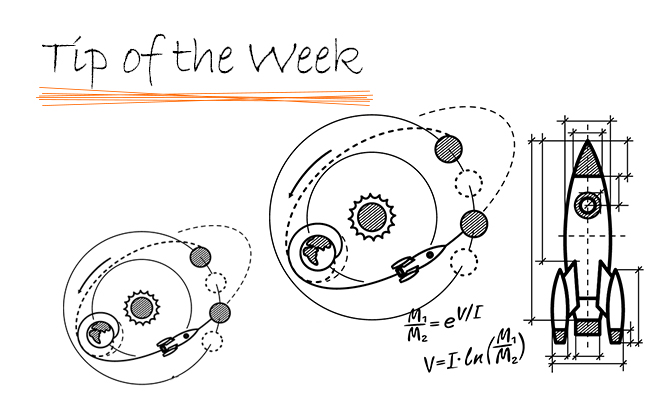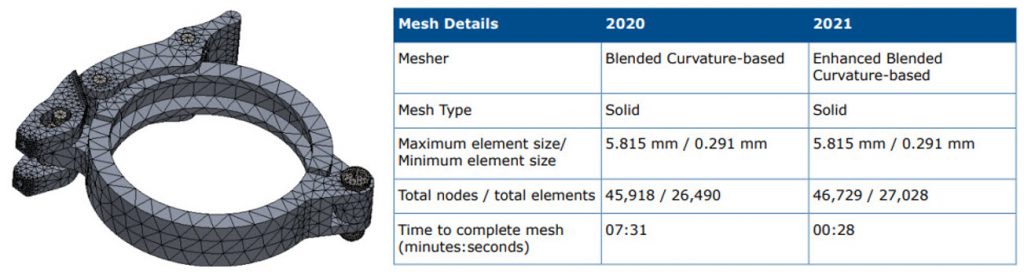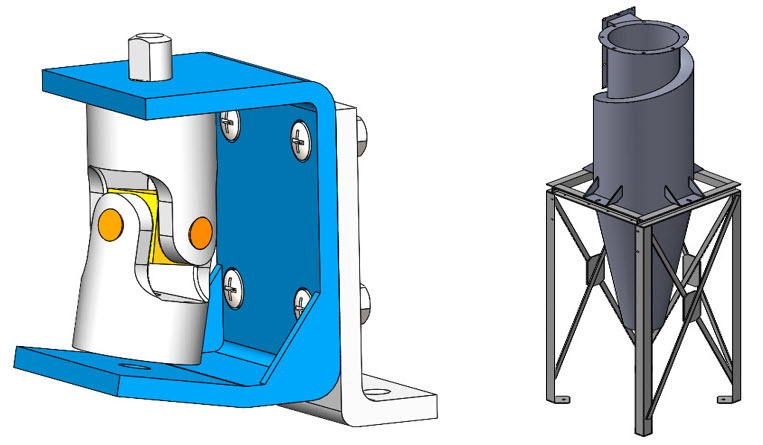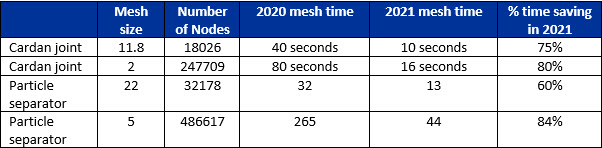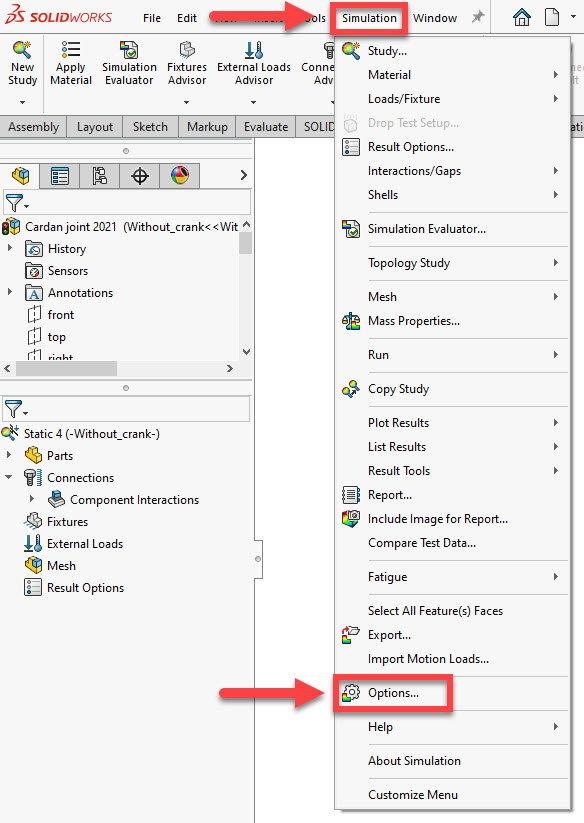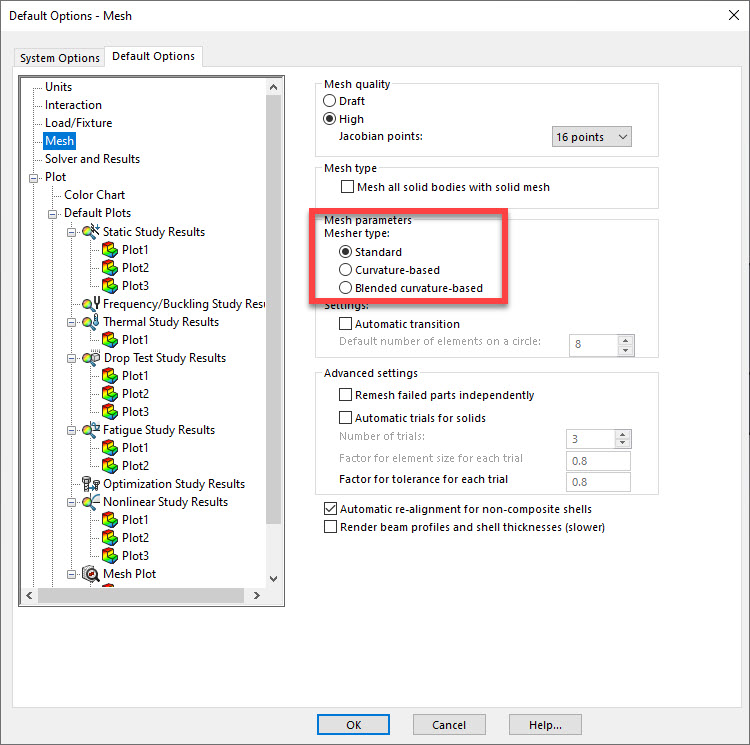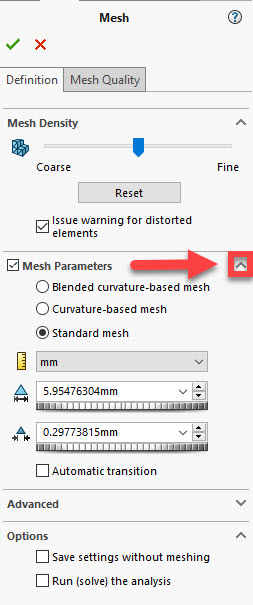Are you still using the default standard mesher? Well it’s time to try the blended curvature based mesher.
There are 3 different automatic meshers in Solidworks Simulation. The standard mesher, the curvature based mesher and the blended curvature based mesher.
The standard mesher gives a better quality mesh but can often fail on complex geometry unless the mesh is very fine.
The curvature based mesher succeeds on more complex geometry but produces more bad quality elements.
The blended curvature based mesher has the ability to mesh more complex geometry with better quality elements, but in previous versions it was slower.
In 2021 there have been major improvements to performance of the blended curvature based mesher.
The example below from the What’s New Guide for 2021 shows an assembly with 7 parts is meshed 15 times faster in Solidworks 2021