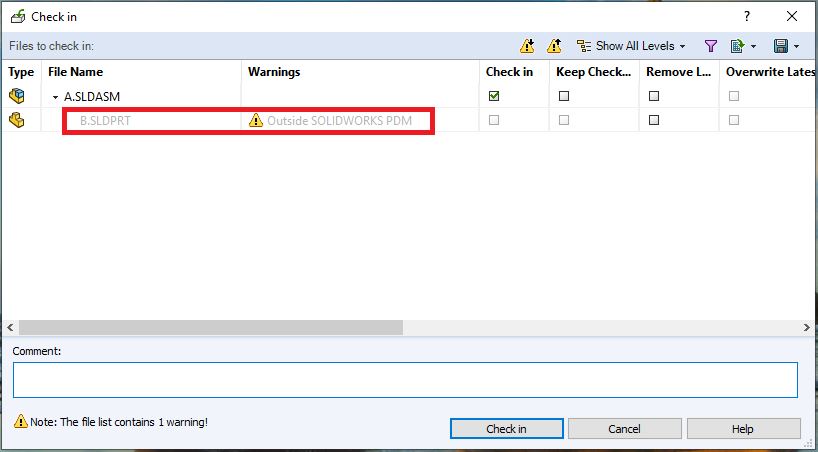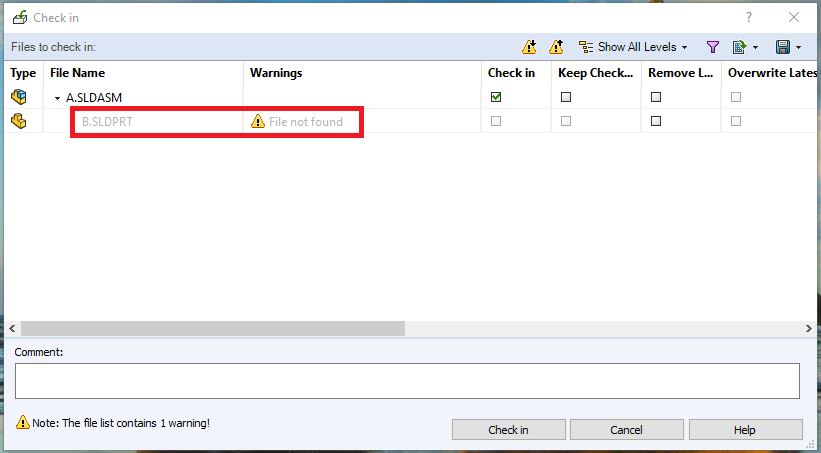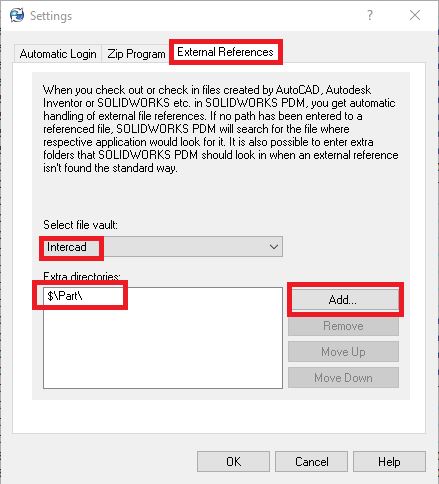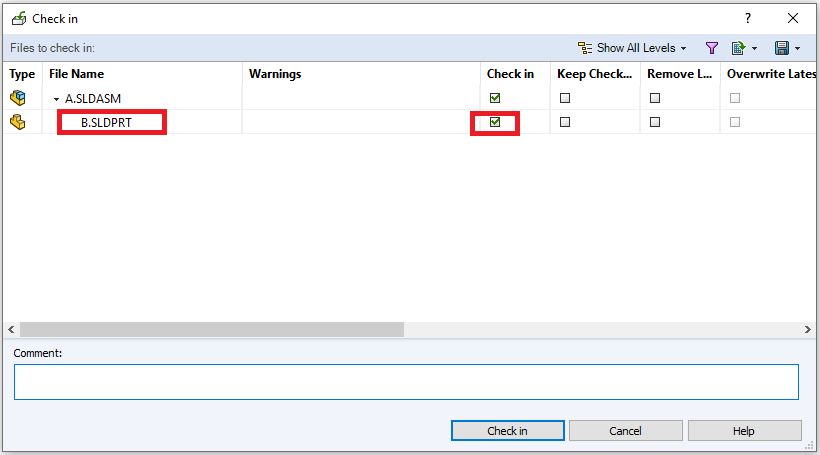I have introduced the SOLIDWORKS “External Reference” > “Reference Document” setting in my last blog. There is an “External Reference” setting in PDM as well.
Different to the Reference Document setting in SOLIDWORKS, the External Reference in PDM only manages file references in PDM system. If you have both reference settings defined differently between the “Reference Document” in SOLIDWORKS and “External Reference” in PDM, then the File reference shown in the PDM Computed BOM will pick up the file path from PDM “External Reference”, and as soon as you open the file in SOLIDWORKS, SOLIDWORKS will open the document from the file path defined in the “Reference Document” , then if you save and close the file, you are now getting a reference mismatch between SOLIDWORKS and PDM.
Here is an example showing how PDM “External Reference” works. I have Assembly A contains a part B sitting under my C drive. If I cut and paste assembly A into my PDM vault (Vault name: Intercad), and now trying to check in the assembly file, SOLIDWORKS will still recognize the file path for part B as it is sitting under the original assembly file path (C drive) before the assembly A was moved. But PDM will pick up that part B is not in the Vault, so it will give us a warning in the check in dialog indicating the part B is “Outside SOLIDWORKS PDM”. I will cancel this check in dialog so the file stayed checked out for now: