SKETCH PICTURE AND SCALING TOOL
To insert a sketch picture, select open sketch, once you are in open sketch then select Tools > Sketch Tools > Sketch picture . As shown in the below image:
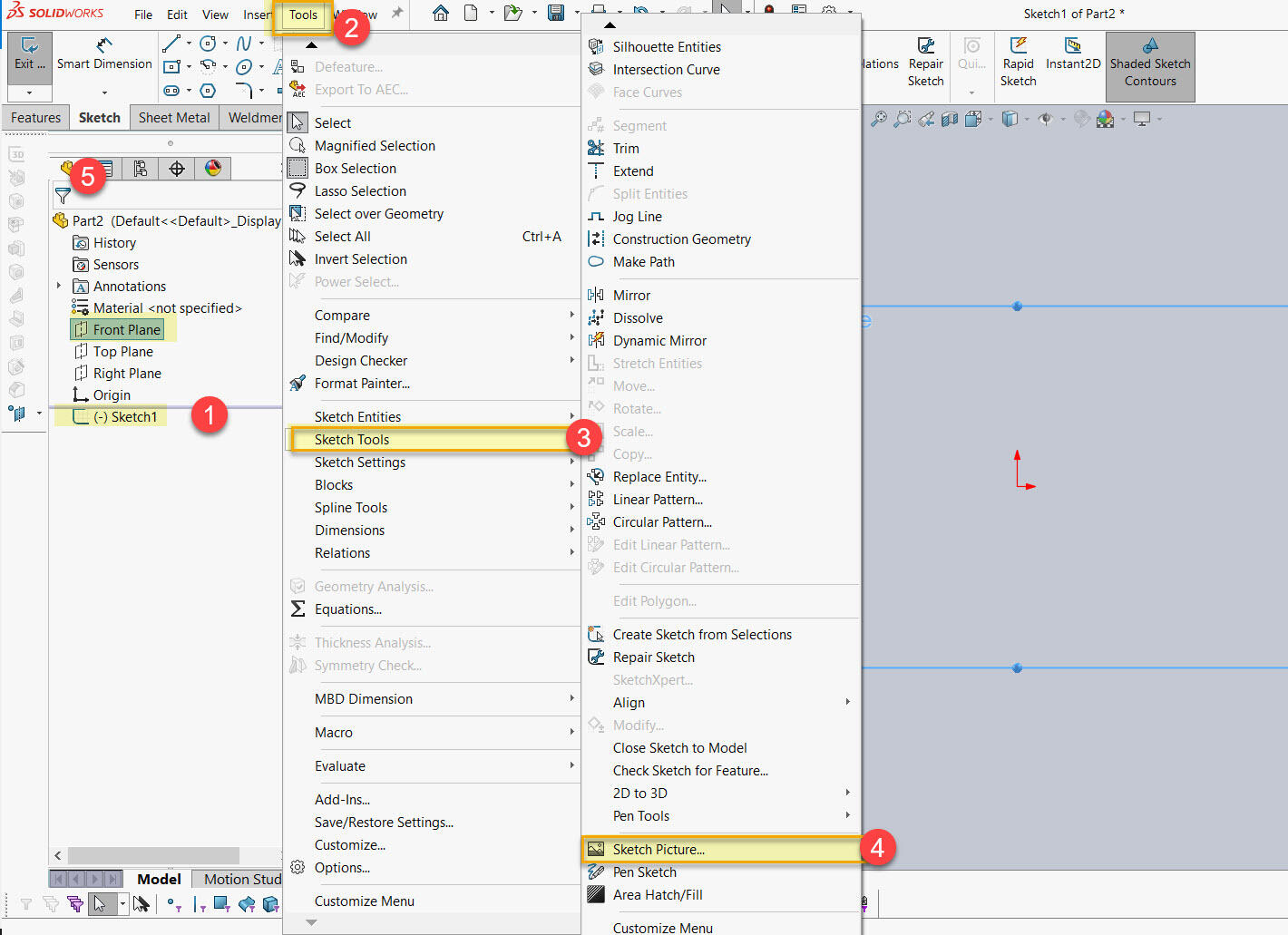
You can browse and select the picture you want to insert.
Once you insert a picture the scale tool will be automatically displayed on the image as shown below.
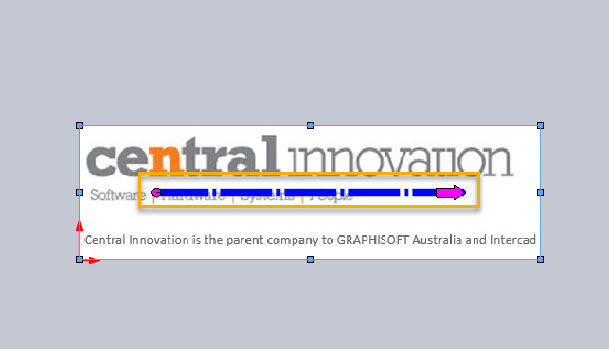

Sketch tool is a construction line with handles in each end and can be used to resize the picture. You can resize the picture in the graphics by dragging the end handles.
Scale tool uses:
Place the left end of the scale tool at one end of the picture. Zoom to position the scale tool and picture as needed the pointer will change to 
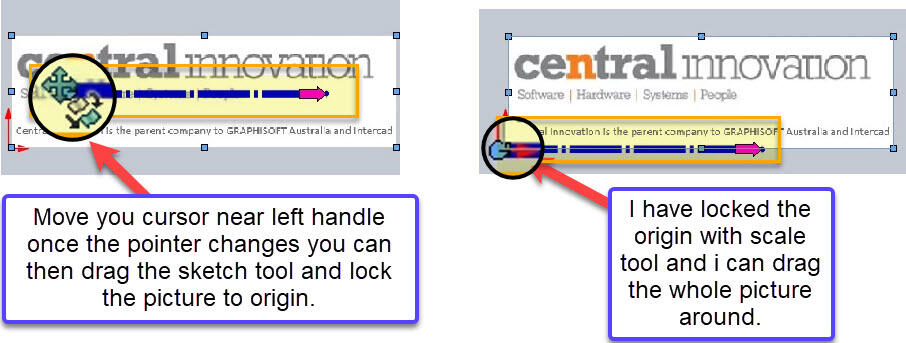
Place the right end of the scale tool at one end of the picture. Zoom to position the scale tool and picture
as needed the pointer will change to 
picture and also scale the picture as shown below:
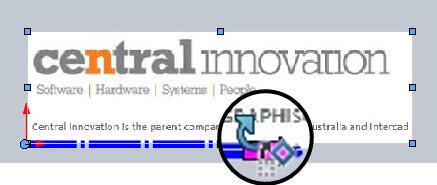
In the Modify dialog box for dimensions, enter a value for the desired measurement and click ok as and the picture resizes along with the sketch tool, I have illustrated below:
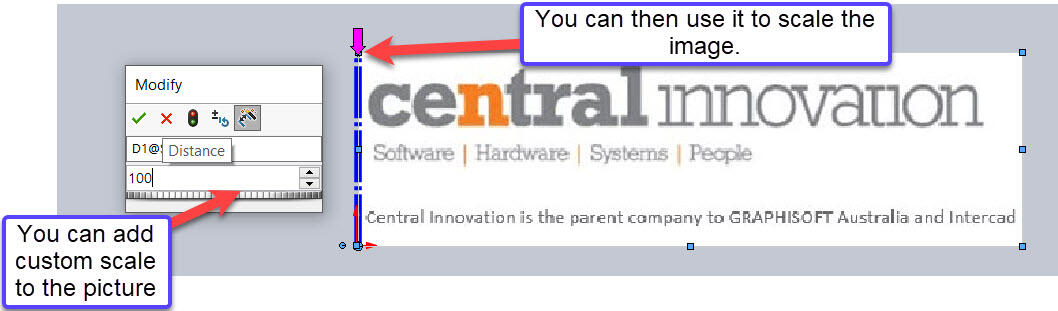
Once you select ok the sketch tool will go away if you want to activate the sketch tool again then, double click on the picture, and the sketch tool will reappear.