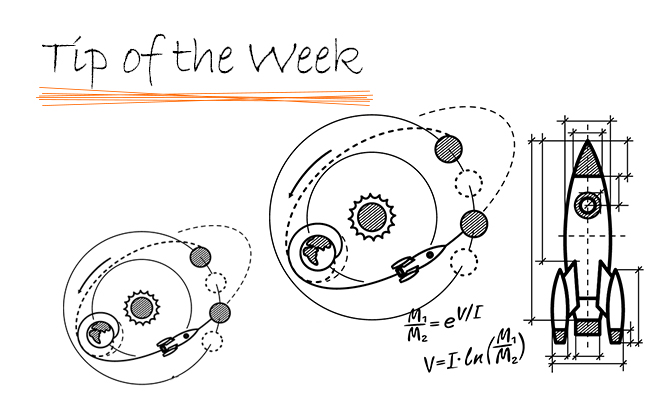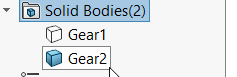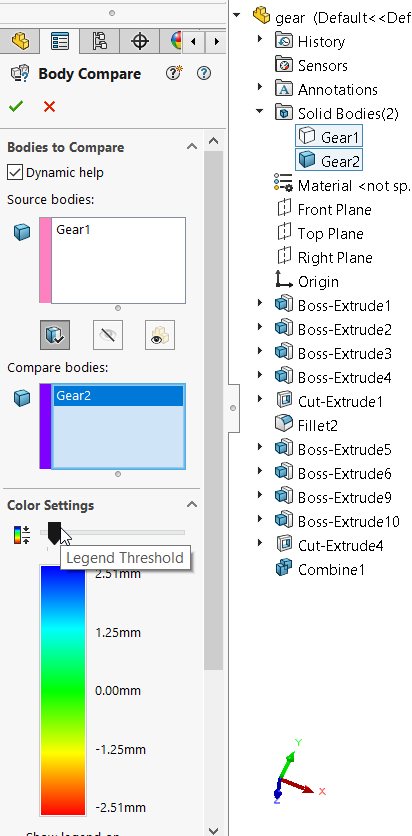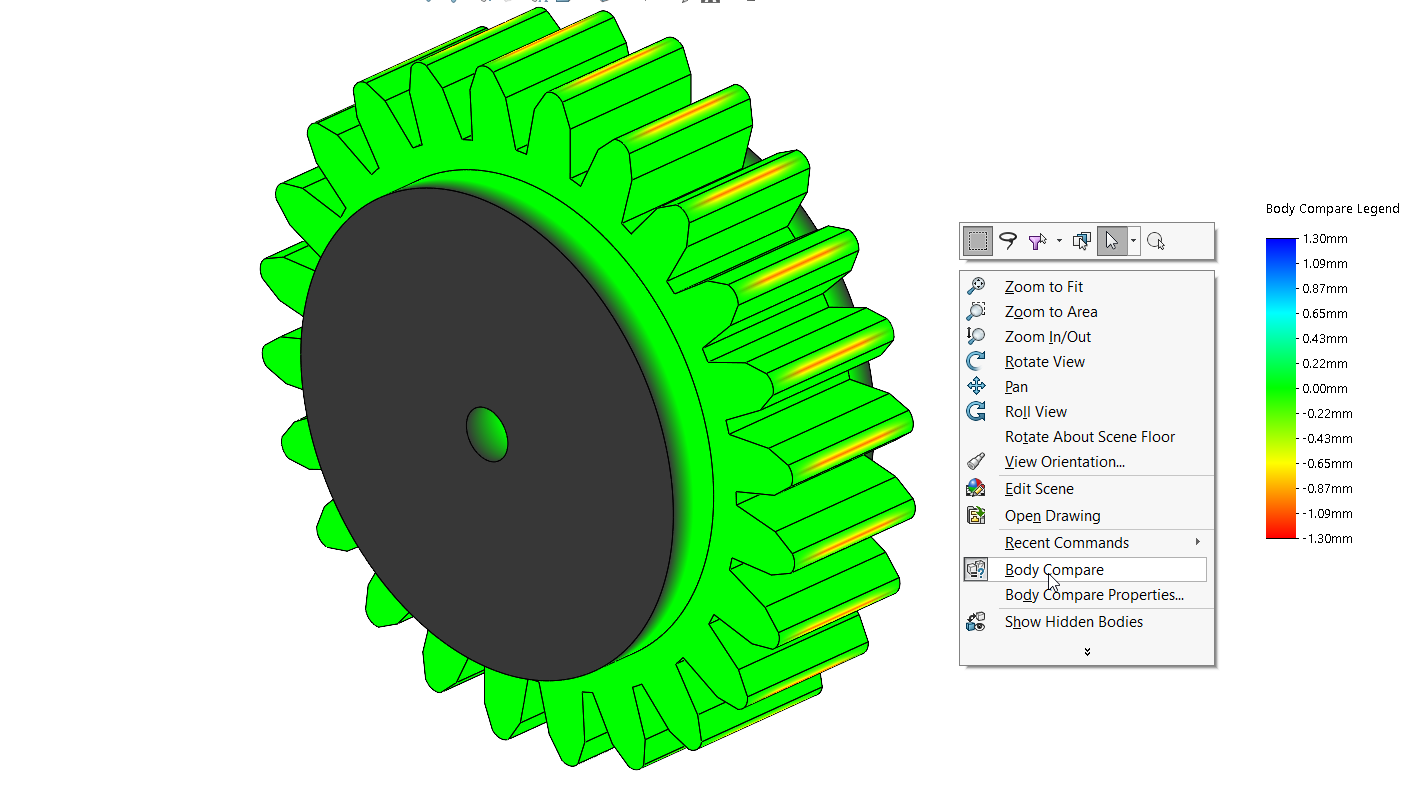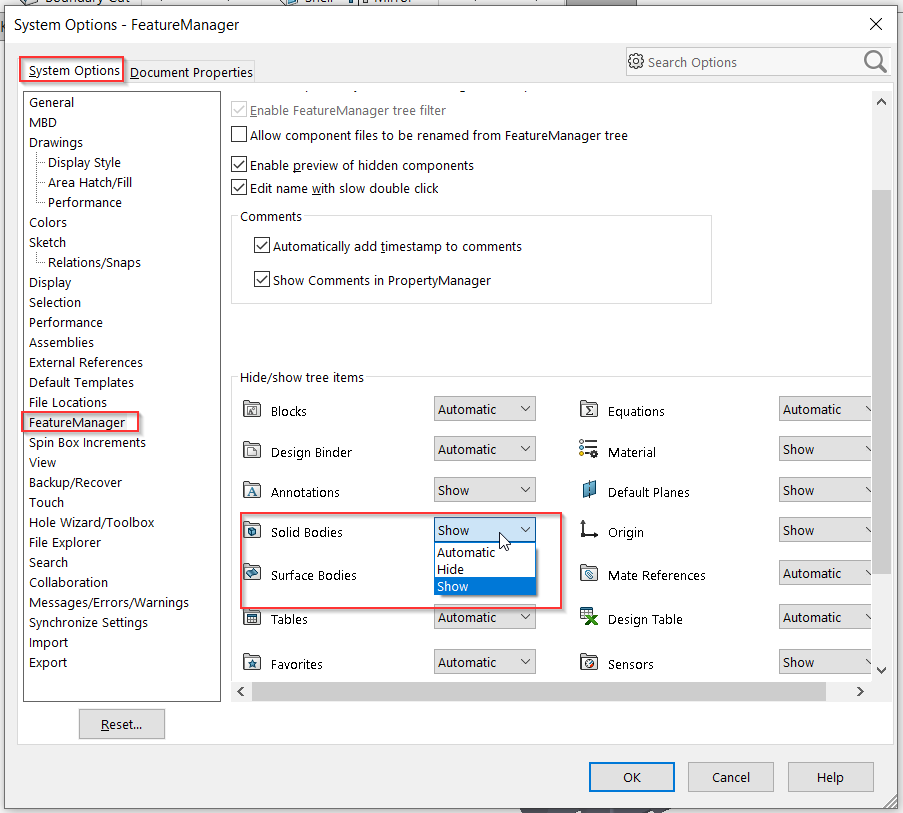In SOLIDWORKS 2020, there is a new function that allows the user to compare solid bodies.
There is a demonstrative model in the file path: system_dir:\Users\Public\Public Documents\SOLIDWORKS\SOLIDWORKS
2020\samples\whatsnew\model_display\Gear.SLDPRT.
Open the part, there are two bodies in the part, Gear1, and Gear2.
Hide Gear1 and show Gear2.