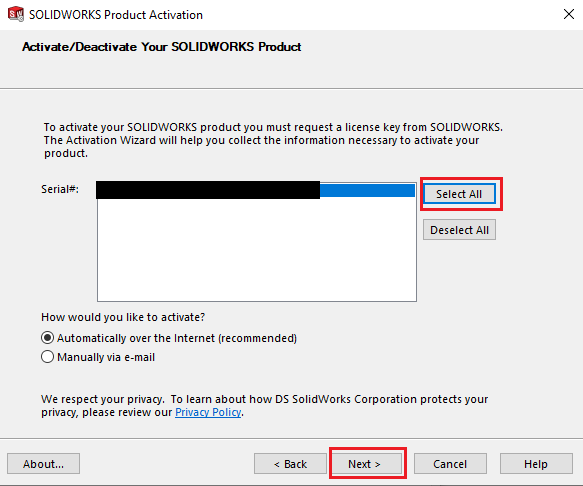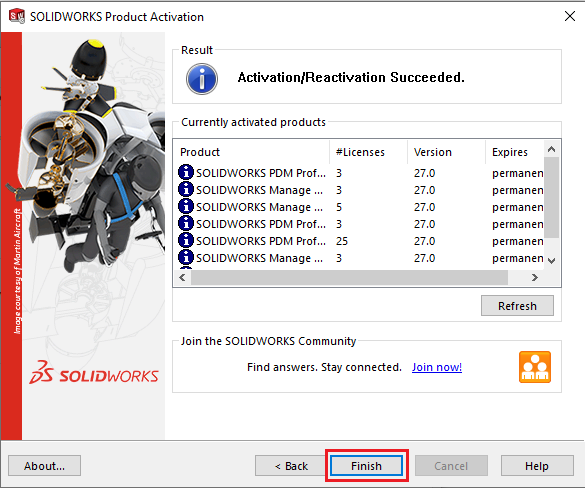Recently we have had a couple of technical support cases where The SolidWorks CAM was not showing in the software despite the options for Active and Start-Up being selected in the Add-Ins options.
It was discovered that the issue was due to the CAM license not being activated despite the options being selected in the initial software install.
Luckily this issue is fairly easy to remedy as all we need to do is reactivate the CAM license.
Please see the below steps on how to achieve this for both a standalone and network license:
Standalone License
Navigate to the Help in your toolbar and select Activate Licenses
Choose Select All, please note that very often SolidWorks CAM does not appear as an option but this is normal
Select Finish. You should not be able to enable the CAM Add-In via Tools>Add-Ins
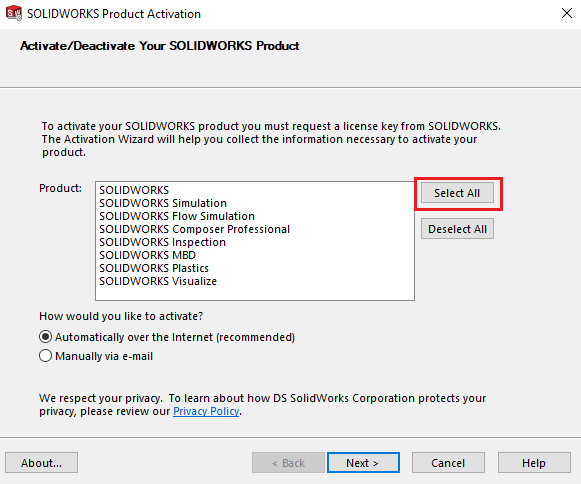
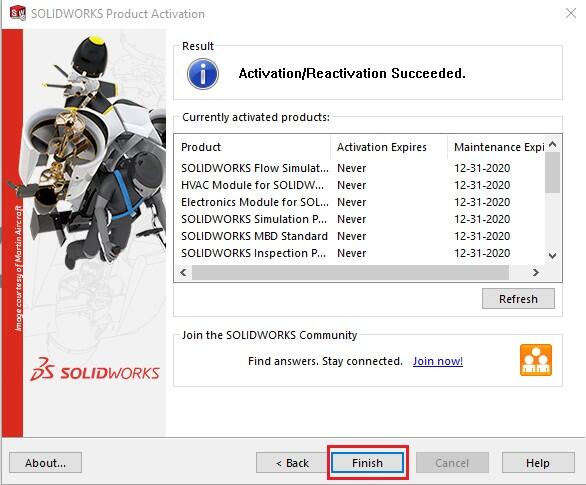
Network License
You will need access to the server computer. On the server computer open SolidWorks SolidNetWork License Manager
Navigate to the Server Administration Tab and Select Modify under the License information section
Select the Activate/Reactivate your product license(s) option and click through until you get to the Activate/Deactivate Your SolidWorks Product Screen
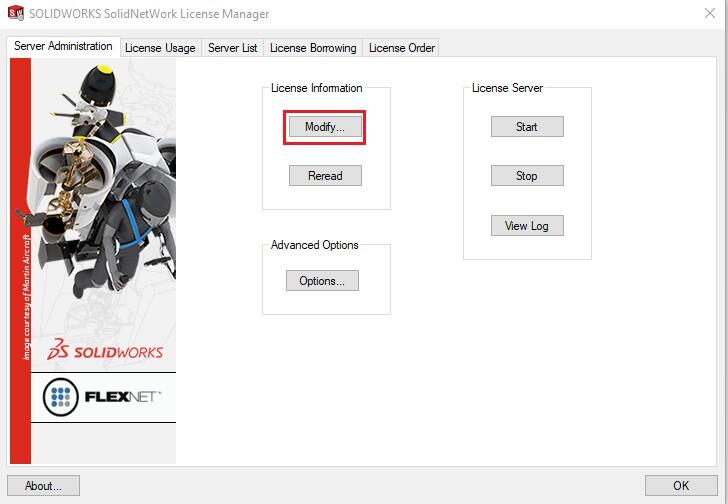
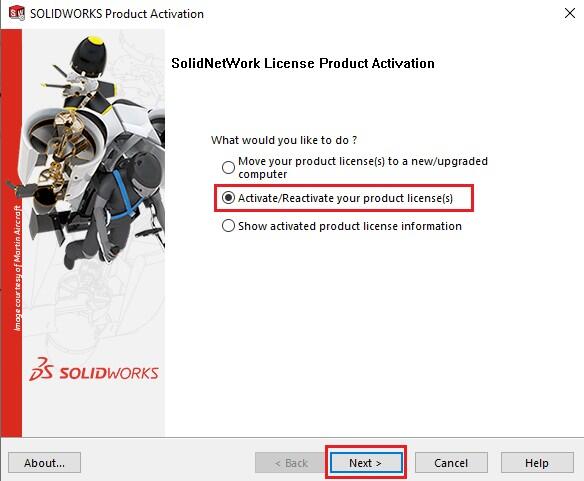
- Click Select All, and then click the Next button again
- Select Finish. You should not be able to enable the CAM Add-In via Tools>Add-Ins