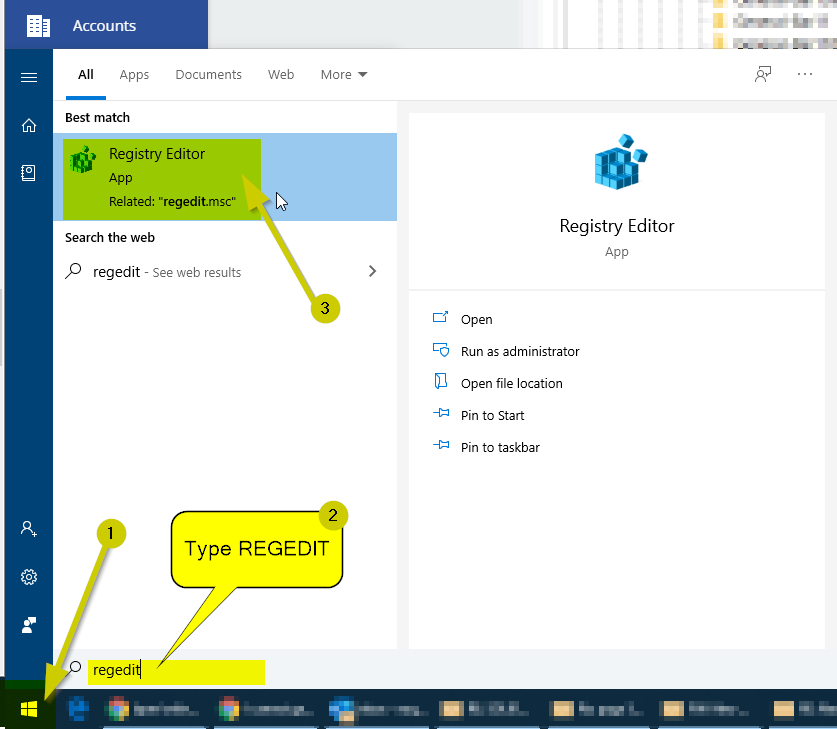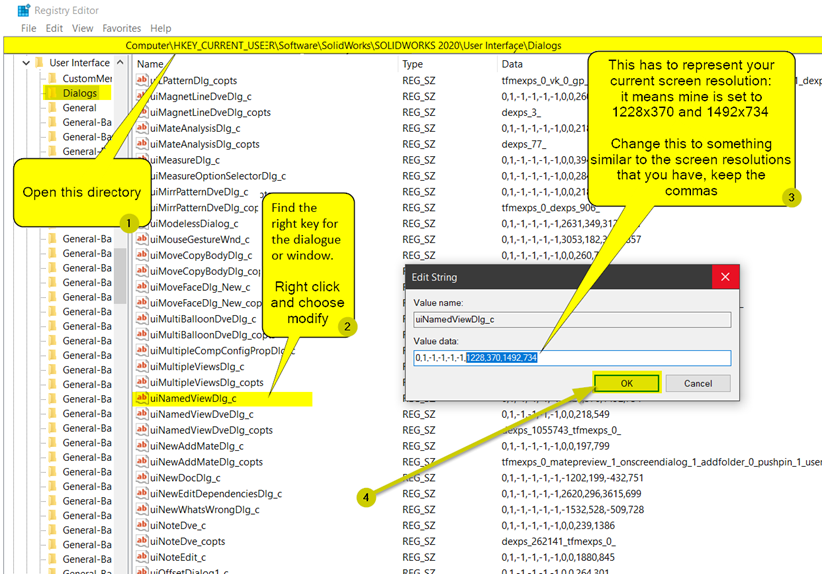Have you ever felt stuck in SolidWorks when a dialog window does not show up? This usually happens when having multiple screens.
Method 1: The window shows up but somewhere away from the visible area of the screen. One way to fix this is to disconnect all the extra screens after opening the dialog/window. This should fix the issue.
Method 2: Alternatively, you can use the Alt+Spacebar combination to move the window to visible are of screen. For example, the Space Bar should open the View Orientation but the dialog does not show up. Steps below should fix it:
- Open the window/dialog,
- Use Alt+Spacebar combination from the keyboard,
- Hit the down arrow followed by Enter Key, this will move the pointed to the Move option shown below,
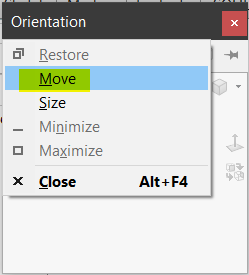
- Hit the down arrow once and then move your mouse without clicking anything and you will see the small window will be following your cursor.
- Once you see the small window, click to place the window on the visible area of the screen.
Method 3: Alternatively, this can also be fixed thru the registry editor: