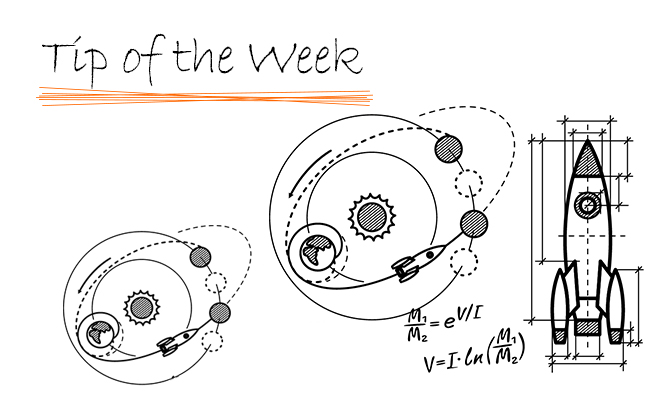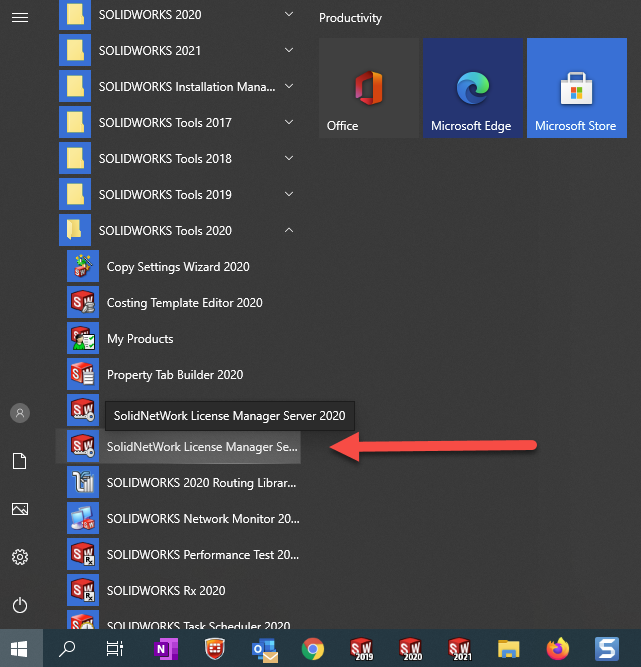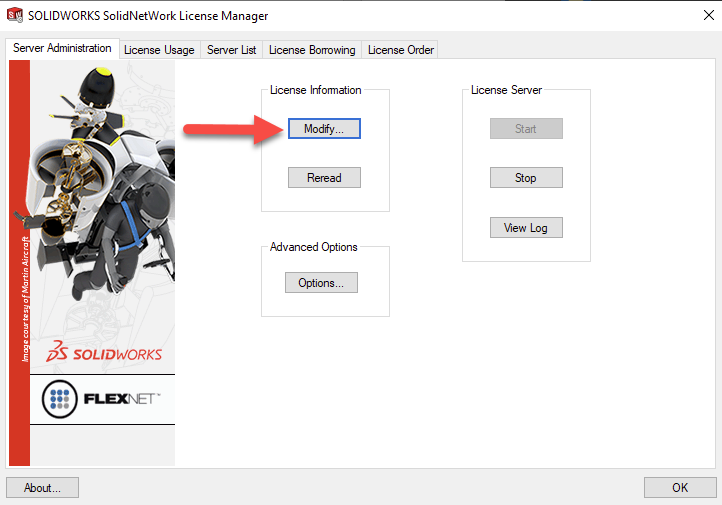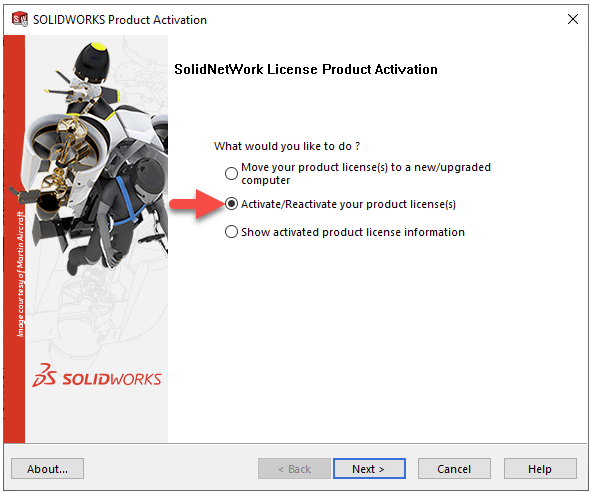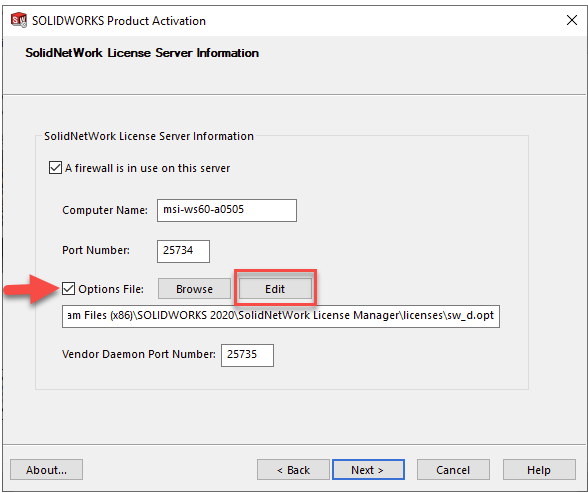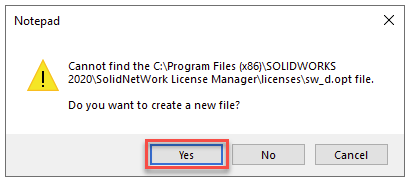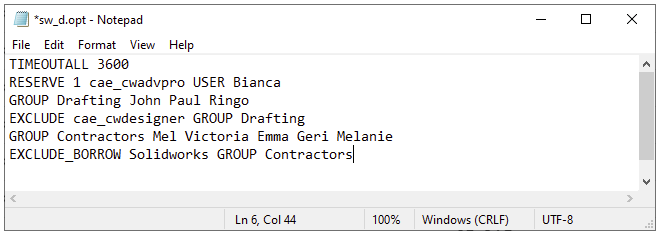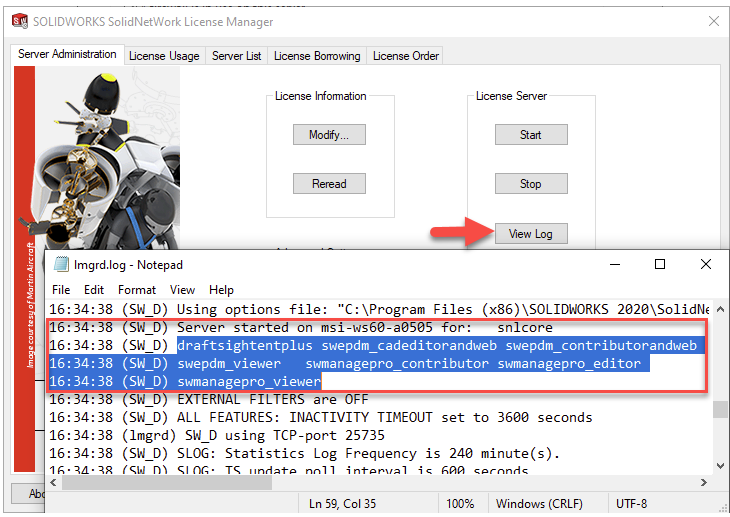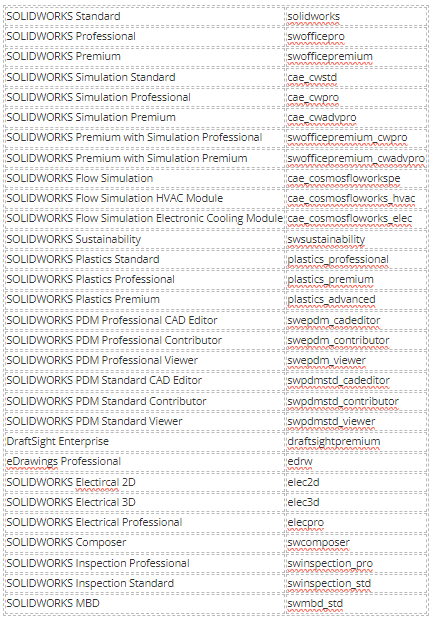6. Enter your requirements. Our most requested options are
TIMEOUT
Syntax: TIMEOUT feature[:keyword=value] seconds
Example: TIMEOUTALL 3600
This will timeout all licenses after 3600 seconds of inactivity which is 1 hour.
RESERVE
Syntax: RESERVE num_lic feature[:keyword=value] type {name | group_name}
Example: RESERVE 1 cae_cwadvpro USER Bianca Roberts
This will reserve 1 Simulation Premium license for Windows user Bianca Roberts. A list of Solidworks license names are provided at the end of this blog.
You can even set up groups of people so you don’t need to do this for each user. For example, if you wanted to exclude the drafting team from checking out a Simulation license. First set up the group
Syntax: GROUP group_name user_list
Example: GROUP Drafting John Paul Ringo
Then exclude them from being able to check out a Simulation license
Syntax: EXCLUDE feature[:keyword=value] type {name | group_name}
Example: EXLUDE cae_cwdesigner GROUP Drafting
Now say you have a group of contractors and we don’t want them to be able to borrow Solidworks licenses. First set up the group and then use the EXCLUDE_BORROW command.
Syntax: EXCLUDE_BORROW feature[:keyword=value] type \ {name | group_name}
Example: EXCLUDE_BORROW Solidworks GROUP Contractors
You options file would then look like the following