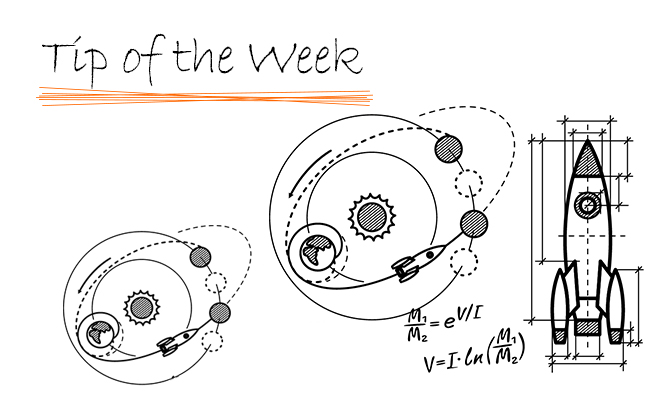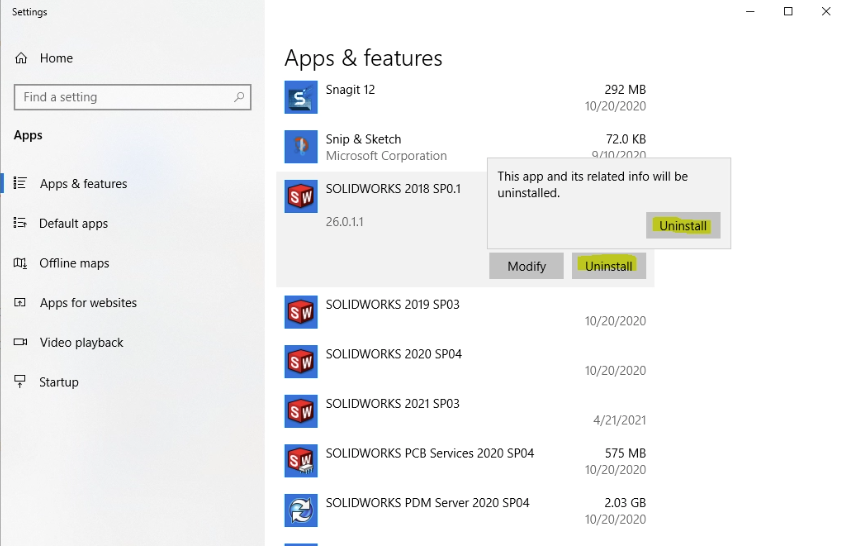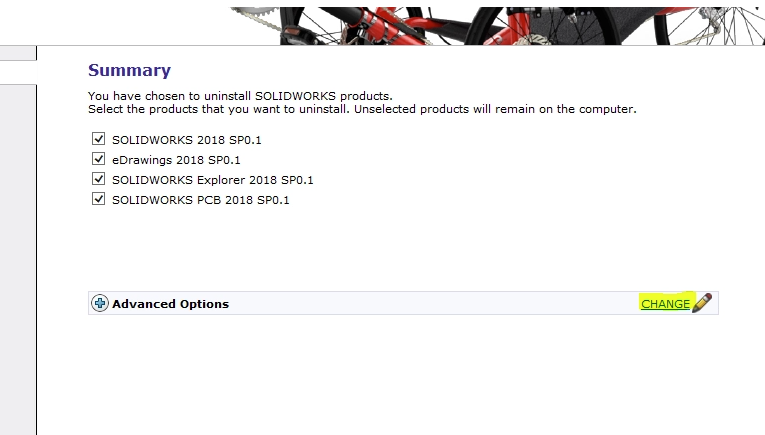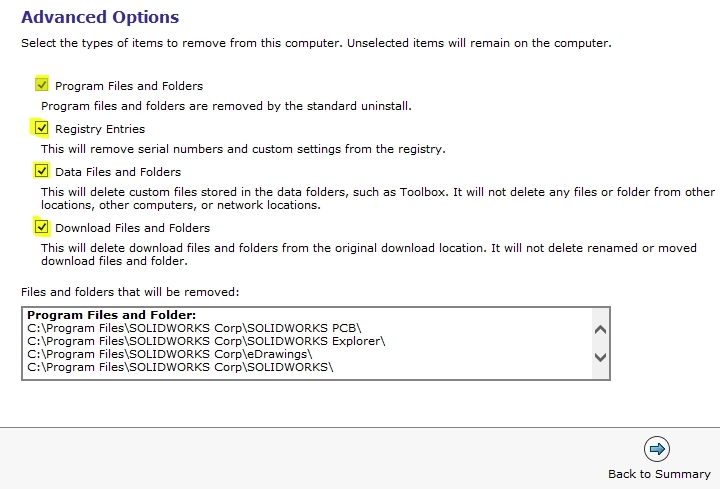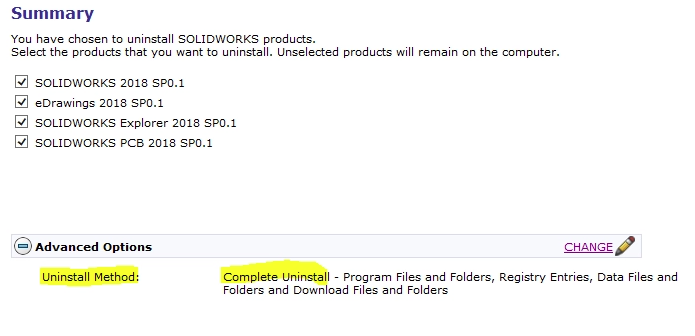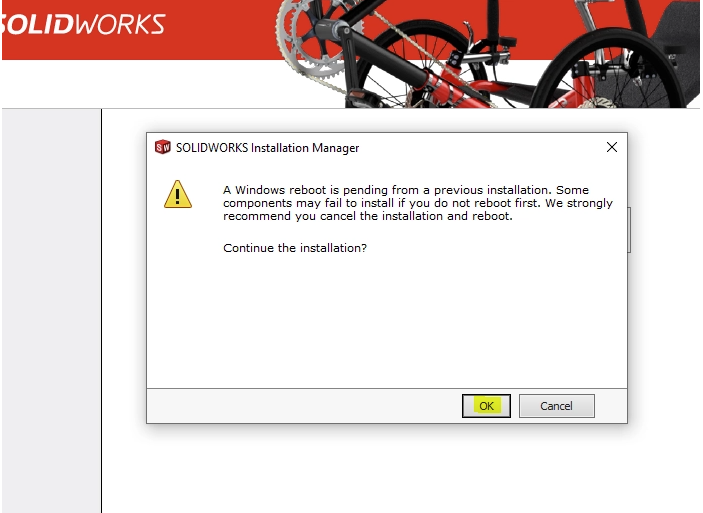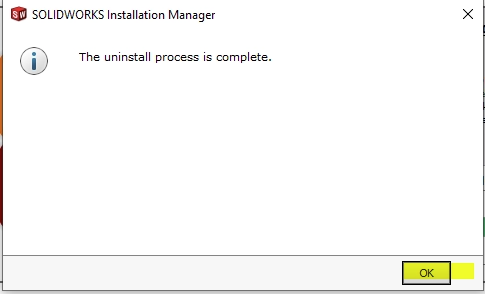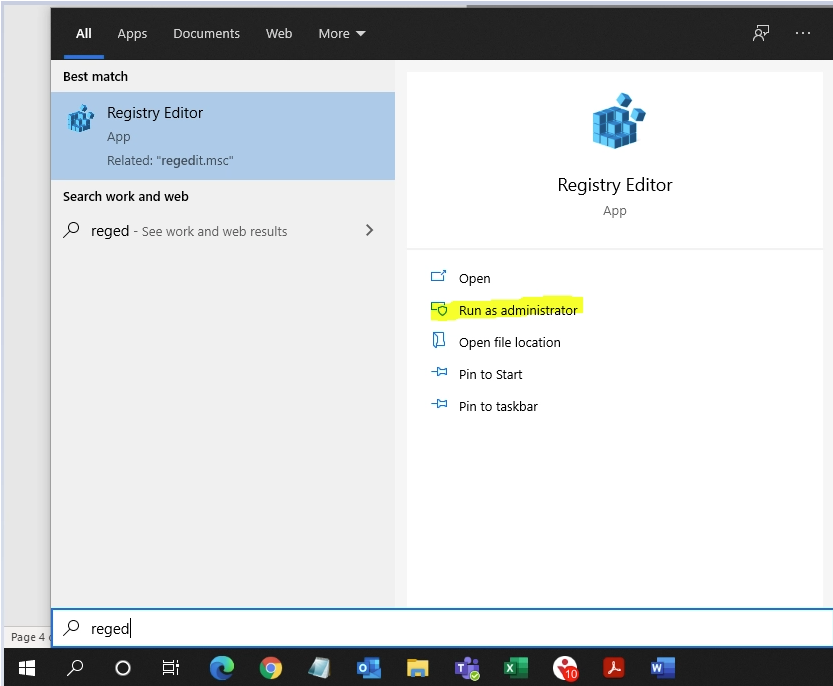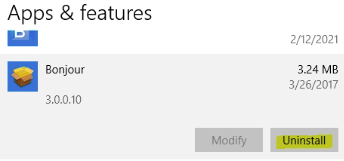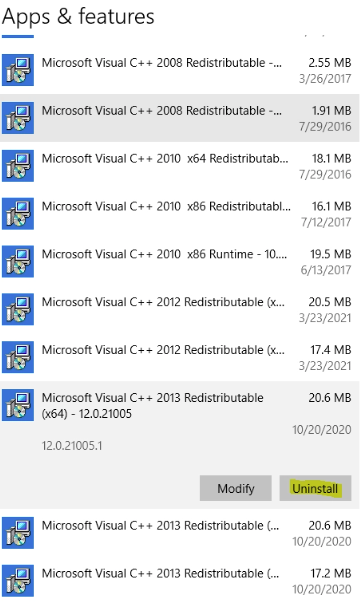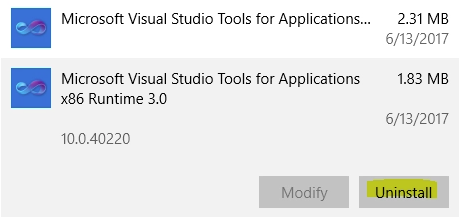On the rare occasion that you need to fully remove SOLIDWORKS, you will want to carefully and precisely follow the procedure detailed in this document. This need is considered “rare” because in most situations, SOLIDWORKS Installation Manager can complete upgrades cleanly. This procedure will be useful for anyone wishing to manually scrub a machine for repurposing, or for corrupt installs not resolved with a repair, therefore requiring a complete re-install of the software and all related components.
(Please note that a complete system reformat will accomplish the same goal and maybe faster, but will affect ALL installed programs, not just SOLIDWORKS).
1. Access Programs and Features through Windows Control Panel
Select the SOLIDWORKS application that you wish to remove and choose Uninstall. When the Installation Manager launches, you will see a Windows reboot message. Select OK to Continue the installation.
(Note: If the application you wish to uninstall does not show up in Programs and Features, see the end of this document)