Today’s topic is about testing the connectivity between the SOLIDWORKS SNL server and the client machine.
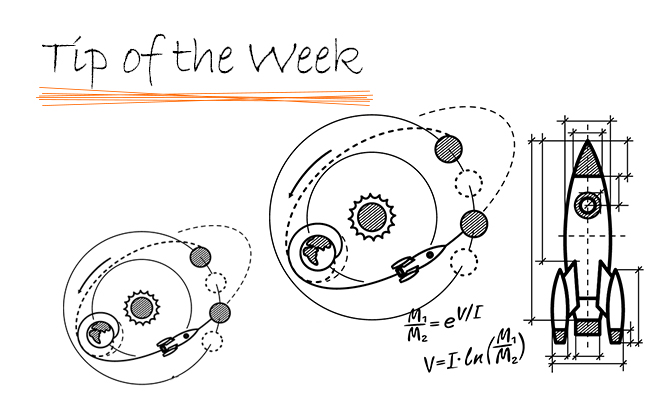
Today’s topic is about testing the connectivity between the SOLIDWORKS SNL server and the client machine.
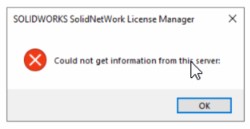
There are several methods to do so.
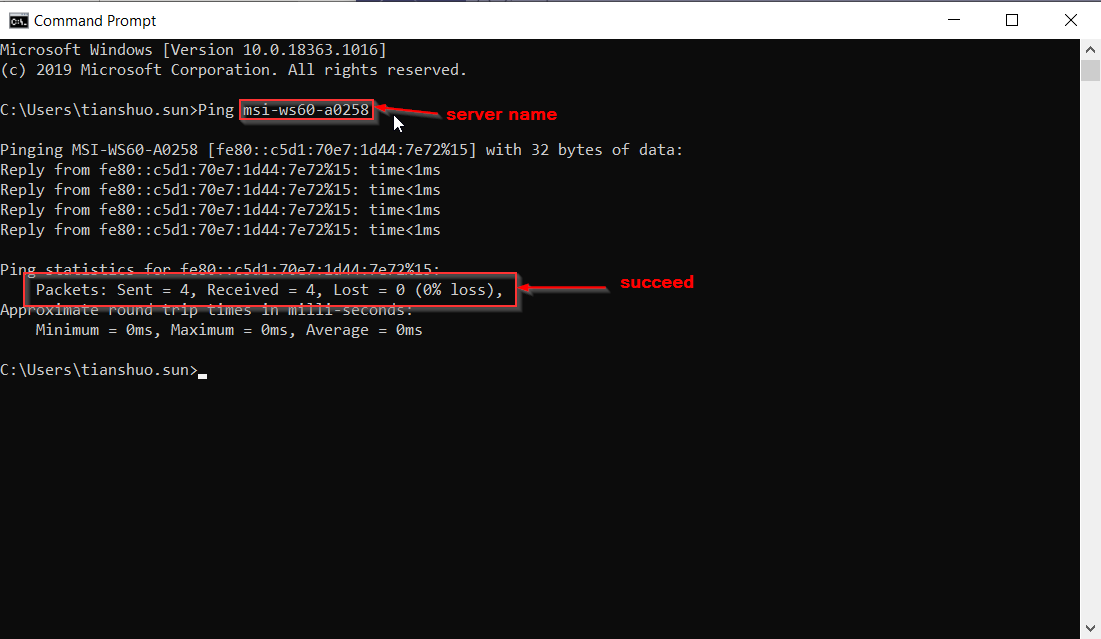
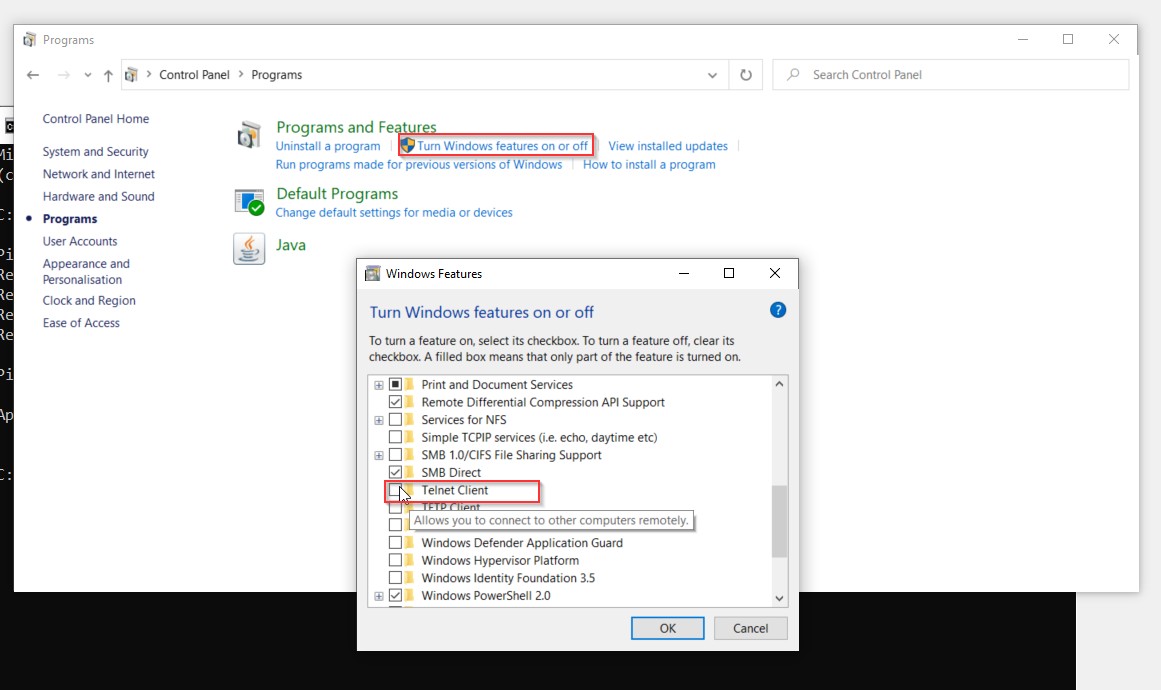
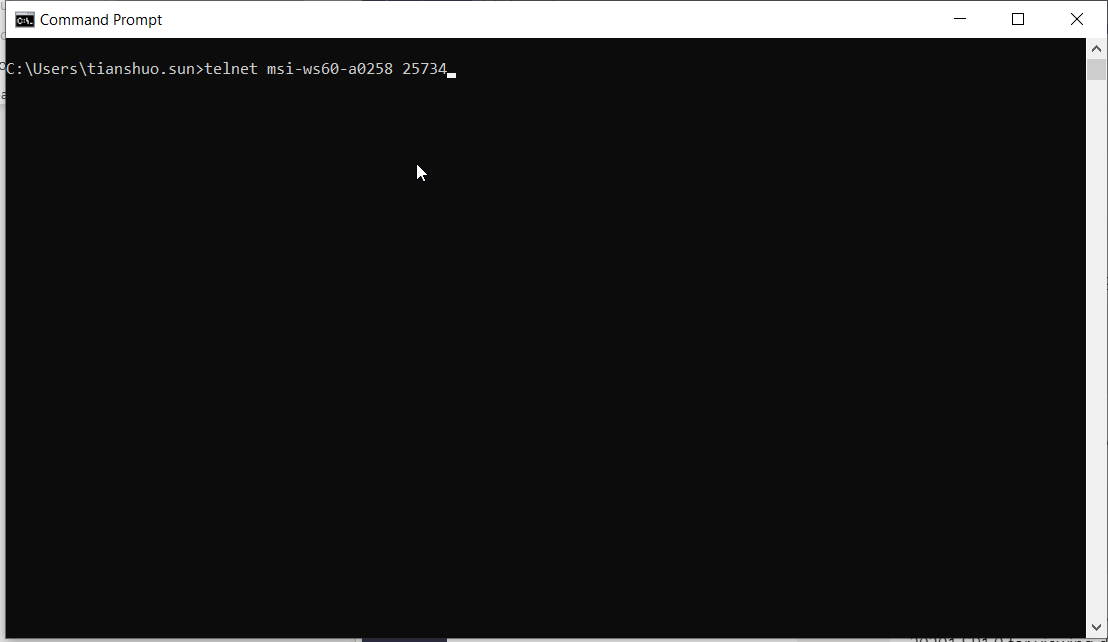
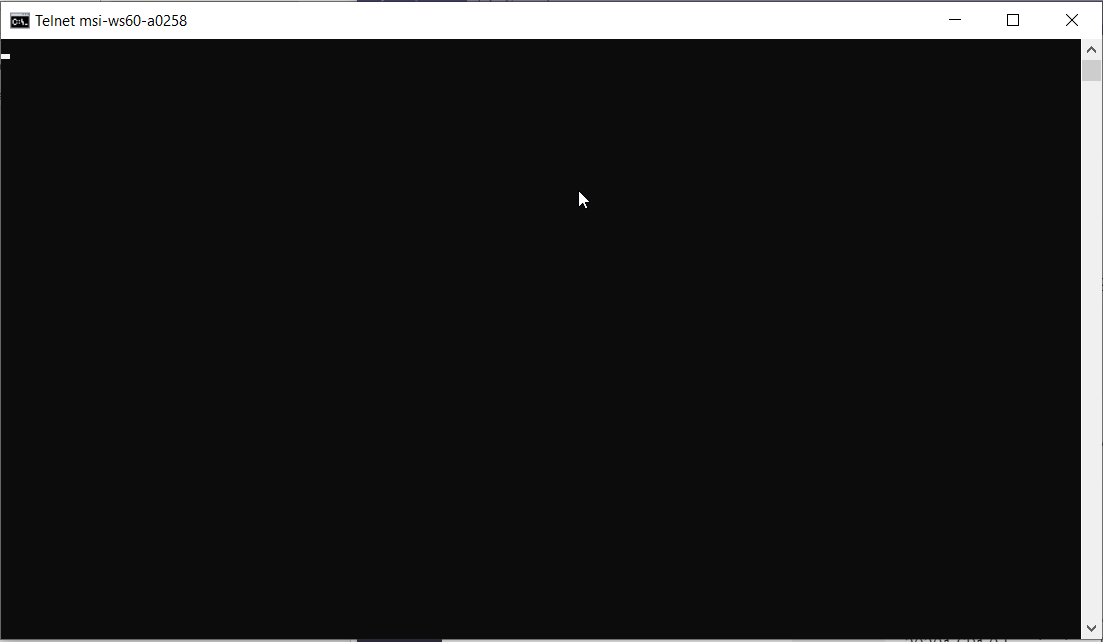
If both of these tests succeed, it means the connection between the server and the client machine is solid. If you still failed to borrow the license from the server, please contact your reseller for further investigation.