Moving SWE Collaborative Server to a new server/workstation is a straightforward process. But like with anything in life, it needs planning to make sure that you are going to do it right the first time and to minimise the downtime.
Planning
1- Check the SolidWorks server components requirements:
- Hardware
- Supported operating system (OS).
- MS SQL supported version and SP. SolidWorks System requirements can be found here.
2- If you are moving the license server components (SNL) as well, make sure that the SN can be activated on the new server (Please check with CI technical support team)
3- Inform the SWE users of your plan and the excepted downtime.
4- It is SWE users’ responsibility to ensure that all the projects are closed and all their SWE library files are saved on the server.
5- Take a full backup of your SWE Environment. If you need help with this step please refer to our CI blog here
That is it, now you are ready to move your SWE Collaborative server components to a new server.
SolidWorks Electrical Installation process
- Using the SolidWorks installation manager select to Install Server Components.
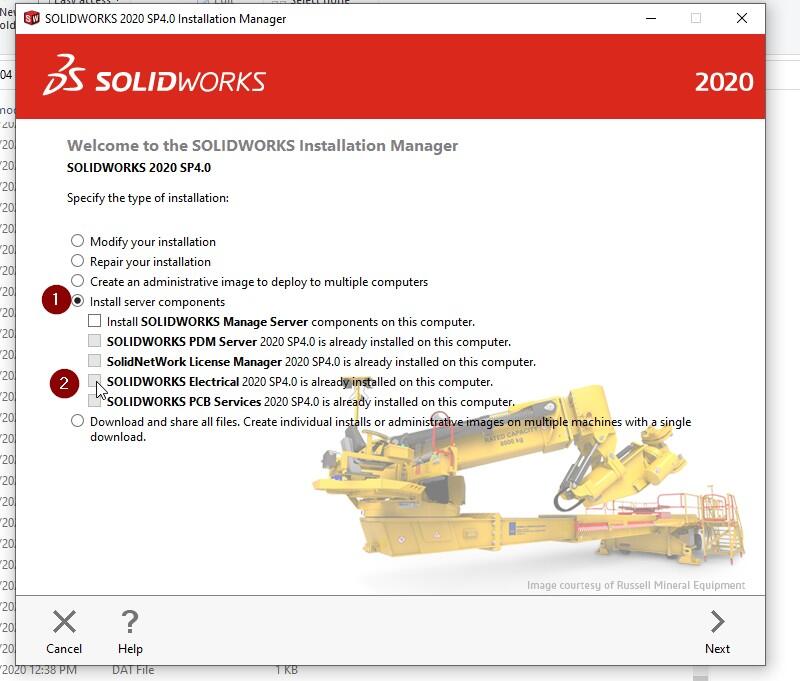
- Add the SWE SN. Make sure you can transfer the SN from the current server (if you are moving the SNL component as well).
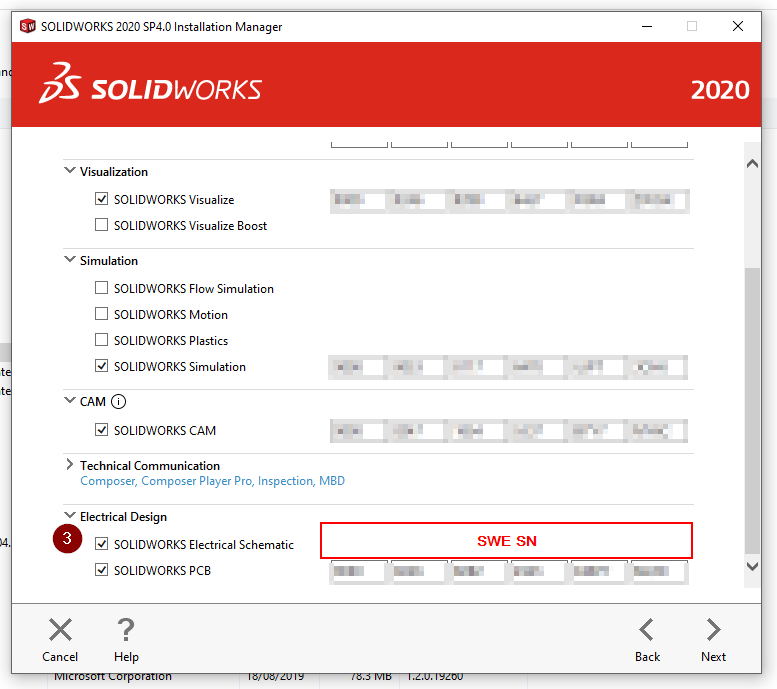
- Select SWE components products (Collaborative Server and Application Data)
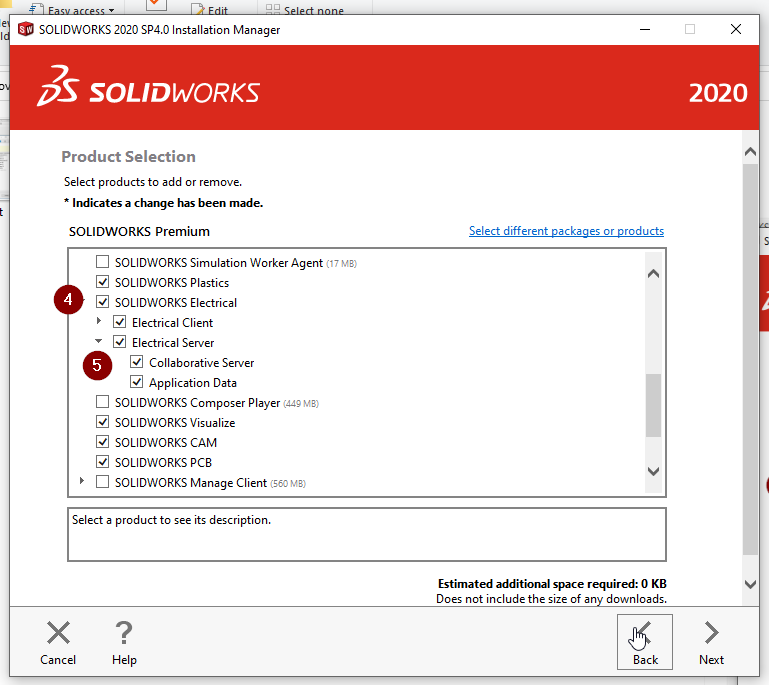
- Modify Electrical Options.
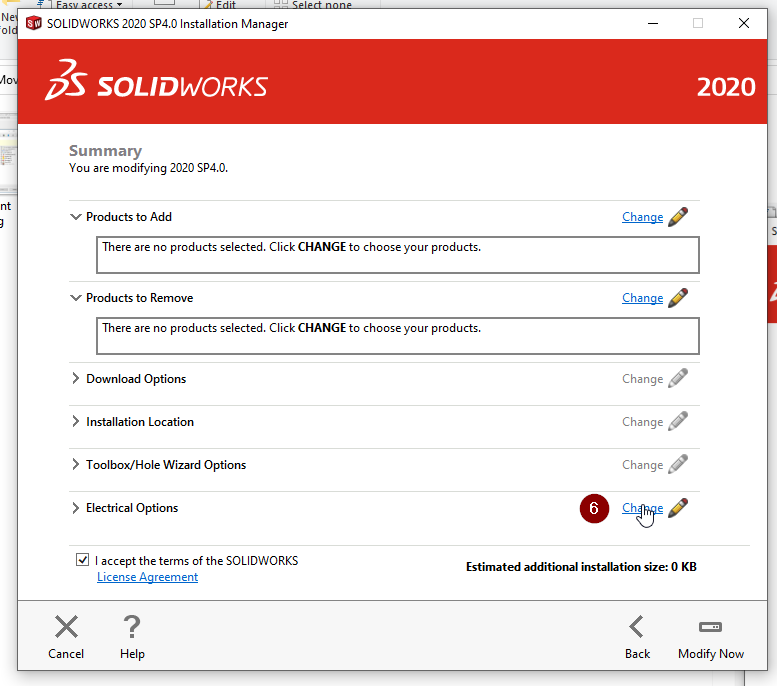
- Define SWE Library Folder shared location and SQL Database instance name.
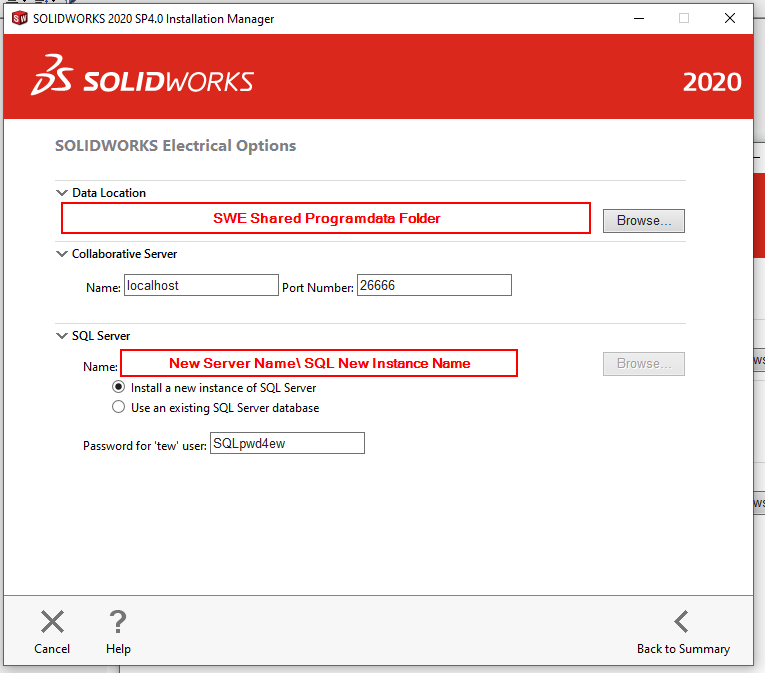
Now, we are nearly done. Just continue with the SWx installation manager on-screen instructions to complete the installation.
Restore SWE Environment.
We installed the SWE client on the server for a reason 😊
Start the SolidWorks Electrical Schematic and select Unarchive Environment follow the on-screen instruction.
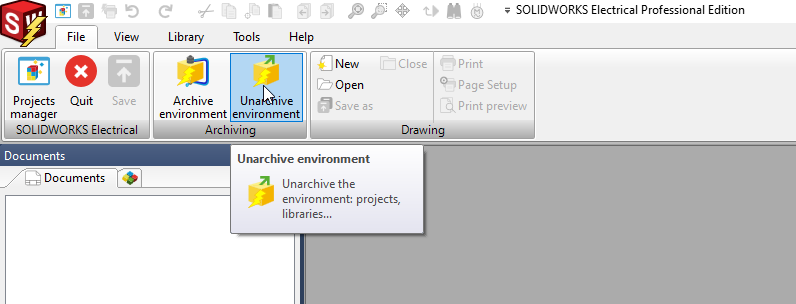
Modify SWE client Application Settings on the clients‘ workstation.
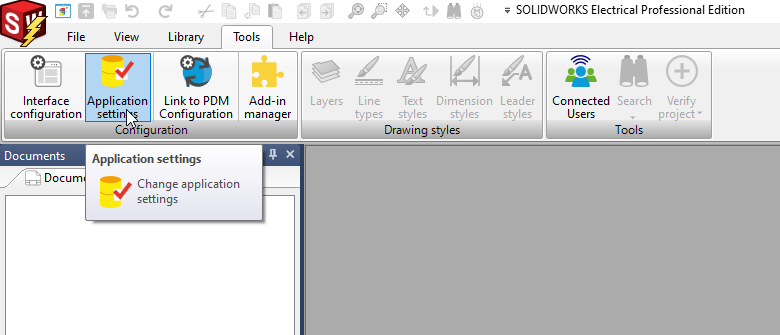
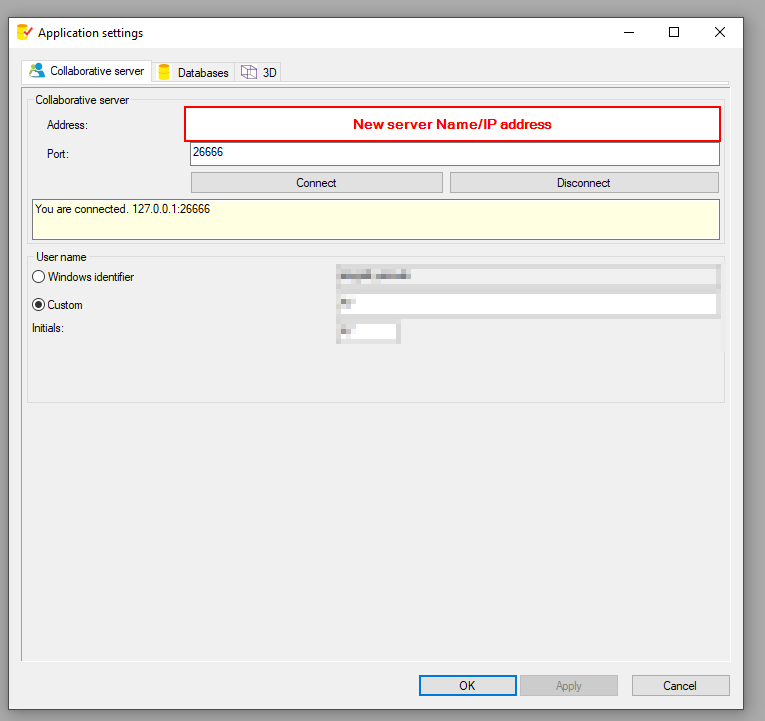
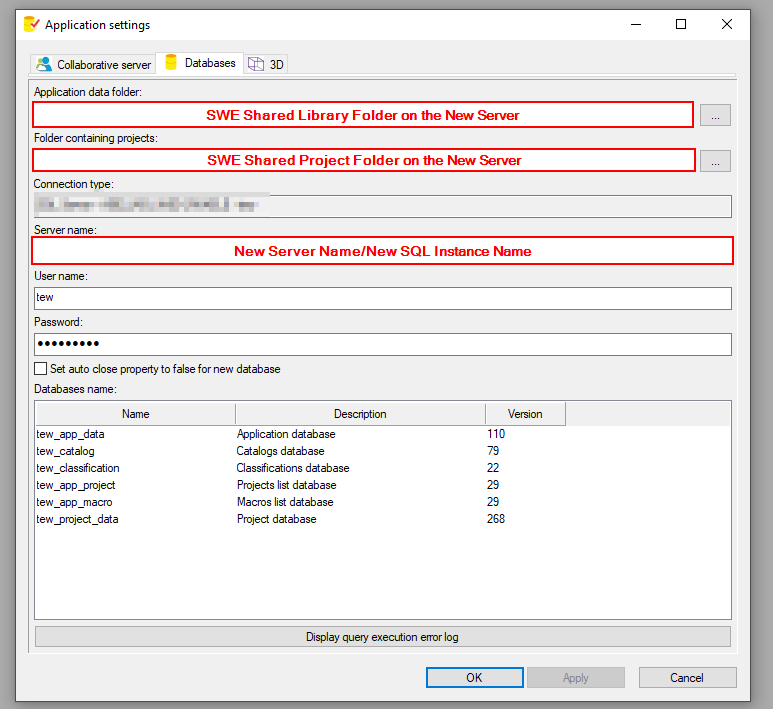
From here, it is work as usual.
If you are having any doubts following this process, please contact your CI Technical support team.