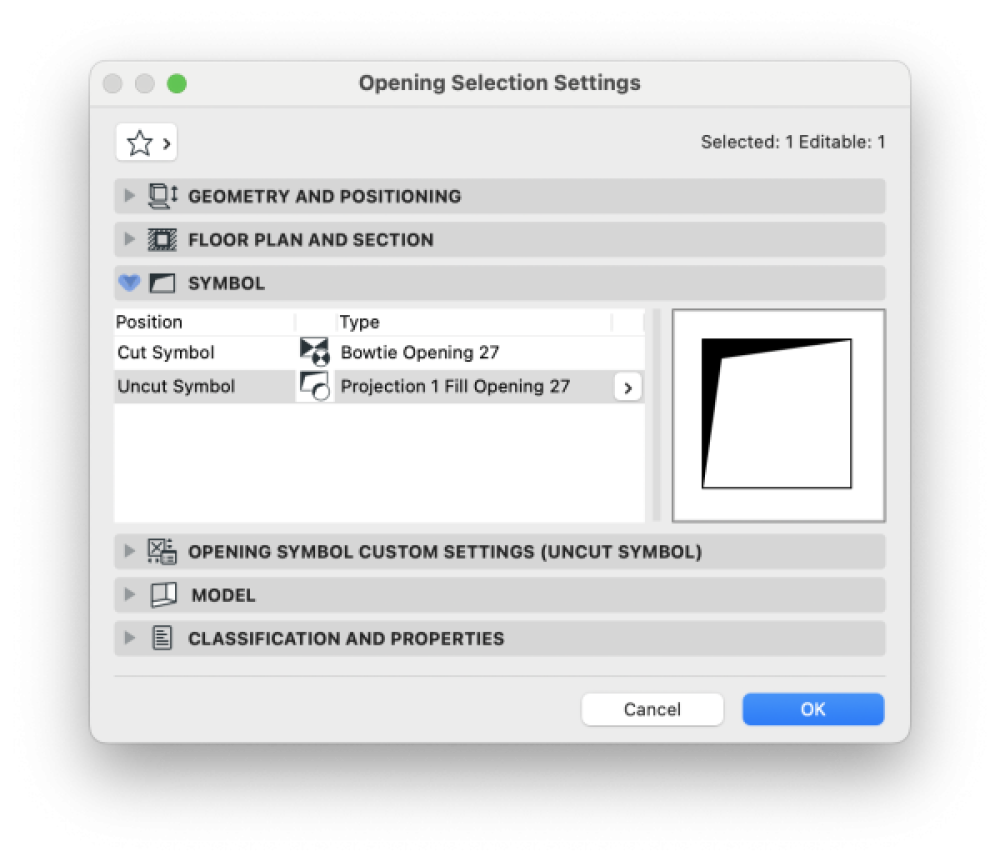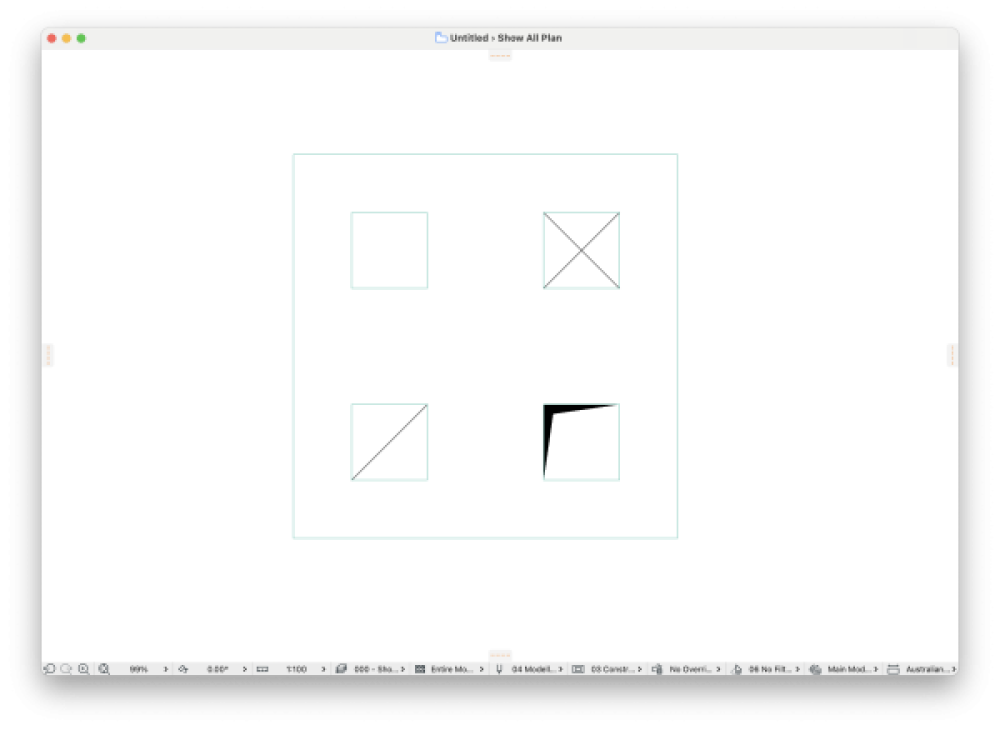The Opening Tool was first introduced in Archicad 23. It is used to create openings of any shape in most of the 3D elements. Here I teach how to use this tool in 5 simple steps
1. Placing an opening
- Select one of the Favorites and place it directly in the element to be operated. This can be done in the Floor Plan, 3D Window, Sections or Elevations.
2. Customising the shape
- Select the opening, click on a dot or edge and use the edition commands of the palette to edit the shape. Also, it is possible to use the Magic Wand to follow an existing shape from another element.
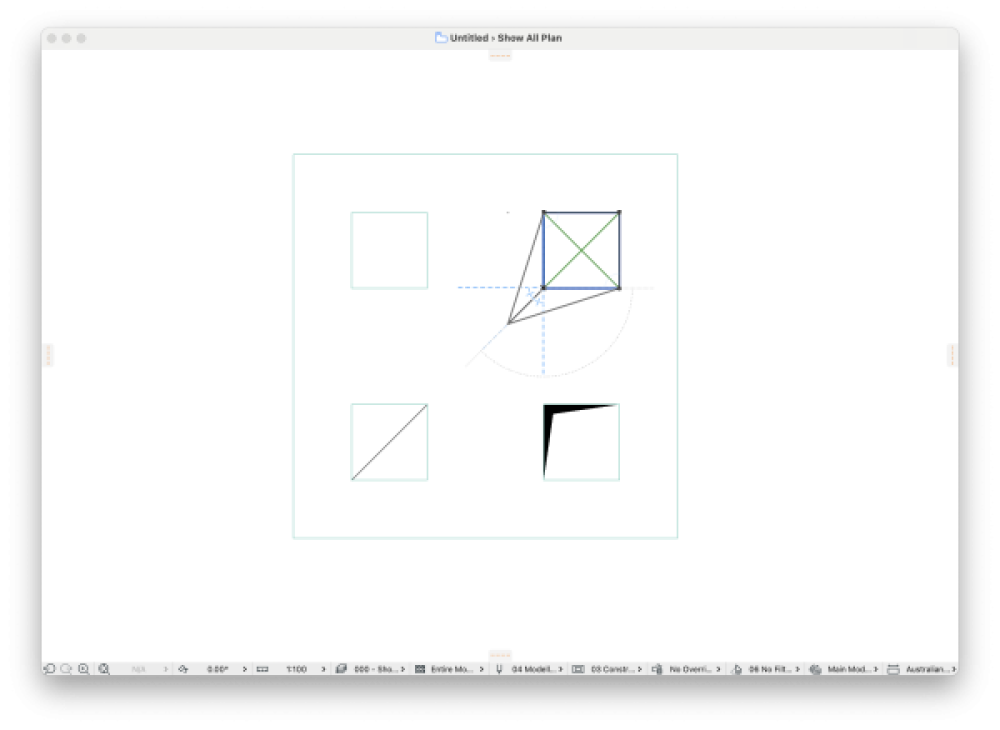
3. Adding elements to the operation
- Select the opening, click on the operation icon and then on the plus button. Click on the element to be added to the operation. The same opening will now be applied to this element.

4. Using a third element to create an opening
- Select the operator element. Right-click button / Connect / Create Openings from Selection.
- Select the shape of the opening (limited to rectangular or circular).
- Define the offset (if needed) and if the operator element should be maintained.
- Check the other options in the window and click on Create Openings.
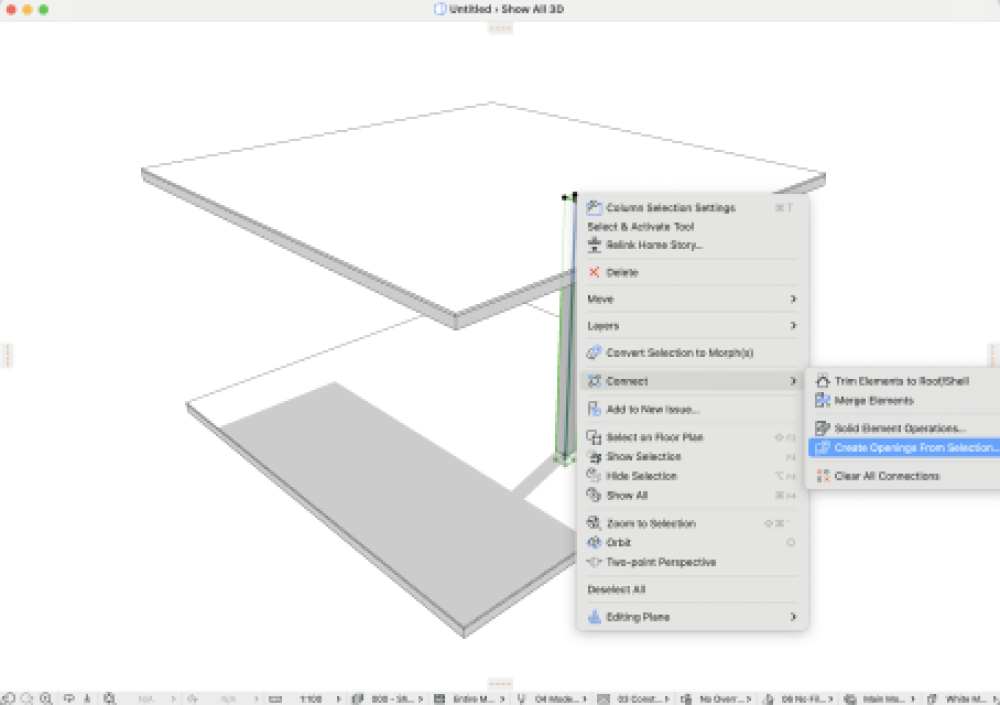
5. Changing the symbol
On the Opening Selection Settings, open the tab Symbols and choose between the options for Uncut and Cut representation.