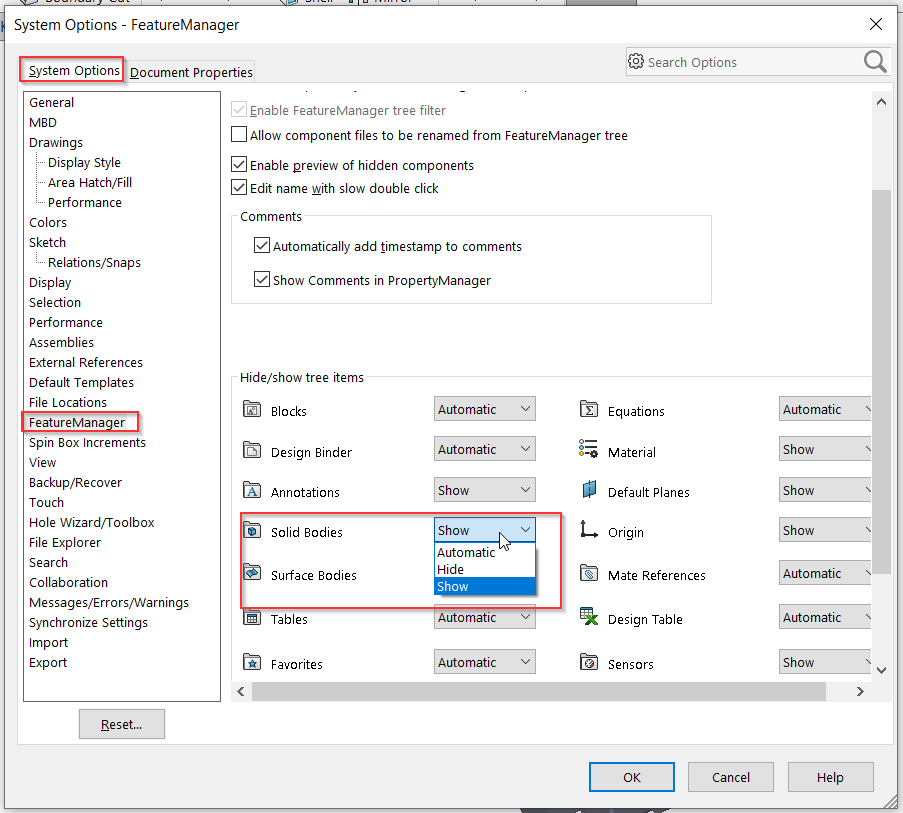In SolidWorks 2020, there is a new function that allows the user to compare solid bodies.
There is a demonstrative model in the file path: system_dir:\Users\Public\Public Documents\SolidWorks\SolidWorks
2020\samples\whatsnew\model_display\Gear.SLDPRT.
Open the part, there are two bodies in the part, Gear1, and Gear2.
Hide Gear1 and show Gear2.
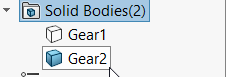
Go to View > Display > Body Compare:
In the PropertyManager, Choose Gear1 as the Source body, Gear2 as the Compare Bodies.
Set the Legend Threshold for Color Settings to the desired range, for this model, set it close to 1 mm:
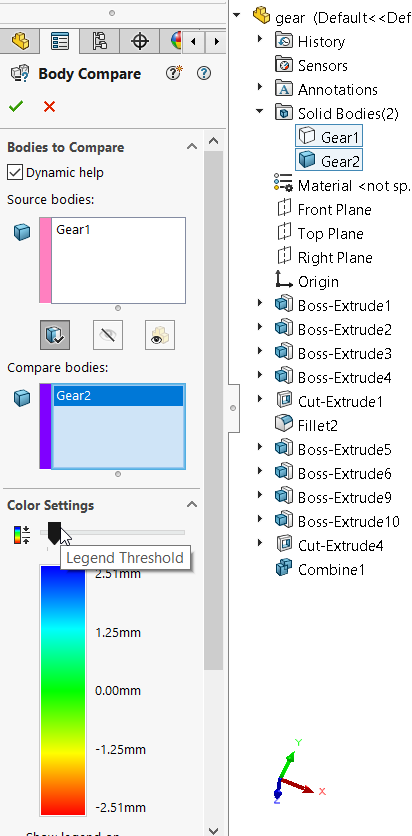
Click OK,
The comparison body result will show in the graphics area.
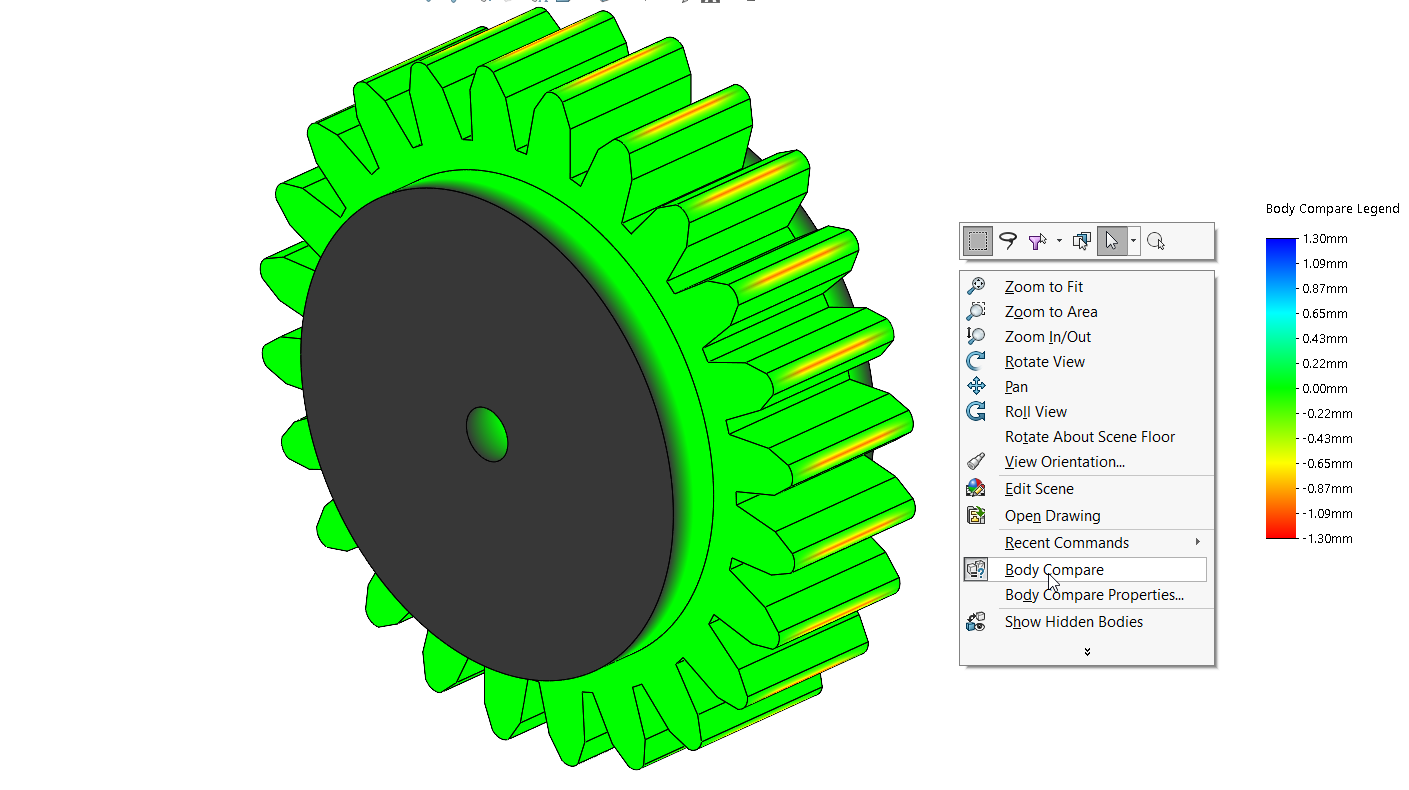
To clear the Compare Body Legend, just right-click on the graphics area and click Body Compare.
Make sure Solid Bodies are selected to be shown in the System Options before comparing the bodies: