PDM client is installed using SolidWorks installation manager, make sure PDM client option is selected under products page.
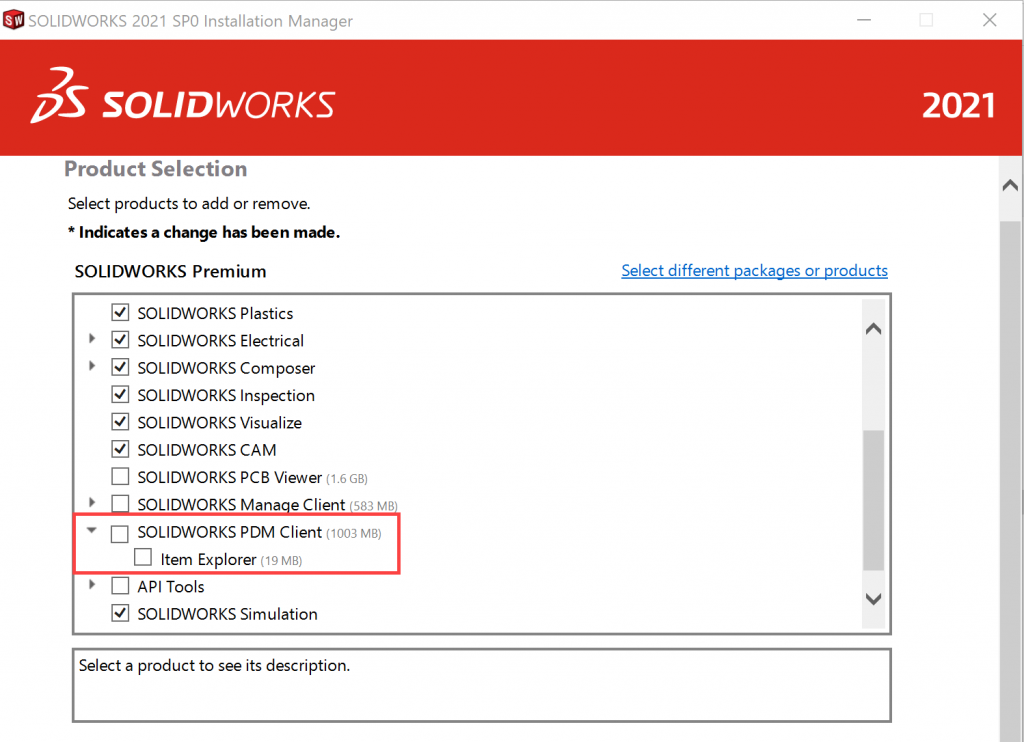
Then select eDrawings to enable the PDM Preview functionality. If you are using SolidWorks PDM Professional, you can also select Item Explorer.
On the Summary page, expand SolidWorks PDM Options and click Change.
On the SolidWorks PDM Client Options page, select the following and click Back to Summary:
- PDM product type
- PDM client type
- Add-ins
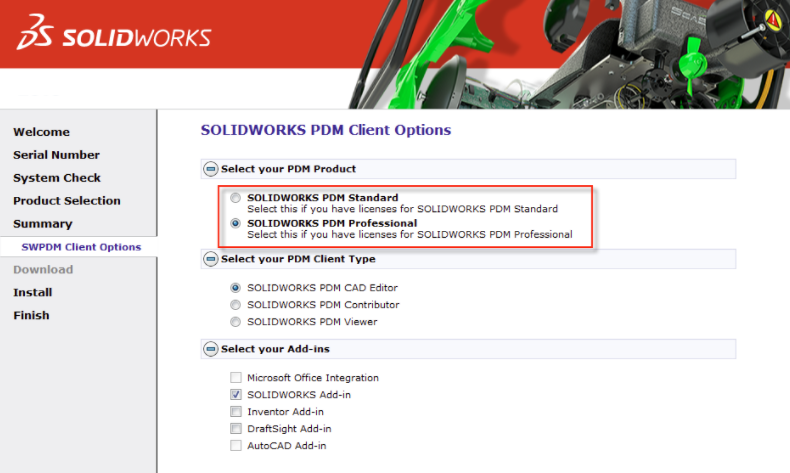
After installing PDM client > access the PDM admin tool > RMB ‘Add Server’
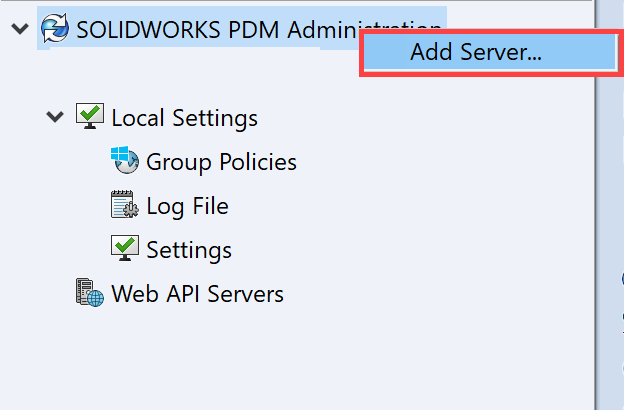
The Local Vault View can be added from PDM Admin or from the Windows Start menu. In PDM Admin, right-click on the vault and select Create Local Vault View.
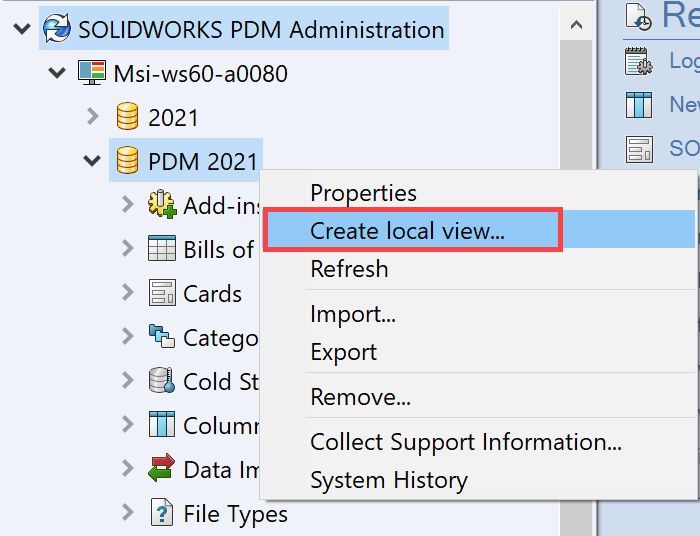
Alternatively, we can use ‘View setup’ wizard.
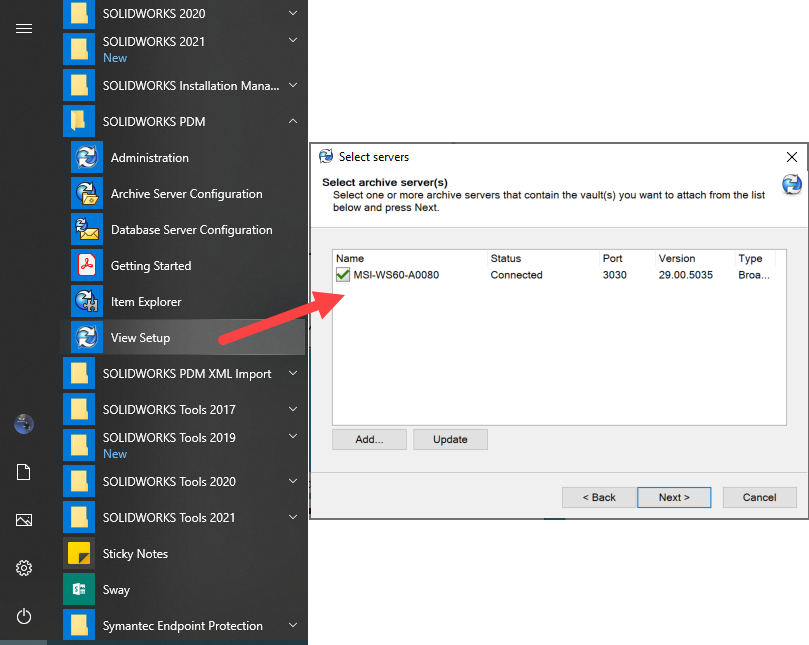
The first step will be to log into vault on the server, as a PDM Administrator. After logging in, specify the root location of the vault. To avoid exceeding the Windows path limit of 260 characters, place the vault at the root of a drive.
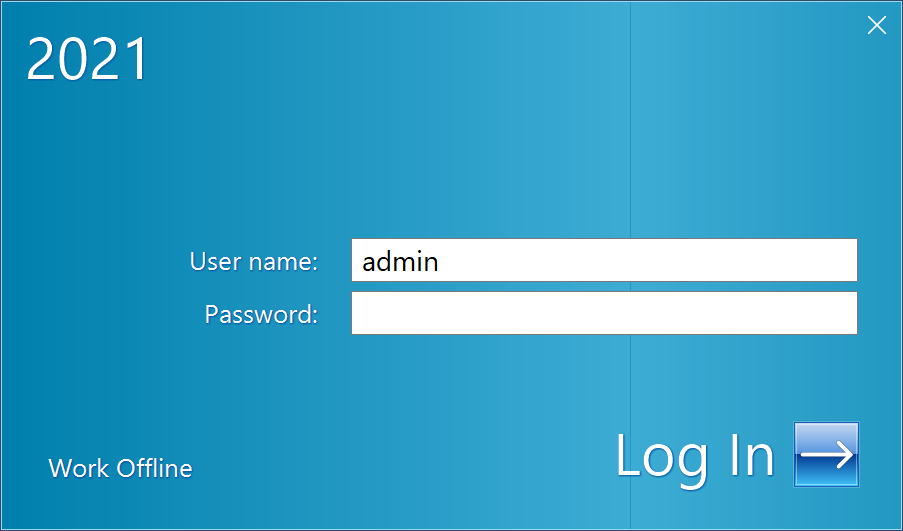
Next, choose whether the vault will be accessible to all Windows users or only the logged-in user.
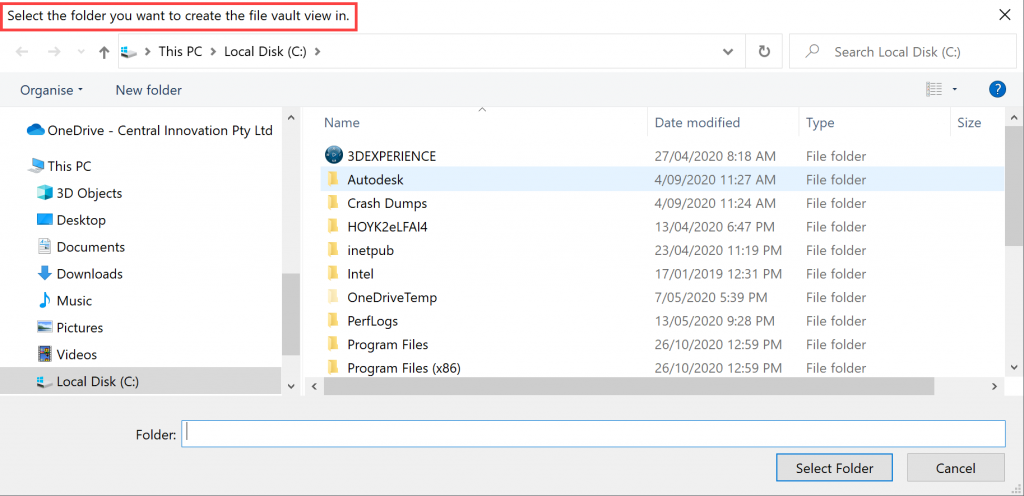
Accessibility choice

Log in to the Local vault view
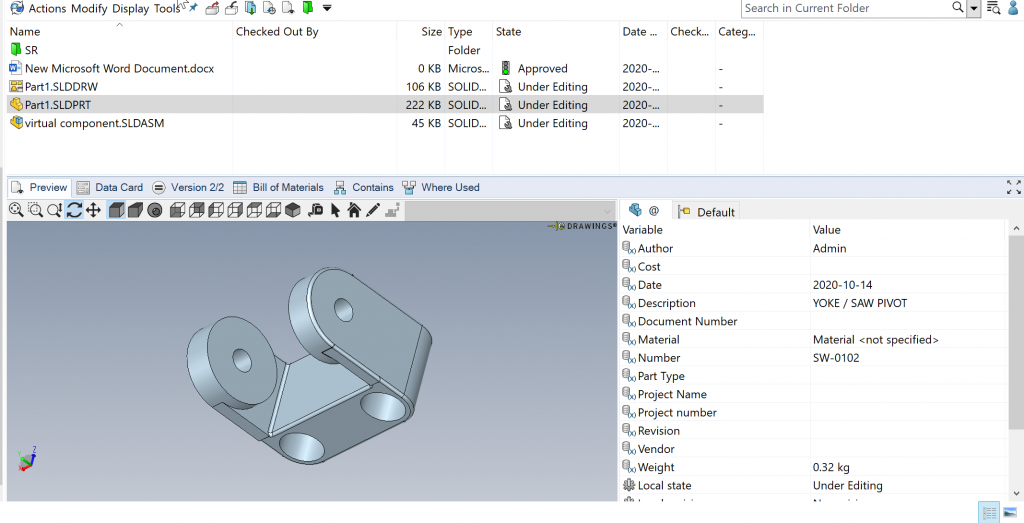
The Local Vault View is where the vault files are cached, when Check Out or Get operations are performed. By caching the files locally, performance is not degraded by network bottlenecks.
The Local Vault View is like the PDM add-in in SolidWorks. Apart from Check In/Out, Transition and Search for files, there are some additional tools like Copy Tree, Move Tree, set revision etc.
More importantly you can preview the file before opening it.