When you change the server that hosts your SolidNetwork licenses you will need to reconfigure your clients to point to the new server. To do this
1. Open the “SolidNetWork License Manager Client” program on the client
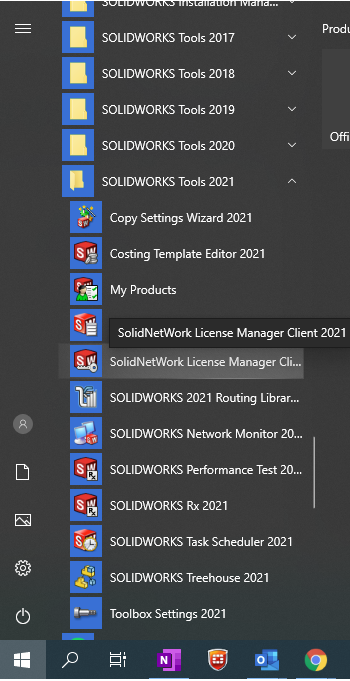
2. Go to the “Server list” tab, select the old server and click “Remove”
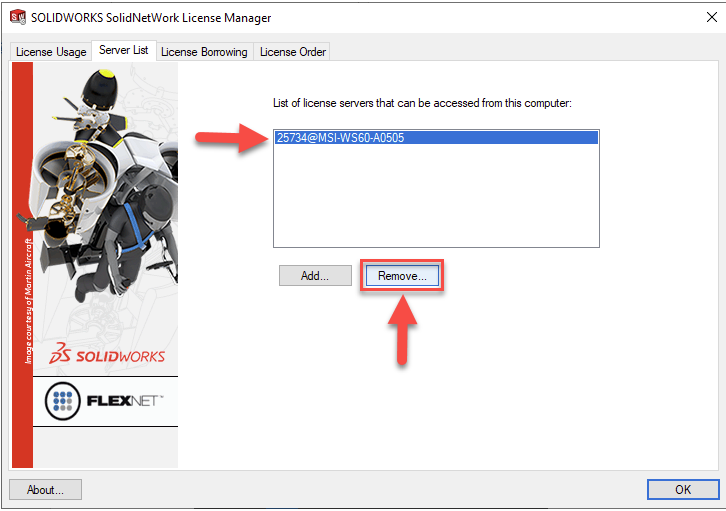
3. Click “Add” and enter the new server in the format port@host where the port is the port used by the server on setup (By default this will be 25734) and the host name of the server or IP address
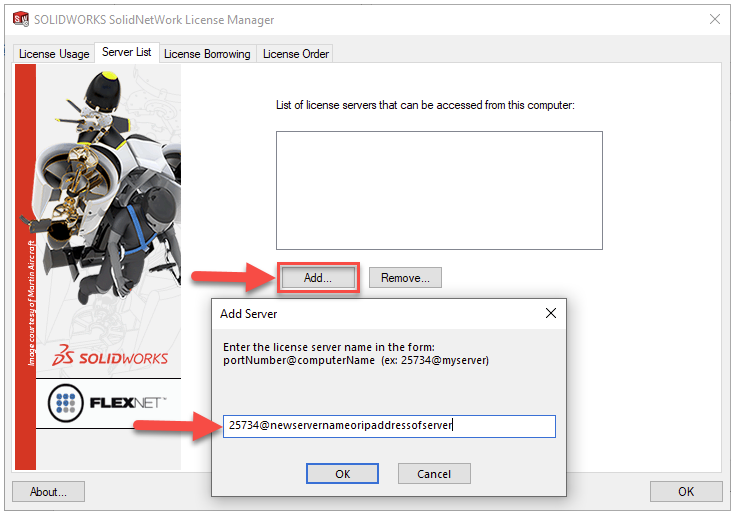
4. Once it has been successfully added click “OK”
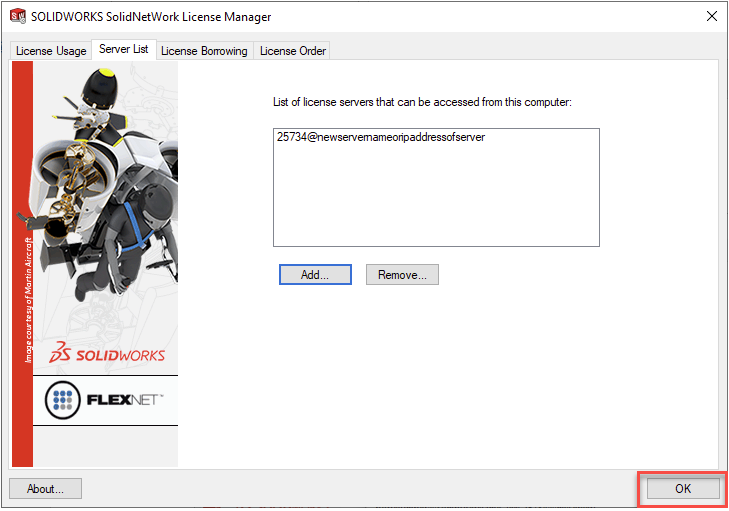
Now your client will be looking to the new server for the SolidWorks license
Note: If your machine has trouble connecting to the server and you get an error the most likely cause is that the firewall in blocking the connection. To troubleshoot this, see our blog
TIP for advanced users familiar with the registry: If you have multiple clients you can use the registry to update the clients instead of the SolidNetWork license manager interface. The 2 keys that need to be modified are
HKEY_LOCAL_MACHINE\SOFTWARE \FLEXlm License Manager
“SW_D_LICENSE_FILE”=”port@host”
And
HKEY_LOCAL_MACHINE\SOFTWARE\WOW6432Node\FLEXlm License Manager
“SW_D_LICENSE_FILE”=”port@host”
Depending on your competency with the registry you can create the .reg file or you can use the registry to modify these keys on one client, export the registry entries to .reg files and then run them on each client to update the registry.
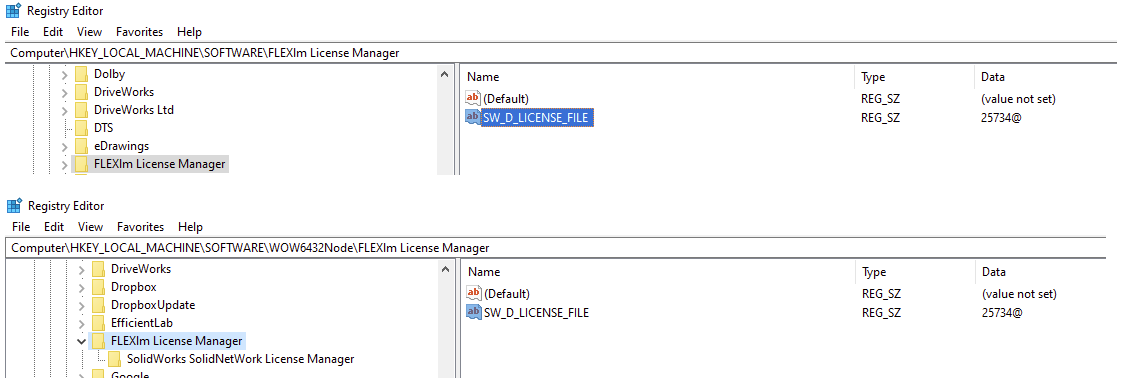
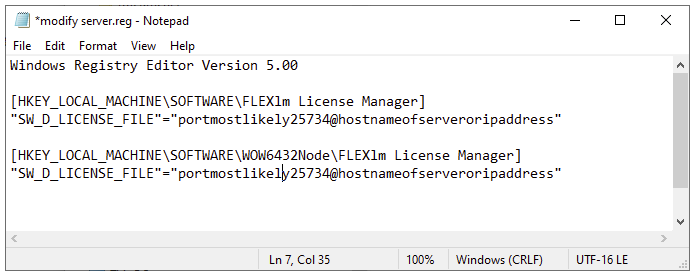
Microsoft Warning: Using Registry Editor incorrectly can cause serious, system-wide problems that may require you to re-install Windows to correct them. Microsoft cannot guarantee that any problems resulting from the use of Registry Editor can be solved. Use this tool at your own risk.