With Archicad’s Surface painter you can easily override element surfaces one by one in the 3D Window.
To open the Surface painter palette go to Window > Palettes > Surface Painter
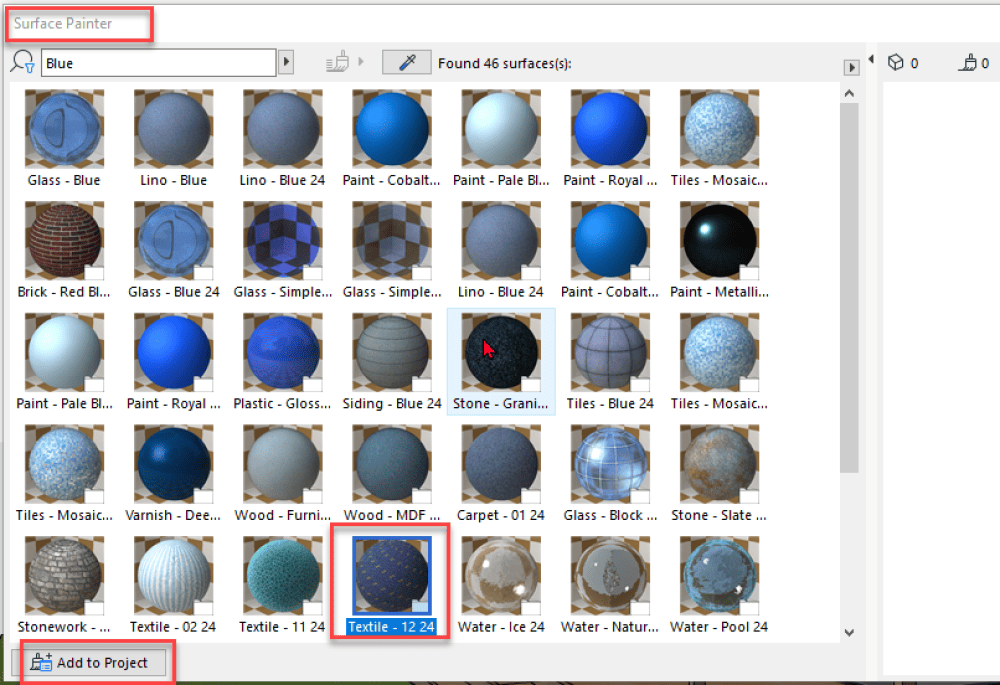
Surface painter palette
Before starting to paint, double-check that Legacy mode is unticked under the Options > Project Preferences > Legacy… settings.
As the palette opens you’ll see all the default materials in the project listed in the content pane. You can also use the Search field at the top to look for other surfaces from the BIM Components portal.
The extra surfaces can be added to the project by clicking on the Add to Project button at the bottom of the palette.
To paint, Click on the surface that you want to use from the content pane or Pick up a Surface with the pipette icon at the top. By selecting a surface the Paint mode will be enabled (the paintbrush icon at the top will be selected.)
You can find more about the Surface painter – HERE
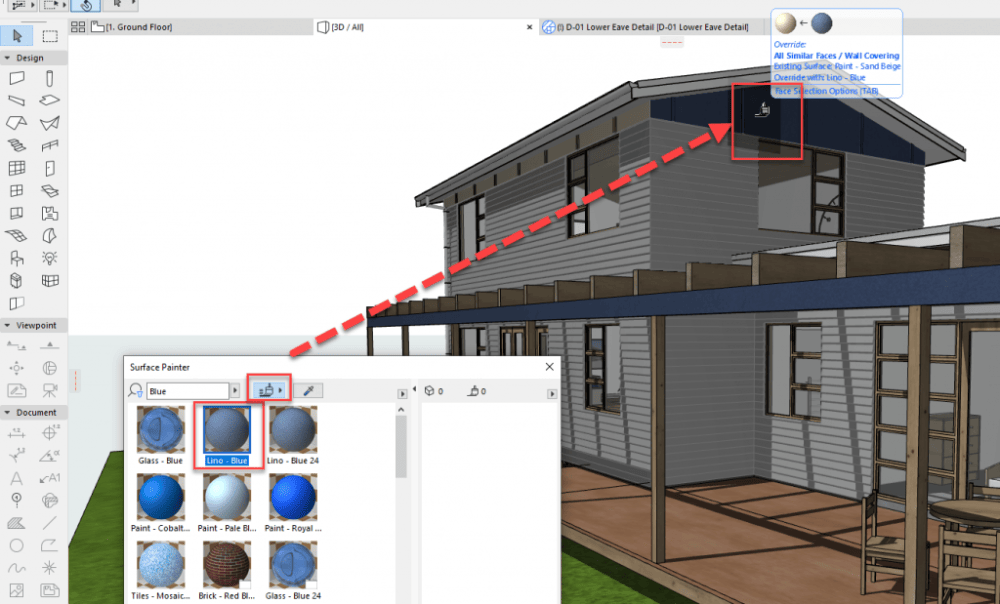
Paint mode
Have you signed up for the latest webinar?
Check the Event Calendar on your MyCi profile for the details: https://myci.centralinnovation.com/Support/EventCalendar/b6f2
Past webinars are on https://myci.centralinnovation.com/ and found under My Select Benefits > Videos