Information Management – Graphical Overrides
Tips and Tricks • Campbell Yule • 9 June 2016
AEC - Tip of the Day, Archicad, Ci Tools
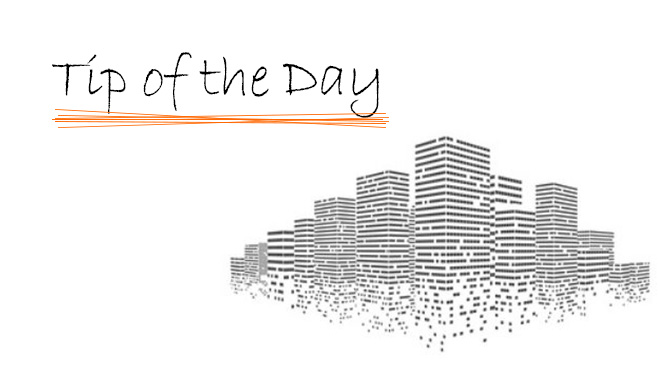
Graphical Overrides is one of those features that while you can instantly see its power you’re left curious as to what uses customers will come up with to really extract its power. With this feature, you can display the elements in any model view according to a customized graphical definition, to easily communicate the design to everyone involved.
Use graphic overrides to create thematic drawings in a semi‐automatic way. You don’t have to spend time on supplementary 2D CAD work or “idle” presentation drawings. Instead, enjoy the benefits of associative 3D/BIM content.
- View settings now include the Graphic Override Combination: a set of predefined Graphic Override Rules.
- The new Graphic Override Rules integrate the Renovation Styles. Compared to the old Renovation Overrides, Graphic Overrides provide better control over pen color, fill types, and skin separators
You can share views having graphic overrides with consultants using other applications, by exporting elements with their current colors as IFC models.
There are going to be hundreds of uses, some examples of what Graphical Overrides can be used to create:
- Leasing Plans
- Fire Rating Zones / Plans
- Views of Load Bearing Structure
- Coloured Presentation Plans
Graphical Overrides can be used in 2d and 3d and open up a whole world of new presentation styles. For example, the following image uses a Graphical Override that sets all Surfaces to White EXCEPT if the Surface is Glass:


