How to Manually Recover an AutoSave File
Tips and Tricks • Aqsa Hamza • 17 October 2022
AEC - Tip of the Day, Archicad
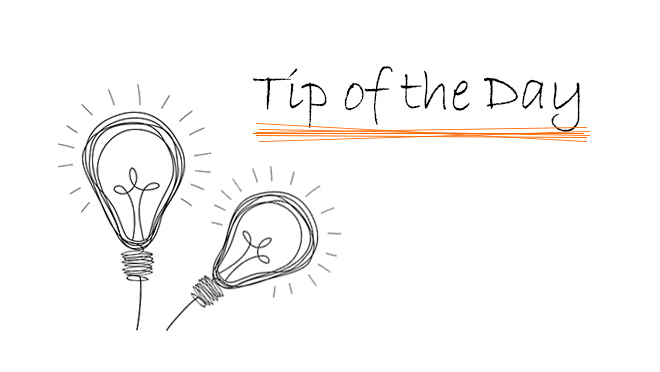
ArchiCAD’s auto save function saves project data to recovery file and on occasions when Archicad is crashed, the recovery box comes up listing the auto save file to recover the unsaved data.
These files can also be opened from ArchiCAD’s start dialogue box
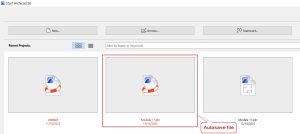
If the file is crashed and the recovery box is not showing the project we can try recovering the file manually by following the below method:
Close Archicad and navigate to the autosave folder location without opening the file that crashed directly:
Windows: C:\Users\<user>\Graphisoft\AutoSave-<version>
Mac: System drive/Users/<user>/Library/Application Support/Graphisoft/AutoSave-<version>
Please note that the autosave folder location is defined in the work environment (options < work environment < data safety and Integrity)
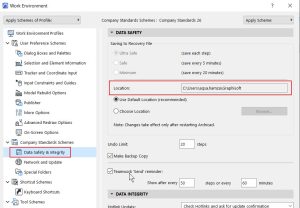
Go to the @ODB_Database~ folder, sort by time and see the latest database.fdb file in that folder.
Copy this file to any other folder and rename it from database.fdb to database.pln, then open it with ARCHICAD with the open and repair option checked.
In some cases the above option helps you to open the recovery file and you will be able to recover the data.

