SOLIDWORKS 2020 New Features – Compare Bodies
Tips and Tricks • Tianshuo Sun • 4 September 2020
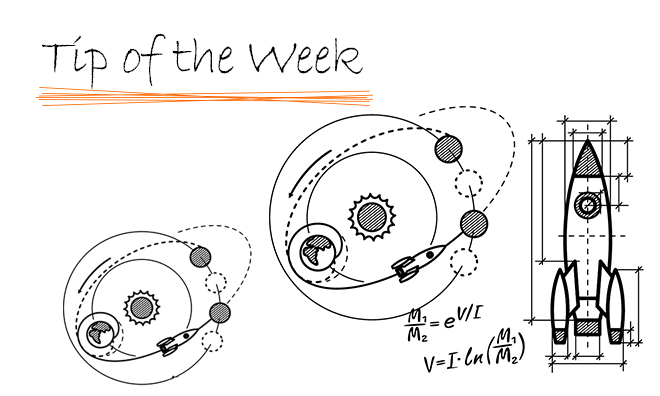
In SOLIDWORKS 2020, there is a new function that allows the user to compare solid bodies.
There is a demonstrative model in the file path: system_dir:\Users\Public\Public Documents\SOLIDWORKS\SOLIDWORKS
2020\samples\whatsnew\model_display\Gear.SLDPRT.
Open the part, there are two bodies in the part, Gear1, and Gear2.
Hide Gear1 and show Gear2.
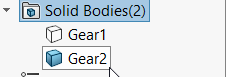
Go to View > Display > Body Compare:
In the PropertyManager, Choose Gear1 as the Source body, Gear2 as the Compare Bodies.
Set the Legend Threshold for Color Settings to the desired range, for this model, set it close to 1 mm:
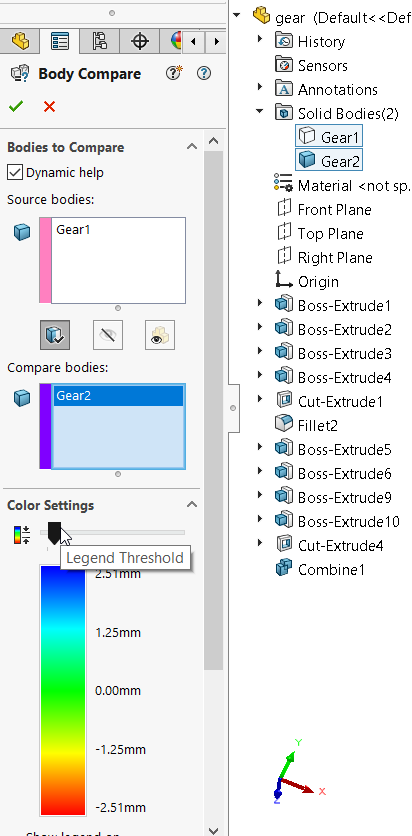
Click OK,
The comparison body result will show in the graphics area.
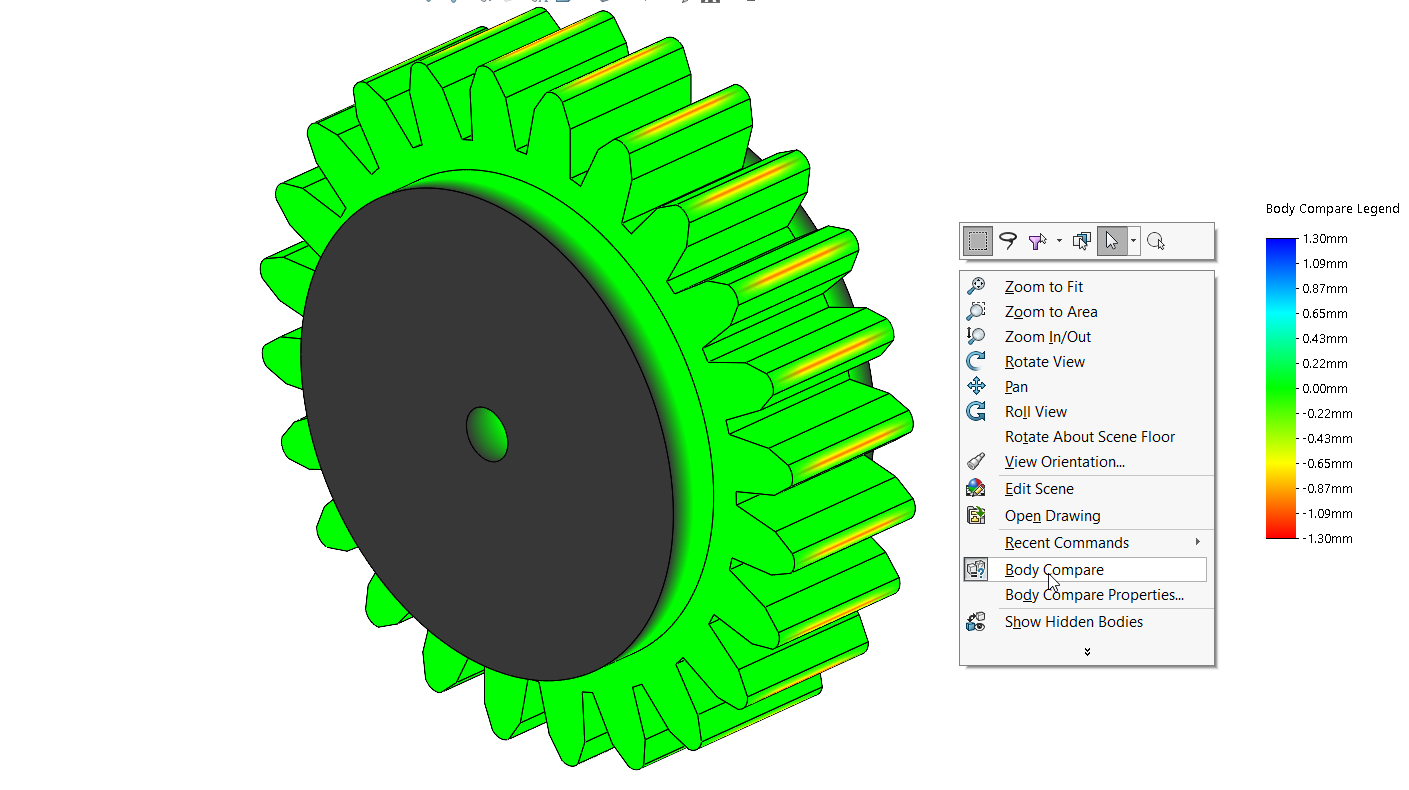
To clear the Compare Body Legend, just right-click on the graphics area and click Body Compare.
Make sure Solid Bodies are selected to be shown in the System Options before comparing the bodies:
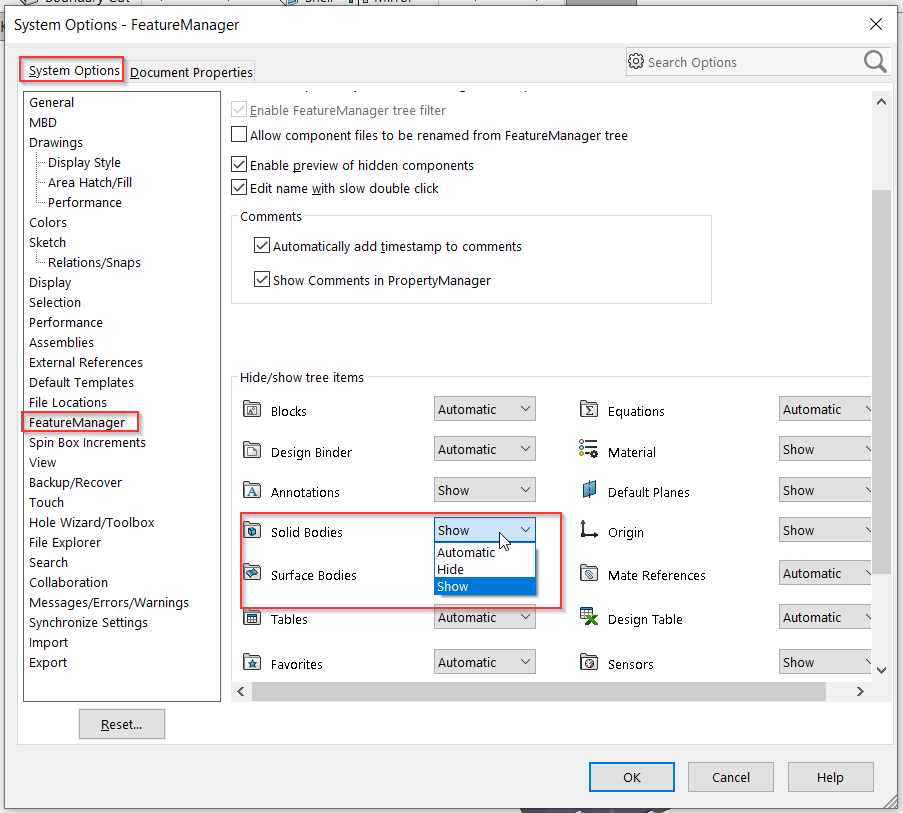
Tianshuo Sun
At Central Innovation, we can provide all – or part – of the solution. Including SOLIDWORKS, Archicad, and many more industry-leading tools.
It’s something we’ve been doing for almost 30 years. Our commitment to customer service is second to none: we help you get the best out of your technology.
For a truly unique solution to your unique challenges, please contact us. Or read about some of the great services and solutions we offer.

