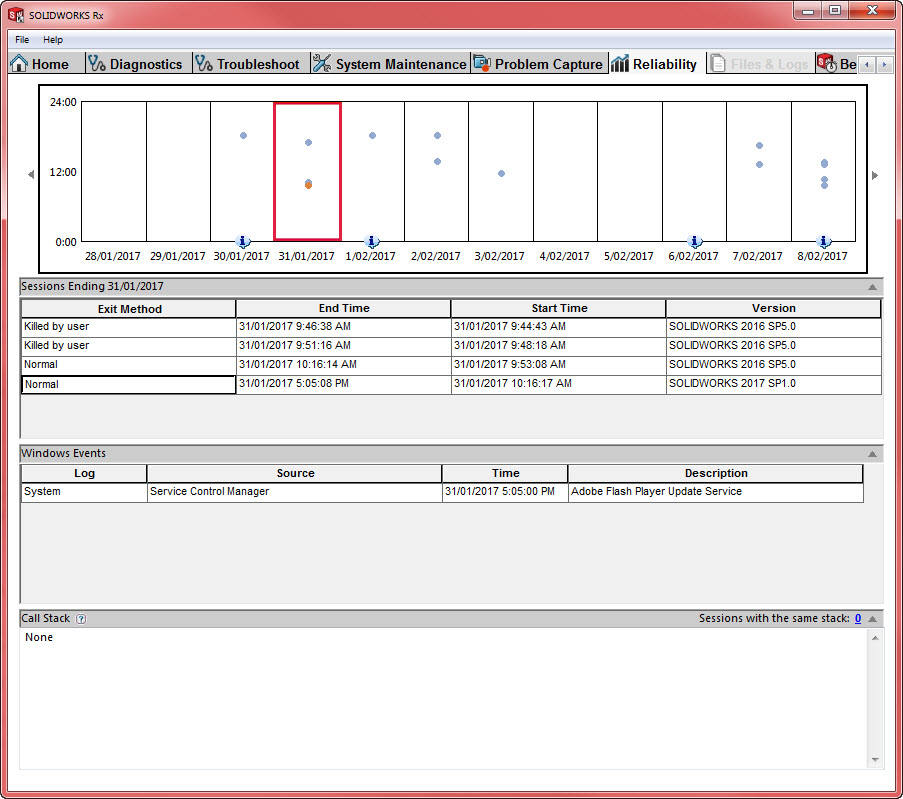SOLIDWORKS 2017 Reliability Tool
Tips and Tricks • Micah • 8 February 2017
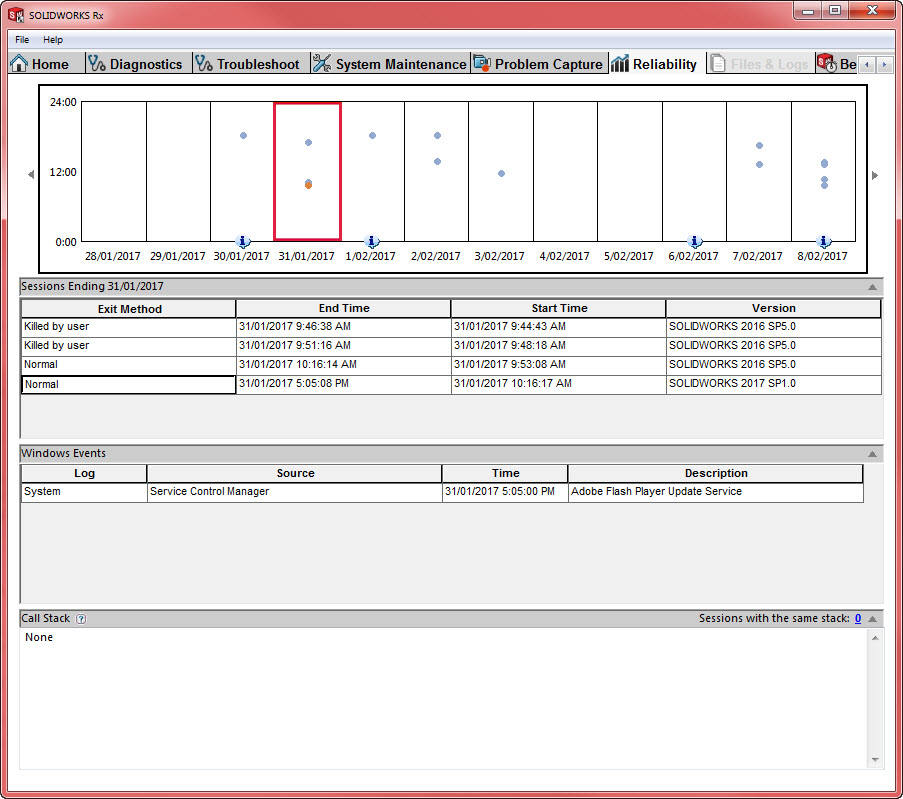
Starting in SOLIDWORKS 2017 in the SOLIDWORKS Rx Tool is a new tab called “Reliability”.
This Tab allows you to view the running of the SOLIDWORKS application over the past 12 days. Looking at the image below you can see at the top there are the dates with boxes above the dates, these boxes show the sessions that the user had started in the day. The dots are either blue or red; blue dots indicate a normal session, while red dots indicate a session that was ended abnormally or crashed.
In the panel below the date boxes is the “Sessions Ending” area. The Sessions ending area gives the Exit Method of the Application, the date and time, and the SOLIDWORKS version used.
Below the “Session Ending” panel is the “Windows Events” panel, which shows your PC’s Event logs for the time of the crash, so that you’re not having to trawl through the Windows Event logs for the date and time yourself.
This tool can be very handy in finding the root cause of a crash, and if it was actually SOLIDWORKS that crashed or another application that caused the crash.