Breadcrumbs – The best thing since sliced bread!
Tips and Tricks • Logan • 4 November 2015

Breadcrumbs – The best thing since sliced bread!
It was interesting to see at our recent Innovation Days around the country, Breadcrumbs barely got a raised eyebrow. The “Oooohs & Aaaahs” were reserved for Circular Profiles in Sweeps & the new Thread feature.
I can see why they took the plaudits; they’re both great time & pain saving improvements. Further examples of SOLIDWORKS drive to streamline & improve the user interface. Assemblies also got a major shot in the arm in 2016.
So what is it?
It would be a crying shame if Breadcrumbs got lost in the crowd. So what is it? Well in the 2016 What’s New Documentation it says:
“Breadcrumbs let you select something in the graphics area and refine that selection through the context-based representation of the item.”
Below I’ll explain what that means in practice. But first below are a couple of screenshots of it in action in the Part and Assembly environment.
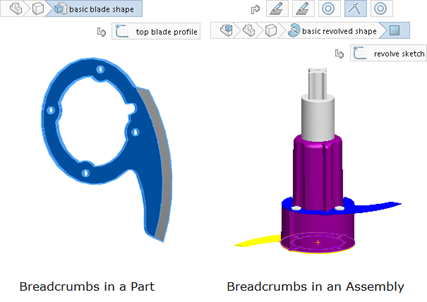
So what is so good about it?
Previously when selecting an entity in the View Window a LMB calls up the Fade-in Menu and the Right Mouse Button (RMB) the Shortcut Menu. Both of these get bigger with every SOLIDWORKS release. Why? Well, they are both trying to cover off all the options available to the user; which is nice but it has gone too far! Selecting a face in an Assembly, for example, could be because I want to select a Face, a Body, a Part or the Sub-Assembly (multiple levels) or the Assembly. Hence the overwhelming list of options that is made available. Breadcrumbs categorize and tidy things up in one fell swoop. On top of that the user now has much quicker access to associated features; for example Assembly mates and Feature sketches. This means less time spent squirreling around the Feature/Assembly Tree.
How does it work?
Now a LMB on the model in the View Window brings up the Breadcrumbs bar. The user can now focus in on the intent behind the selection. Further LMBs & RMBs offer context specific Fade-in and Shortcut menus making SOLIDWORKS much easier to navigate.
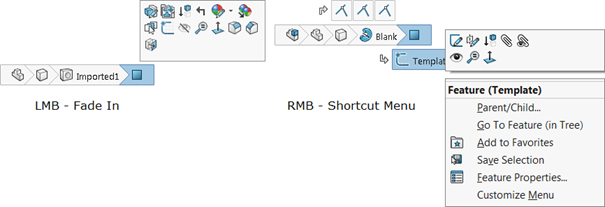
Additional Benefits
I’ve been experimenting with minimizing the Feature/Assembly trees as they’re not needed anywhere as much now. So now I’ve got more View Window real estate – bonus!
Also it has meant I’m doing a lot less mouse miles. This image below gives an idea of the improvements users can expect from Breadcrumbs (along with the other time saving improvements introduced) in SW2016 over SW2015 for a given set of tasks.
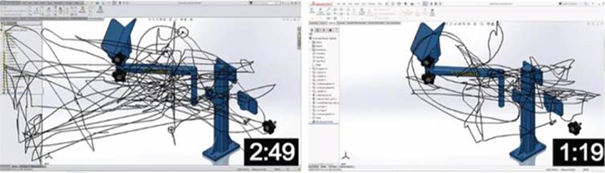
Customizing Breadcrumbs
By default, to avoid Breadcrumbs getting in the way, they appear in the top left corner of the view window. However with a click of a shortcut button (by default it is set to “D”, but don’t worry it can be changed as I’ll show) it can be brought next to the mouse. To speed things up further I’ve customized my Mouse Gestures as they work really well with Breadcrumbs.
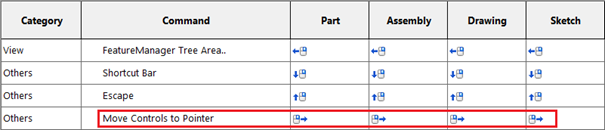
My Mouse Gestures setup
-
- Left – Minimize/Maximize Feature/Assembly tree (so I can quickly show it when needed).
- Right – Move Breadcrumbs to cursor.
- Up – Escape (saves me having to cancel out of Features/Tools).
- Down – Context specific Feature Shortcut menu (less mouse miles).
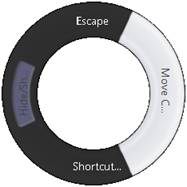
- About the Author:
- Logan Pegler, Technical Support Engineer
- CSWE
- Based in Auckland, New Zealand

