Filter Screen Modeling Tips & Tricks
Tips and Tricks • Amgad Yacoub • 5 January 2015
In this blog, we will use Solidworks Sheetmetal capabilities along with the Fill Pattern tools to model filter screens or in general perforated cylindrical products.

We will start with a cylindrical sheetmetal part. Next, all you need to do is to use the Unfold tool under the Sheetmetal command manager (not the Fat pattern tool) to get the unfolded shape of your model.
Now on the developed shape, you can directly use the Fill Pattern command to fill
the required area with one of the standard shapes in the command manager.
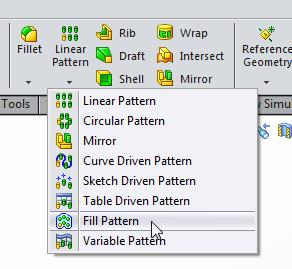
In the Fill Pattern property manager you need to select:
The face/boundary of where the pattern will take place, the pattern layout, the distance
between instances, stagger angle, margin distance, and pattern direction.
In the next part of the fill pattern property manager you can either select from using the standard pattern shapes (circle, square,…., etc.) or use a previously created feature to the pattern.
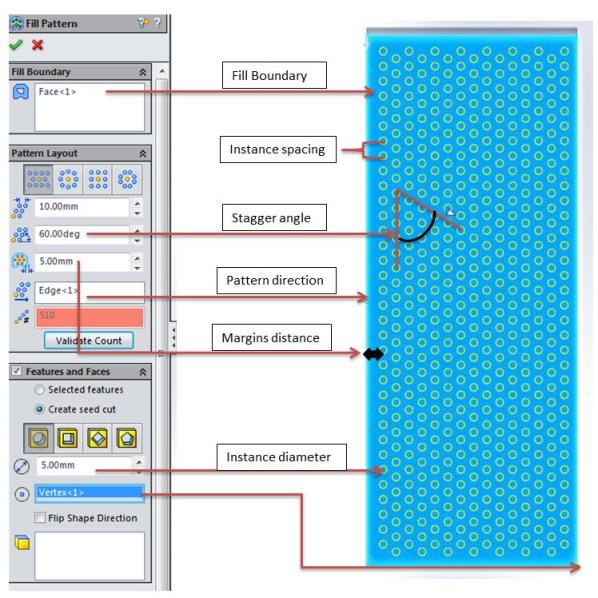
Now let us have a look at the result.
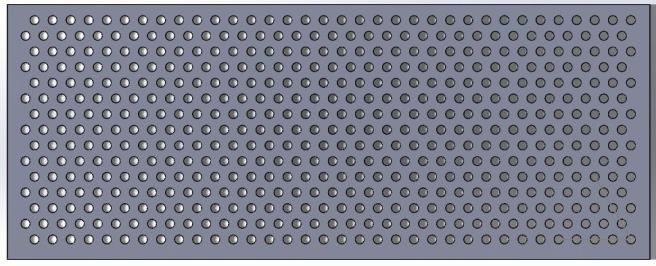
Next, we need to fold the model back to reflect the finished product. To do so, you need to use the Fold tool.
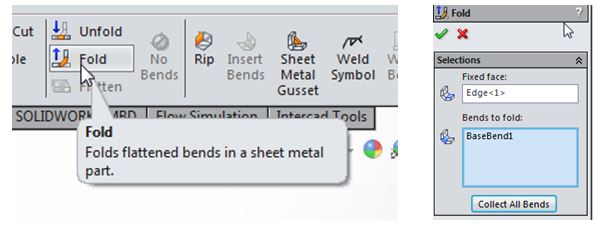
Select the same edge used for the Unfold tool and collect all bends.
Below are the end results using different pattern layouts.
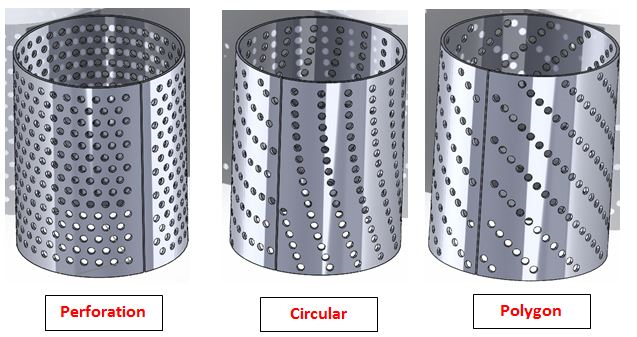
The Fill pattern tool will save you time and improve the overall model performance.
We used the Fold/unfold and Fill Pattern tools in this blog.
I hope you find this useful.

