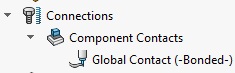Global Contacts in SOLIDWORKS Simulation
Tips and Tricks • Central Innovation • 14 March 2018
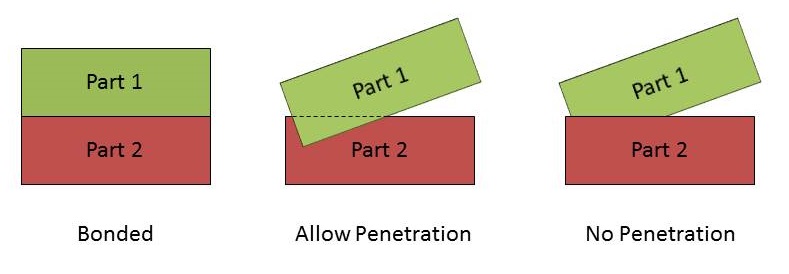
Often, SOLIDWORKS assembly files need to be tested using SOLIDWORKS Simulation. Fixtures, Forces and Materials can be defined easily, but setting up contacts are sometimes challenging for users. Let’s have an overview on the Global contact types in this blog post.
In SOLIDWORKS Simulation, three different types of contacts are defined:
Bonded
Bonded entities between two parts behave as glued with infinite strength glue.
No Penetration
Selected components or bodies do not penetrate each other during simulation, regardless of their initial contact condition. So in this contact type there is no interference between parts but allows gaps to form. By default, bodies do not penetrate themselves if the deformation during simulation is sufficient to cause self-intersection.
Allow Penetration
Two parts will be treated as disjointed. For static and nonlinear studies, the loads are allowed to cause interference between parts. Applying this option can save solution time in case the applied loads do not cause interference. This option cannot be used if loads cause interference.
More on Global Contacts
The Global Contact gets defined automatically when a multi-part or assembly study is defined. The type of the Global contact will be set to Bonded by default. It is recommended to leave this option as Bonded, as any component contact or local contact overrides the Global Contact set.
In case you need to define the Global Contact condition manually, right-click the Connections folder in the Study Tree and select Component Contact. Then, under Components, select Global Contact. This will automatically select the complete multibody part or top-level assembly.
It worth knowing, when there is no Global Contact in a study, then all the parts are free to penetrate each other, unless local Contact Sets have been defined.
In some studies you need to set the Global contact to No Penetration. In this scenario, SOLIDWORKS Simulation constantly checking the No Penetration contact sets to make sure they meet the No Penetration criteria. Thus, No Penetration contact set is computationally expensive option and takes more time comparing (compared) to the Bonded option especially for large assemblies. Moreover, No Penetration contact sets allow the parts to move apart with no resistance. This is why the Global No Penetration contact set could become unstable during the analysis where parts are moving apart.
Author
Parisa Amiri
Technical Support Engineer
Central Innovation Melbourne, Australia
At Central Innovation, we can provide all – or part – of the solution. Including SOLIDWORKS, ARCHICAD, and many more industry-leading tools.
It’s something we’ve been doing for almost 30 years. Our commitment to customer service is second to none: we help you get the best out of your technology.
For a truly unique solution to your unique challenges, please contact us. Or read about some of the great services and solutions we offer.