How do I animate a screw being unwound in Solidworks?
Tips and Tricks • Marketing • 10 July 2015
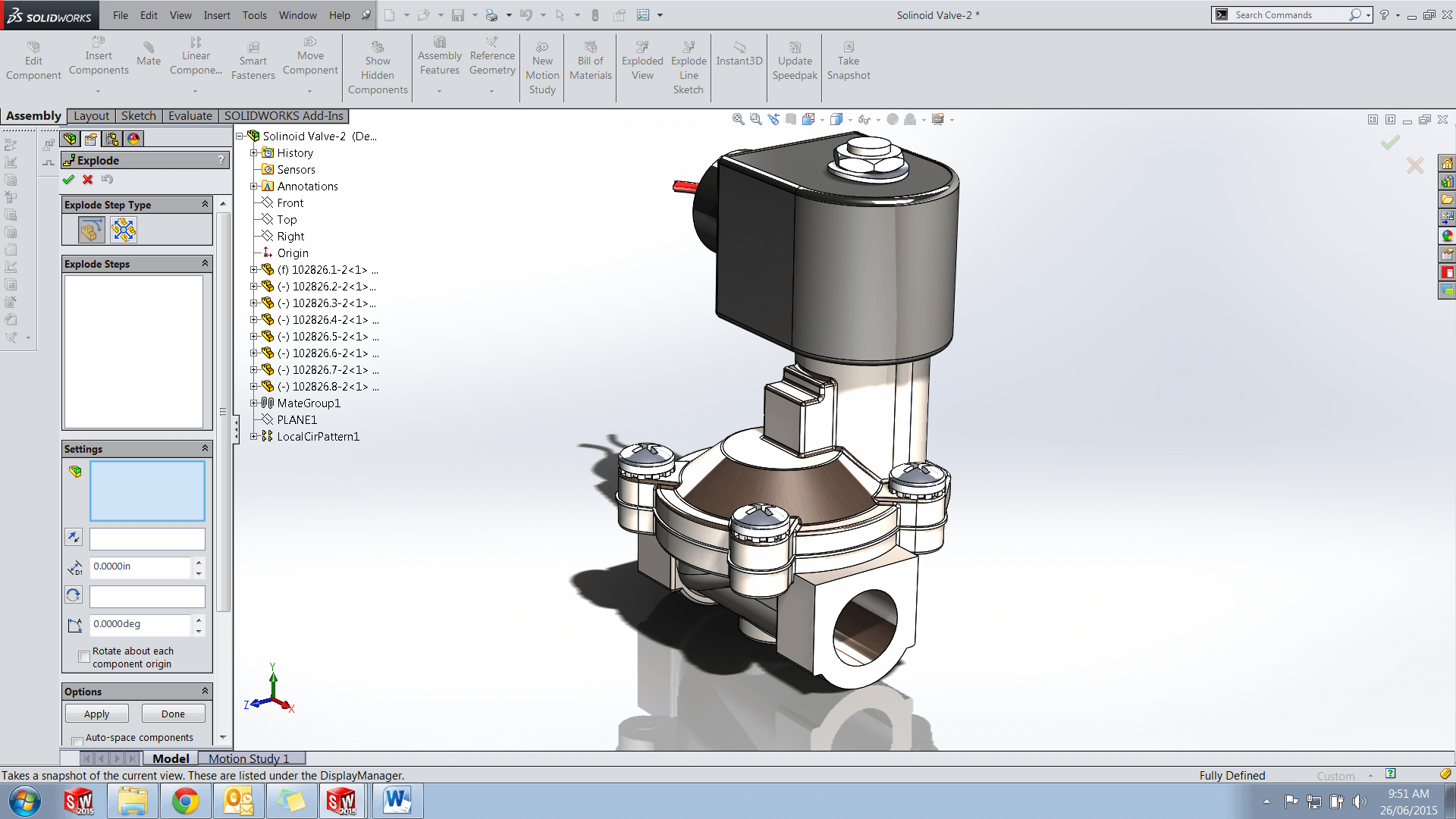
So you want to create a video in Solidworks showing a screw being unwound? Well you have 2 options – You can create a motion study, or you can use the explode tool. This is extremely useful in animating an exploded view for the use in installation / service instructions. So how do we do it?
Below we have a simple assembly – We want to animate the screw being unwound from the plate and save it as an animation.
1. First we need to create a new exploded view.
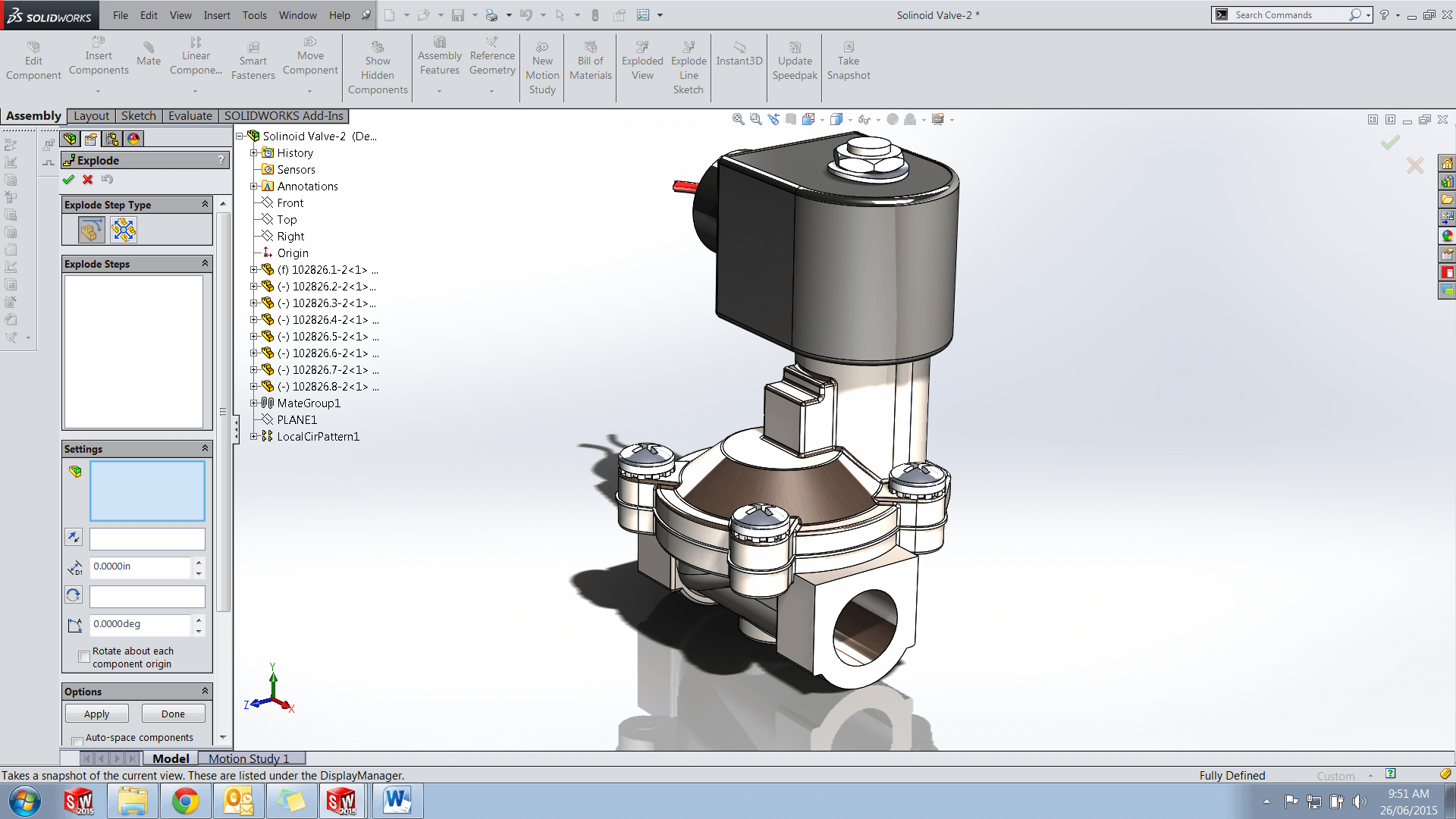
2. Select the screw you want to explode – Make sure you have the check box “show rotation ring” selected.
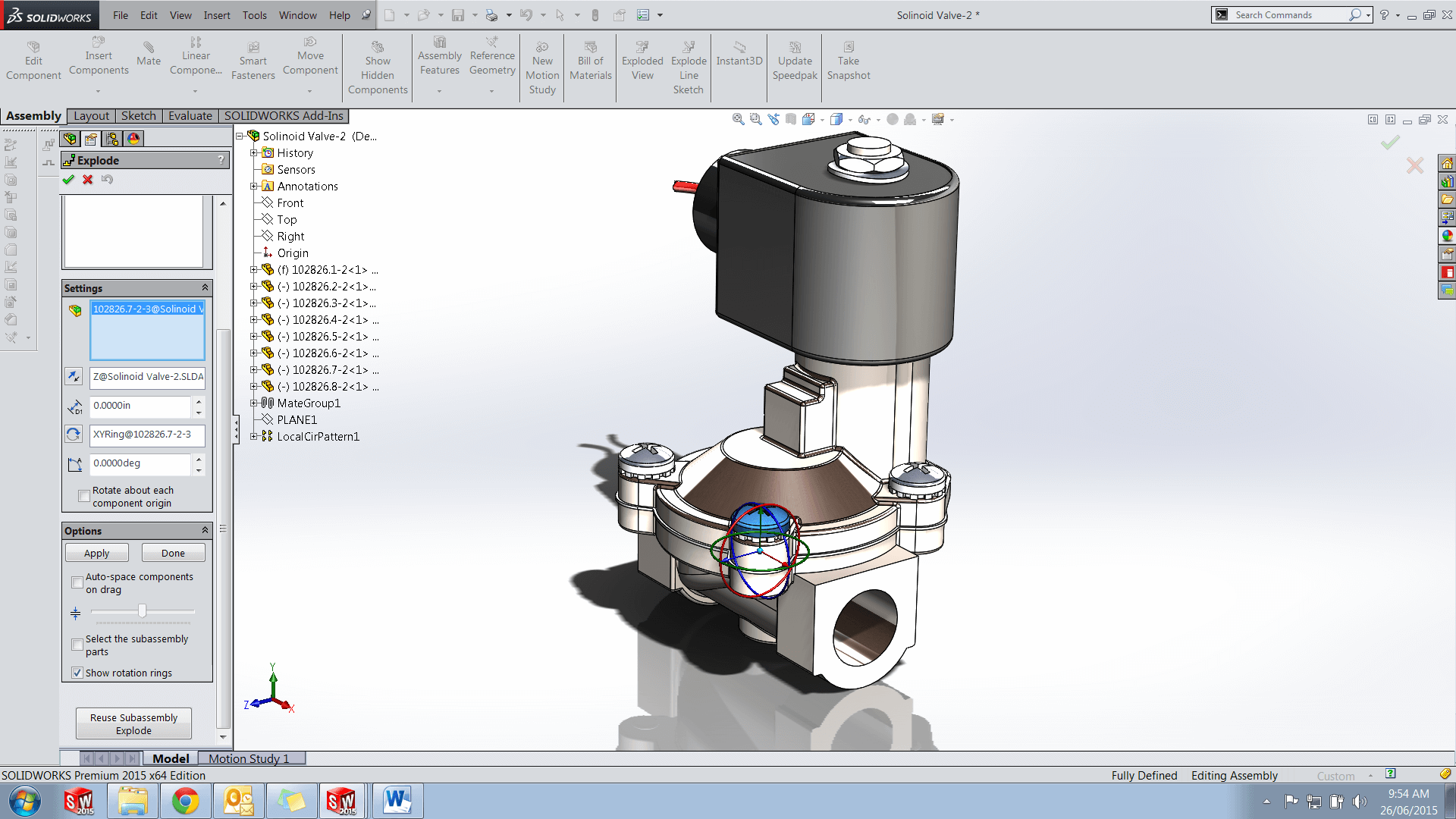
3. Drag the screw to the required location and then use the rotation ring to rotate the screw to the required angle.
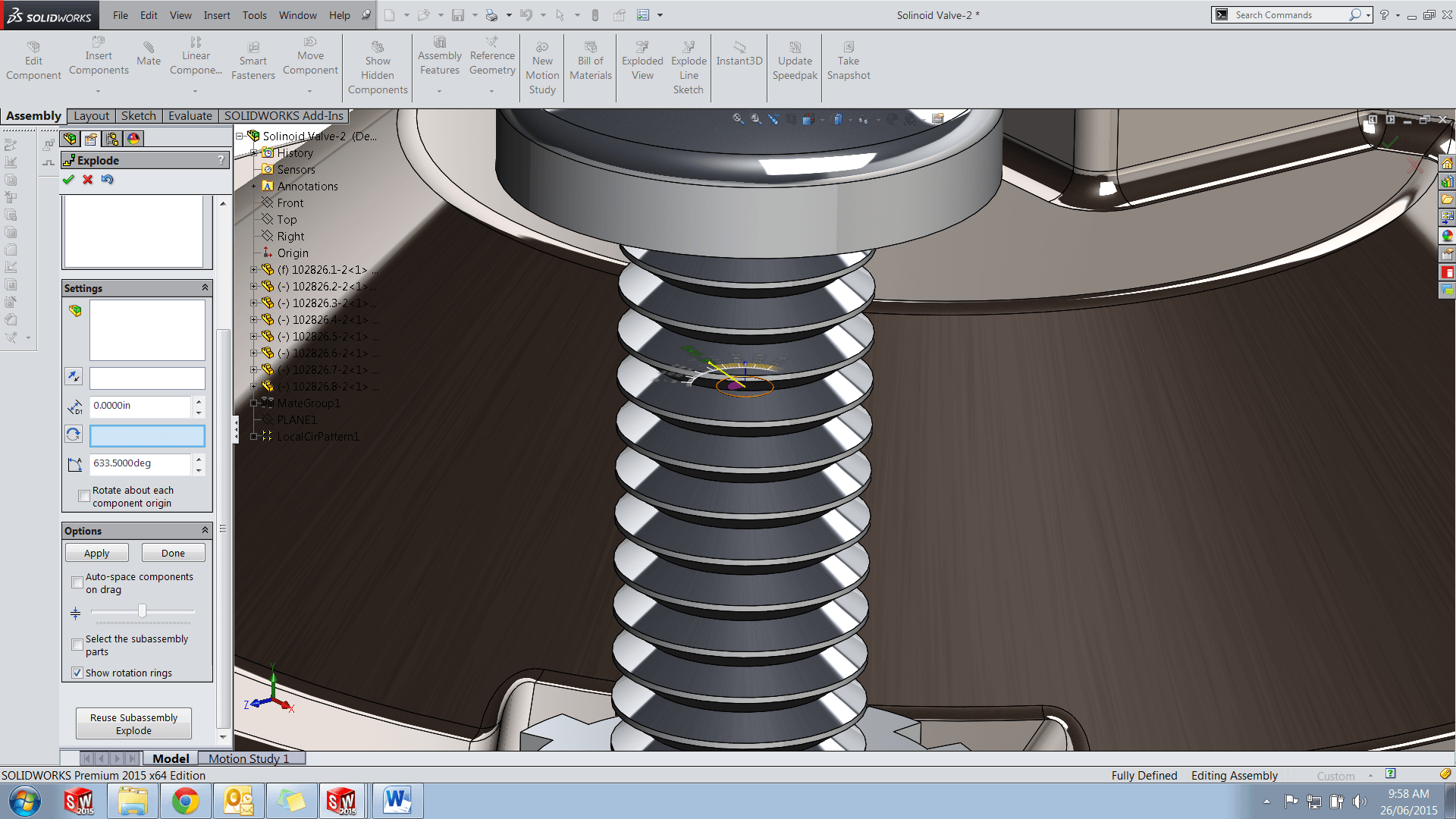
4. Once you have completed the required explode steps, test your animation by right clicking the exploded view and selecting “Animate explode”. You can then save the animation using the popup animation controller.
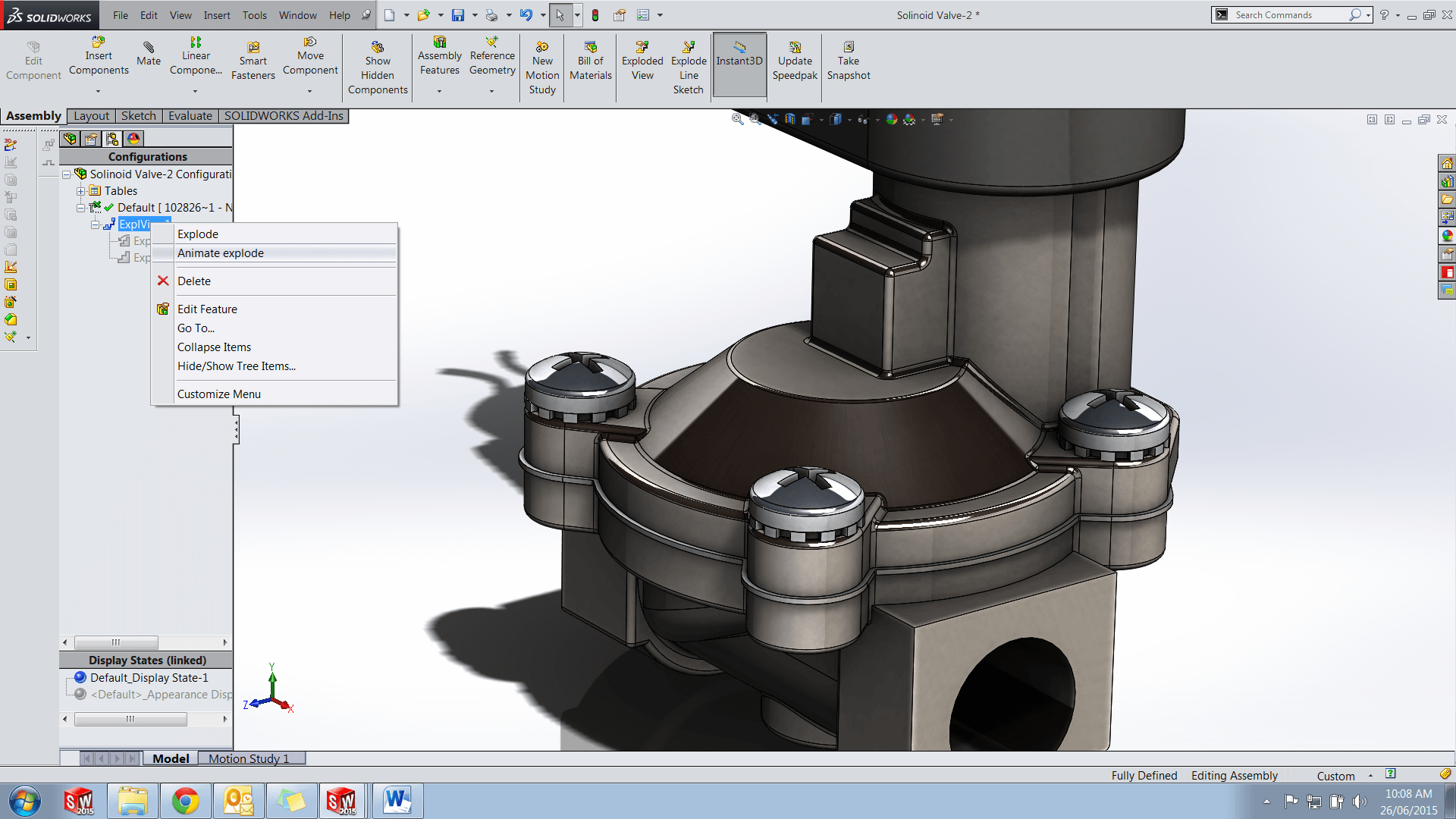
5. Send your animation to the rest of the team – You will be the talk of the office.

