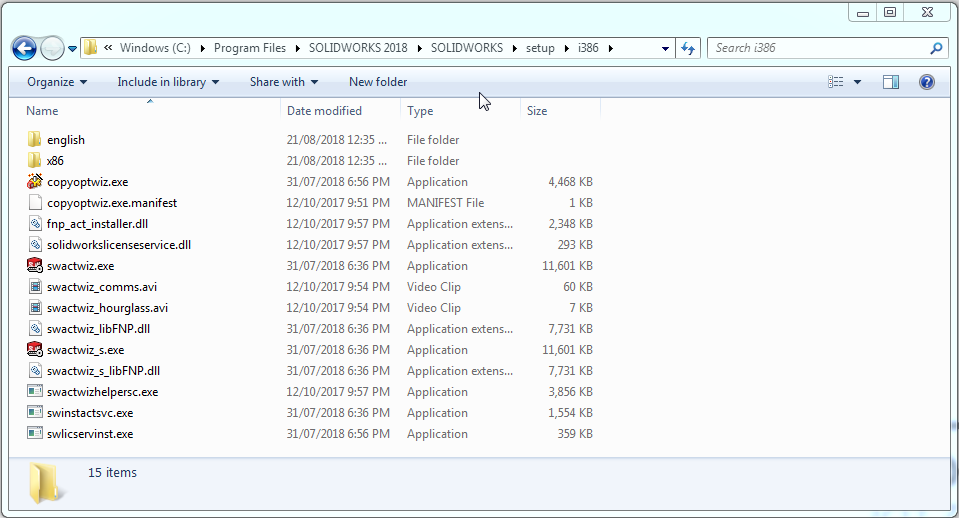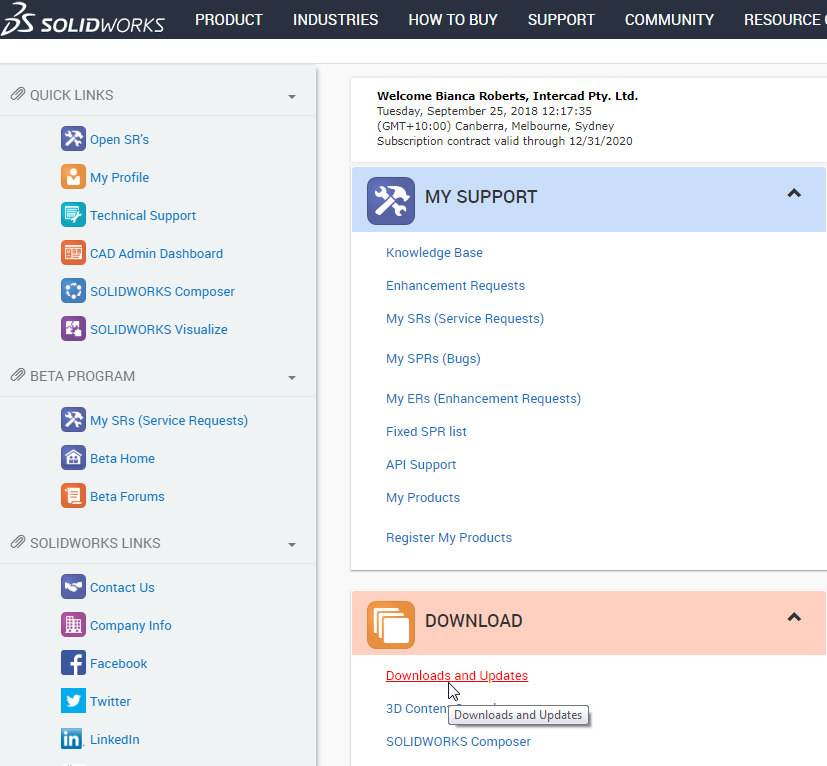How to Transfer / Deactivate a Solidworks License When You Can’t Start Solidworks
Tips and Tricks • Bianca • 3 October 2018
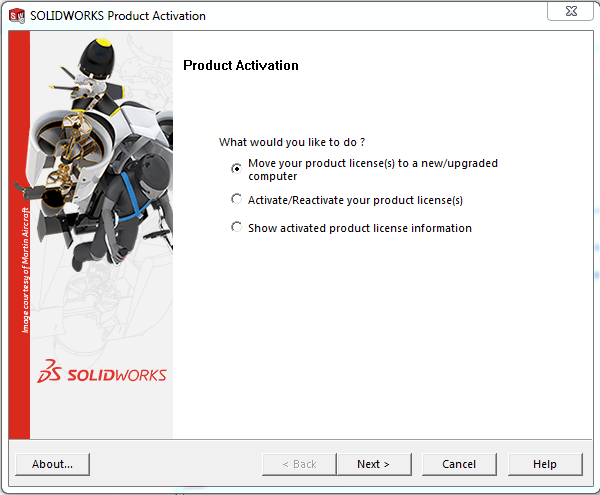
If you need to deactivate or transfer your SOLIDWORKS license but you cannot start SOLIDWORKS to do so, you can actually launch the activation wizard independently.
Navigate to C:Program Files<your SOLIDWORKS Installation folder>SOLIDWORKSsetupi386
Double click swactwiz.exe and this will launch the activation wizard and allow you to transfer/deactivate/move the SOLIDWORKS license.
What if this swactwiz.exe does not start or you have uninstalled SOLIDWORKS and don’t want to have to install the whole program back onto the machine just to transfer/deactivate?
In this case you can download a standalone version through your SOLIDWORKS customer portal account. This can be accessed at https://customerportal.solidworks.com
Once you have logged into your SOLIDWORKS customer portal account go to “downloads and updates”
Select the version and select the “SOLIDWORKS Activation Wizard”
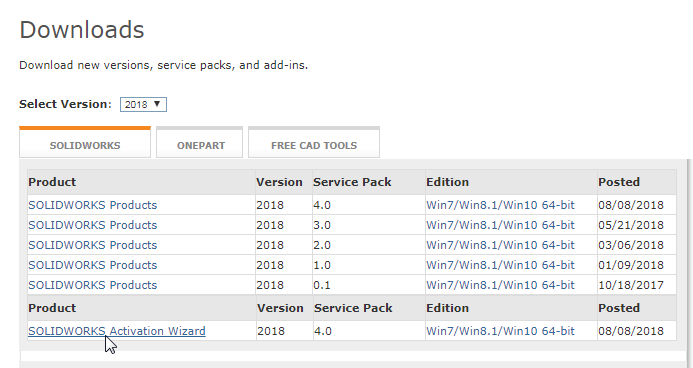
This downloads an executable ![]() which when run installs the SOLIDWORKS activation wizard program.
which when run installs the SOLIDWORKS activation wizard program.
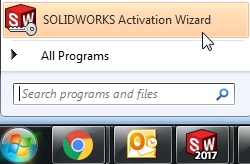
You can, then use this program to transfer/deactivate your license off the machine.
Bianca Roberts
Technical Support Engineer
Central Innovation Melbourne, Australia
At Central Innovation, we can provide all – or part – of the solution. Including SOLIDWORKS, ARCHICAD, and many more industry-leading tools.
It’s something we’ve been doing for almost 30 years. Our commitment to customer service is second to none: we help you get the best out of your technology.
For a truly unique solution to your unique challenges, please contact us. Or read about some of the great services and solutions we offer.