Import/Export Surface in SOLIDWORKS Composer
Tips and Tricks • Central Innovation • 1 November 2017

When importing a SOLIDWORKS assembly file in Composer, some parts that are made up of surface bodies are missing. You can see the bodies in the feature tree of composer but they are missing in the graphics area.
For example in the below image ‘Gear-Caddy’ is missing in the Composer graphics window

This is because of the import option used while importing the SOLIDWORKS assembly file.
By default the import option is set to ‘custom’ and ‘import free surfaces’ is not ticked.
You can set the import option to ‘SOLIDWORKS with surface bodies’.
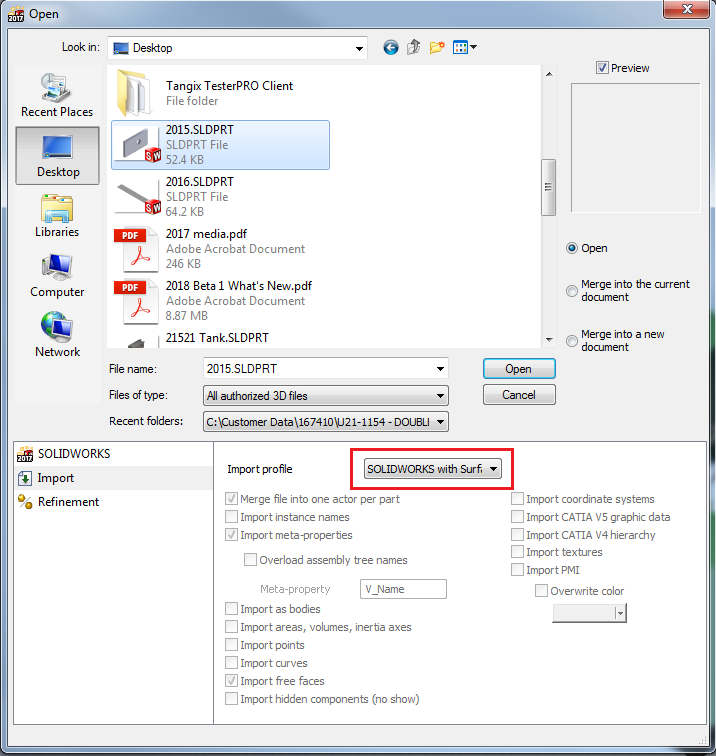
When importing a part file made up of surface bodies the option ‘import free faces’ should be selected. This option Imports surface bodies (construction faces).
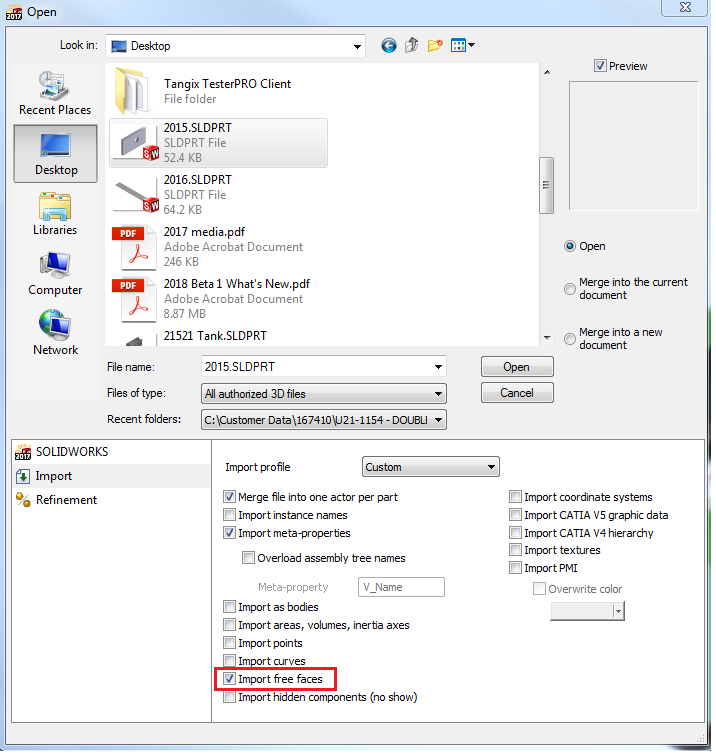
In case if you only have Composer Player there is no way to view the surface bodies.
Because when you export SMG file from SOLIDWORKS you do not have any option to export surface bodies.
In SOLIDWORKS 2018 you can now select to export surface bodies.

