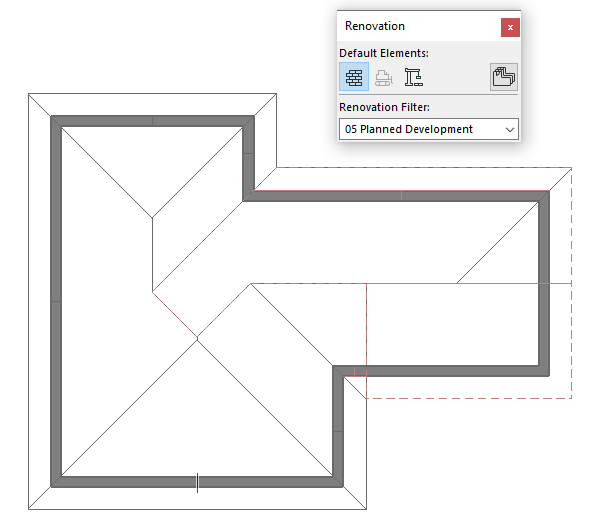Renovation Filter on Multiplane Roofs
Tips and Tricks • Camilo Valencia • 5 November 2019
AEC - Tip of the Day, Archicad
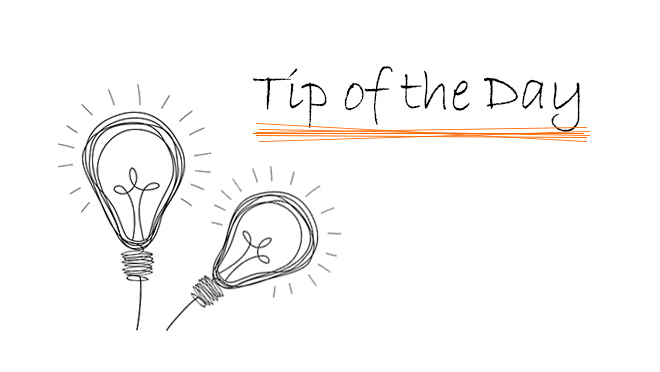
- First, Drag a copy of the roof and place it in another location, then, split the roof in to “Single-plane Roofs” option that could be found using the right click of your mouse.
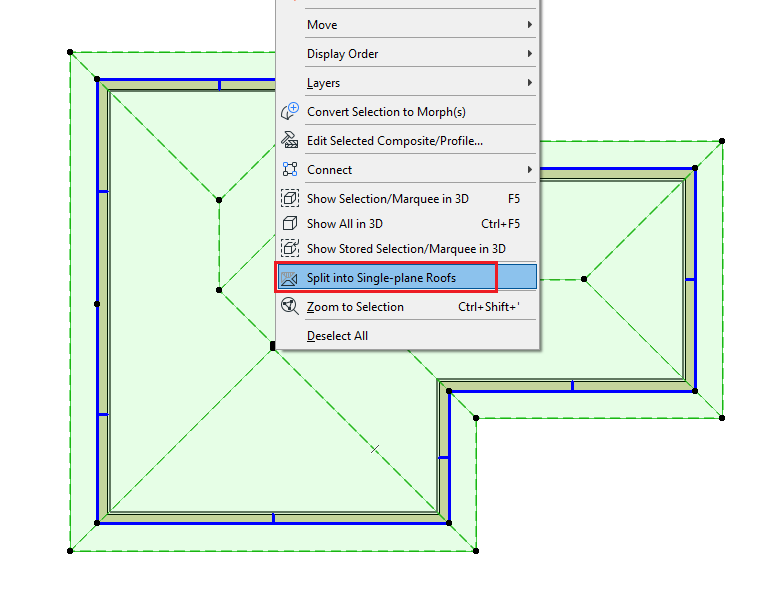
- Then you can begin to split the parts that will be demolished and assign the Renovation filter status where will be required.
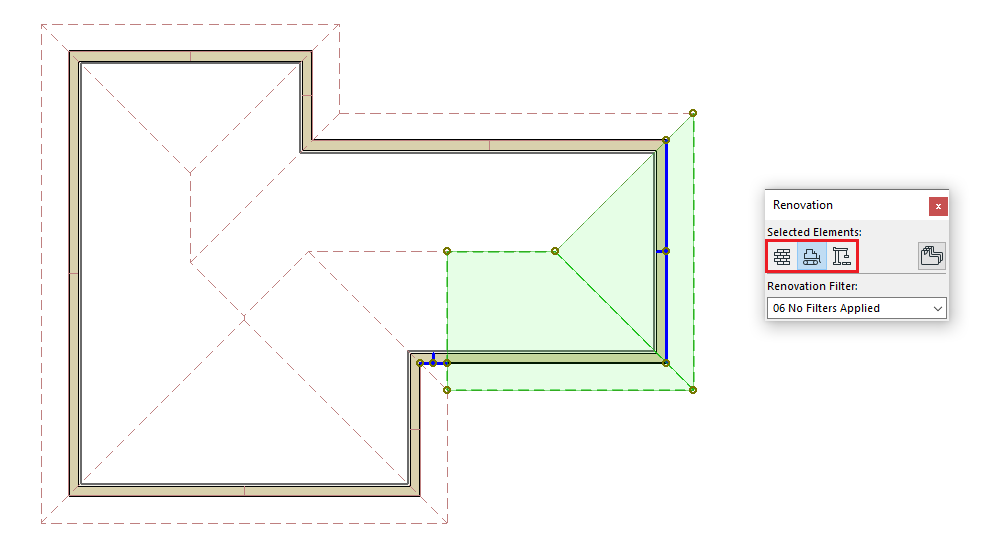
- In the copied Drag delete the single roof-planes that are placed as “Existing”, then replace the renovation status of the elements “To be Demolished” to “New”, then edit those to the desired form and then place them over the existing roof.
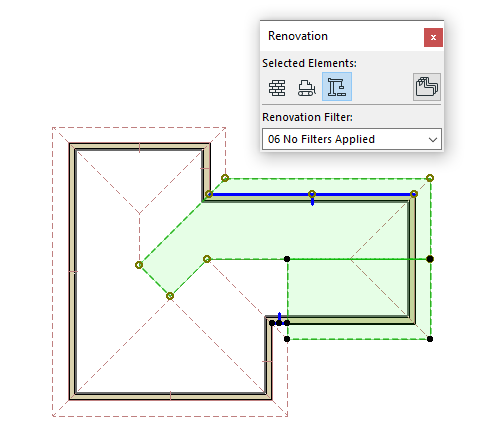
- Then you will be able to create different stages in your roof using “Renovation Filter”