Save as DWG/DXF with #Task
Tips and Tricks • Central Innovation • 19 December 2018
Manufacturing, MFG - Tips and Tricks, SOLIDWORKS

This week, John has been told to convert a folder contains hundreds of drawings to DXF. John is very happy to do this, because he knows how easy it could be by using #Task

Just a quick reminder that you can download # Task from here
Let’s see how john is going to achieve that:
As a first step, he launches #Task and he chooses the version of SOLIDWORKS he wants this job to be done at, then he will search the task in the online library.
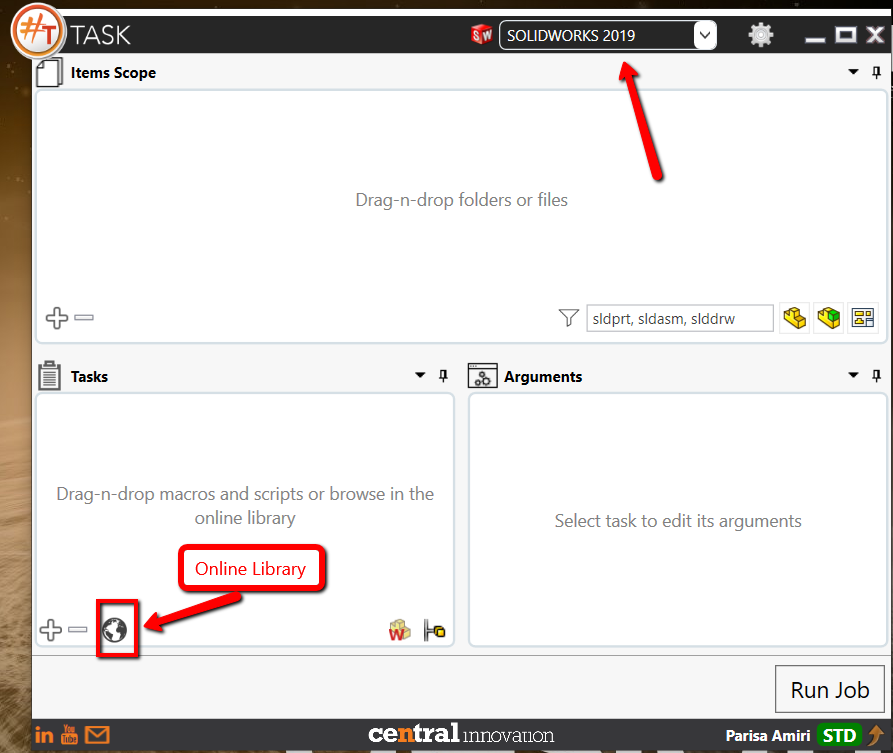
He is searching for DXF in the search box, and will find some results. He can click on each of them to make sure, that is the task he requires:
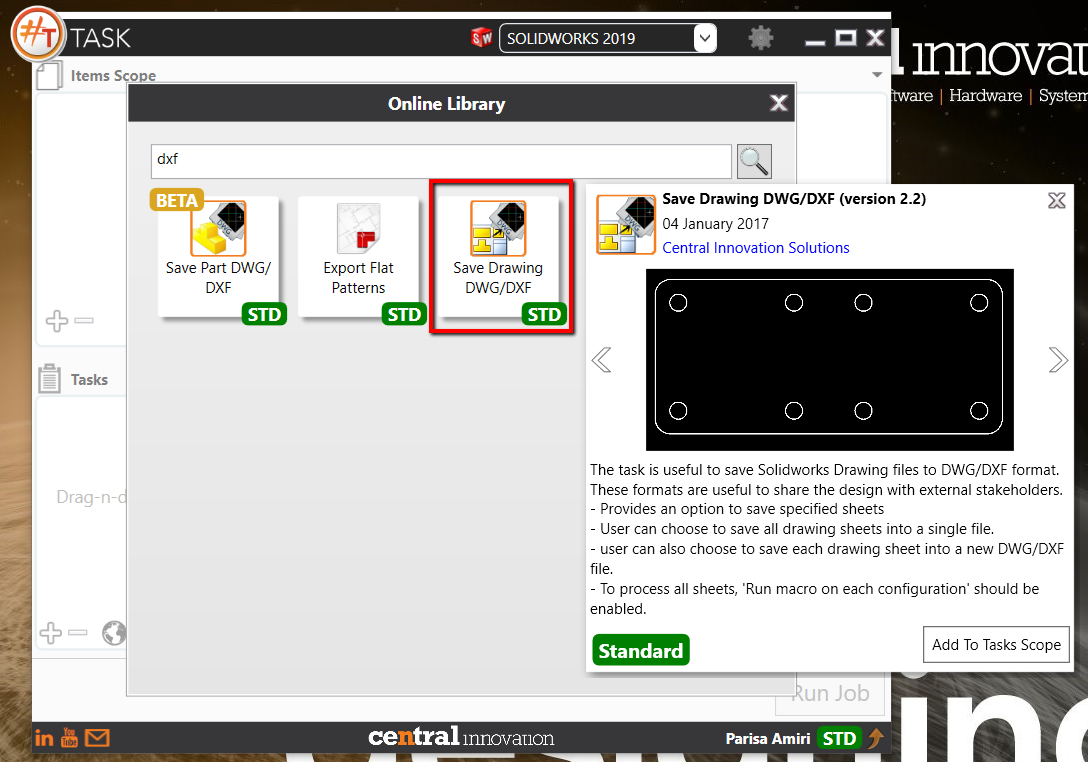
The task named ‘Save Drawing DWG/DXF’ is the one he wants, so he will click on the ‘Add to Tasks Scope’.
When the task added to the Task scope:
1- Under Item Scope, he will browse to the folder he wants the drawing to be saved from.
2- He will remember to filter the drawing.
3- He will fill the required arguments.
4- He will hit ‘Run Job’, after few minutes he will get the newly exported folder ready.
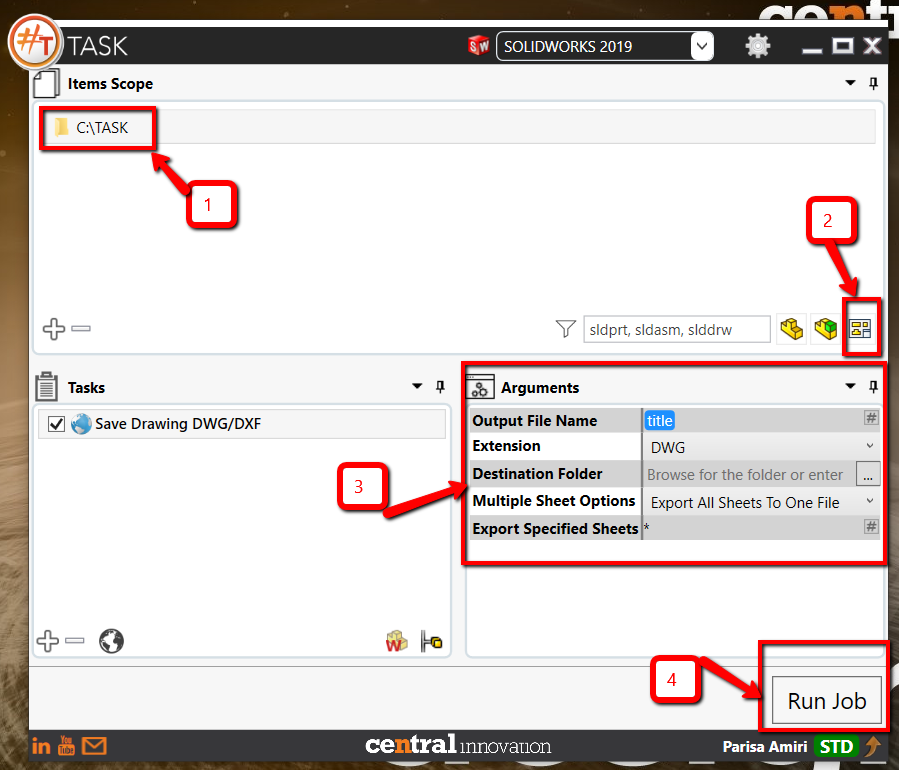
Couple of point John will consider:
1- He has some option on how to name the output, here John wants to use the current date and the current title of the drawing.
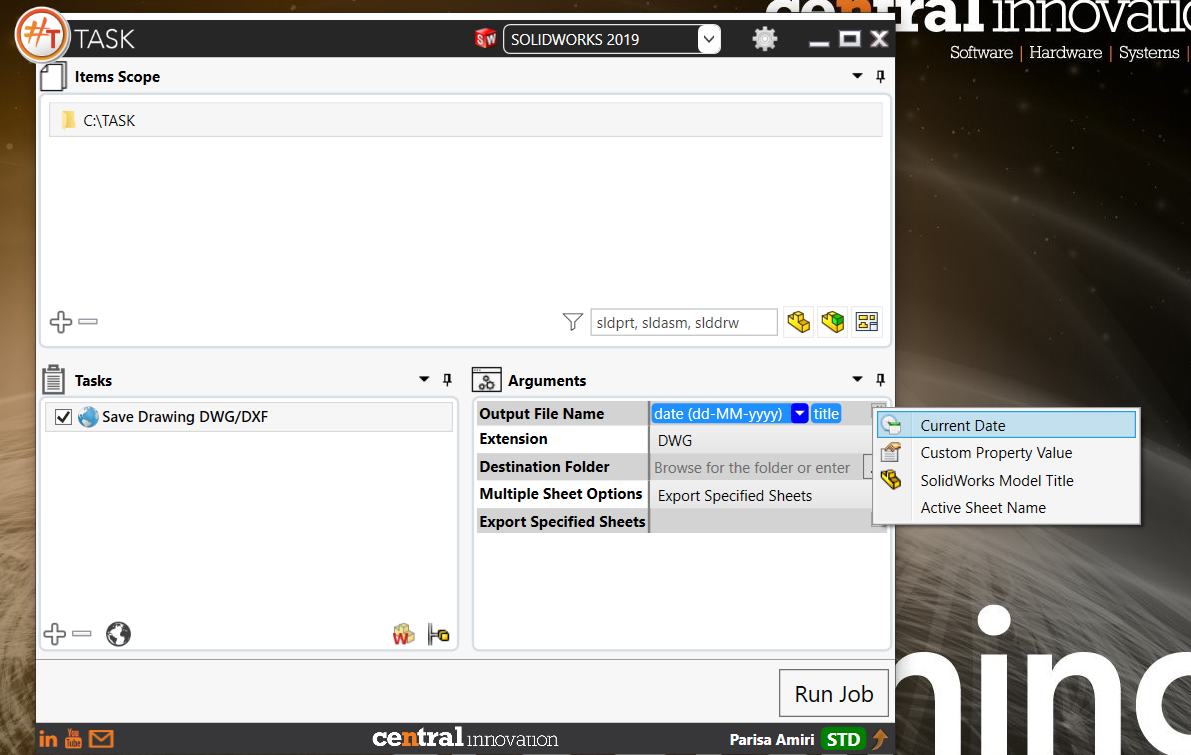
2- Under Multiple Sheet selection he has three options: Export all sheets to one file, Export Specified Sheets and Export all Sheets to separate files. In this case he wants to export specified sheets. He can specify the sheets on the last argument, in this example Joh wants the current active sheet.
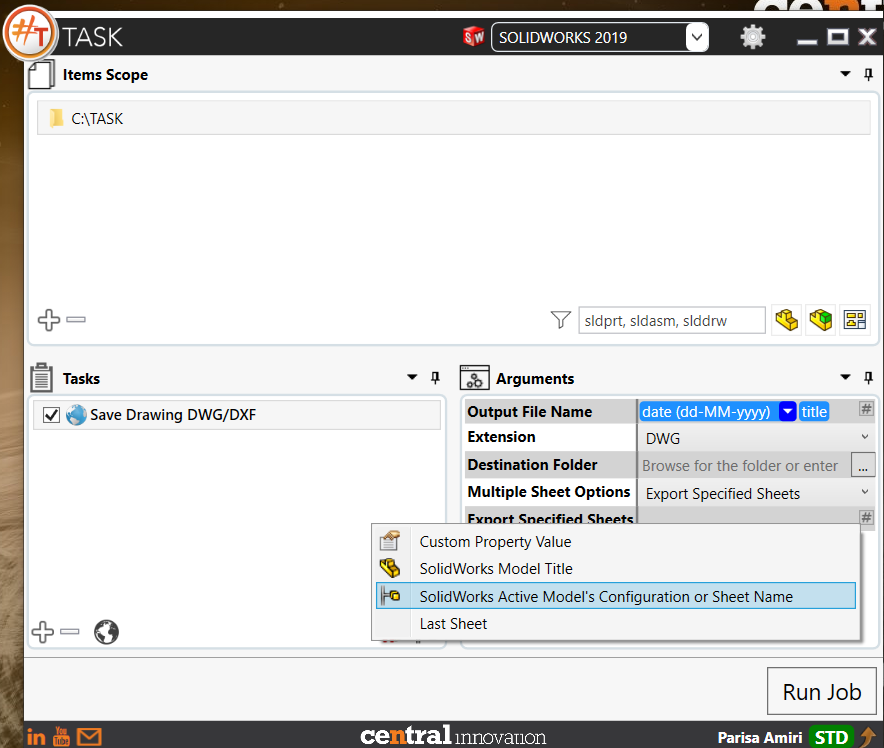
This week, again, John is the API/CAD hero of the company and he is very proud of that!
Parisa Amiri,
Application Engineer,
Central Innovation, Australia
At Central Innovation, we can provide all – or part – of the solution. Including SOLIDWORKS, ARCHICAD, and many more industry-leading tools.
It’s something we’ve been doing for almost 30 years. Our commitment to customer service is second to none: we help you get the best out of your technology.
For a truly unique solution to your unique challenges, please contact us. Or read about some of the great services and solutions we offer.)
If you are out of ideas or need any help don’t hesitate to contact me.

