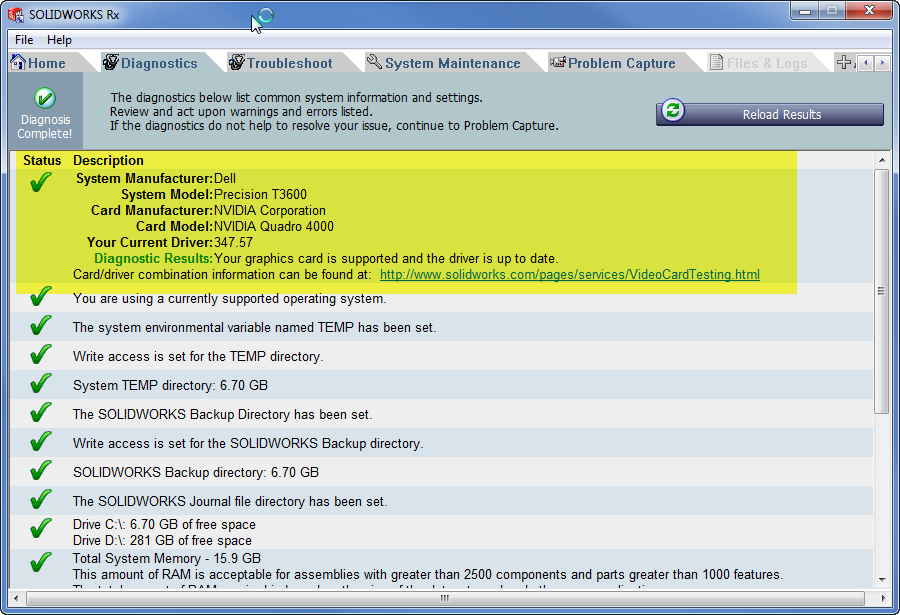SOLIDWORKS Crashing??!! Check your video driver…
Tips and Tricks • Micah • 29 June 2016

Crashing in SOLIDWORKS is mostly put down to the wrong video driver installed on your system. SOLIDWORKS relies heavily on the video hardware and drivers on your system to run effectively. It’s critical that you are running the SOLIDWORKS certified card and driver along with the SOLIDWORKS certified driver.
How to check if your video driver is certified for your SolidWorks® version and hardware specification…
When you first install SolidWorks, or you’ve upgraded your SOLIDWORKS major version, or you’ve just purchased a new system, with the latest and greatest hardware… (or at least for this month anyway). You may experience some instability or graphical issues, like ghosting, no Real View, crashing as a result of switching windows, or things are taking a little longer than they should.
Vendors of video cards like nVIDIA and AMD do write there own video drivers for specific operating systems. These cards have specific settings and configurations that need to be altered for optimum use with SolidWorks. SolidWorks development take these drivers and alter their setups to run SolidWorks with the greatest efficiency possible. SolidWorks test and certify these drivers and then republish them on their website at:
http://www.solidworks.com/sw/videocardtesting.html
Note: Even if you have the same driver version (number) as the one listed at the link, you will still not have the correct configuration and driver setup as it needs to be downloaded from www.solidworks.com and not the vendors site.
When you get to the site you will notice 4 drop down filters to help filter for the correct driver. Please note that there are PC vendors that include DELL, LENOVO and HP, so if you have a system that was purchased from one of these suppliers listed and the card was supplied by this supplier and not fitted by yourself post purchase, then please use this as the vendor as the drivers are specific to these vendors. You will also note that you can filter for your system. Note to that the operating system selection is critical, and that there are separate drivers each. If you are running a laptop it is more than likely that the vendor supplied the card and often they have an ‘M’ at the end of the name.
When you get to your driver note the icons allocated to them with regards to the card passing all tests, passed with limitations, supports RealView etc.
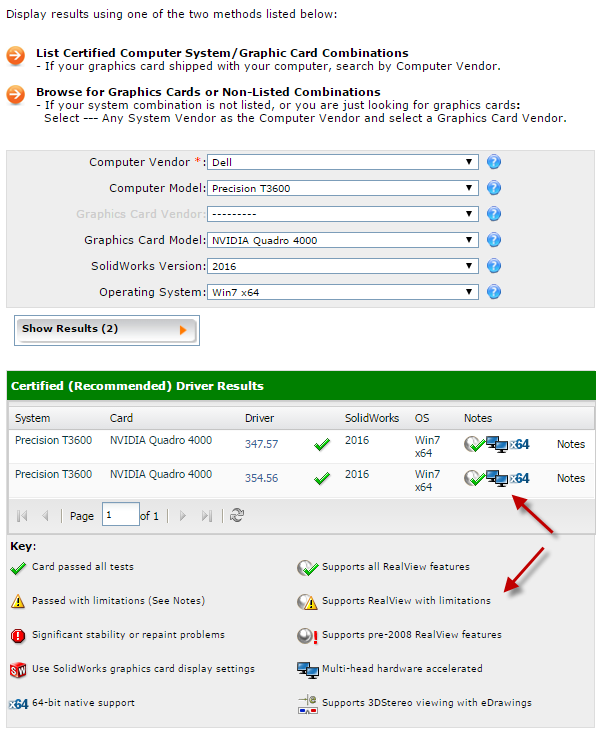
Further to this you can use SOLIDWORKS Rx to locate the correct video driver for you…
1. Go to Start>All Programs>SOLIDWORKS 20XX>SOLIDWORKS Tools>SOLIDWORKS Rx
2. On the Rx screen click the ‘Diagnostics’ tab and see the video driver setup report there, if you’re not running the correct driver version, there will be a ‘Click here to Download the certified driver’ button to get the driver. If there is no listing you will either not have a supported hardware specification or your local internet security is blocking the connection to the site, and you’ll need to go in and search manually as mentioned above.