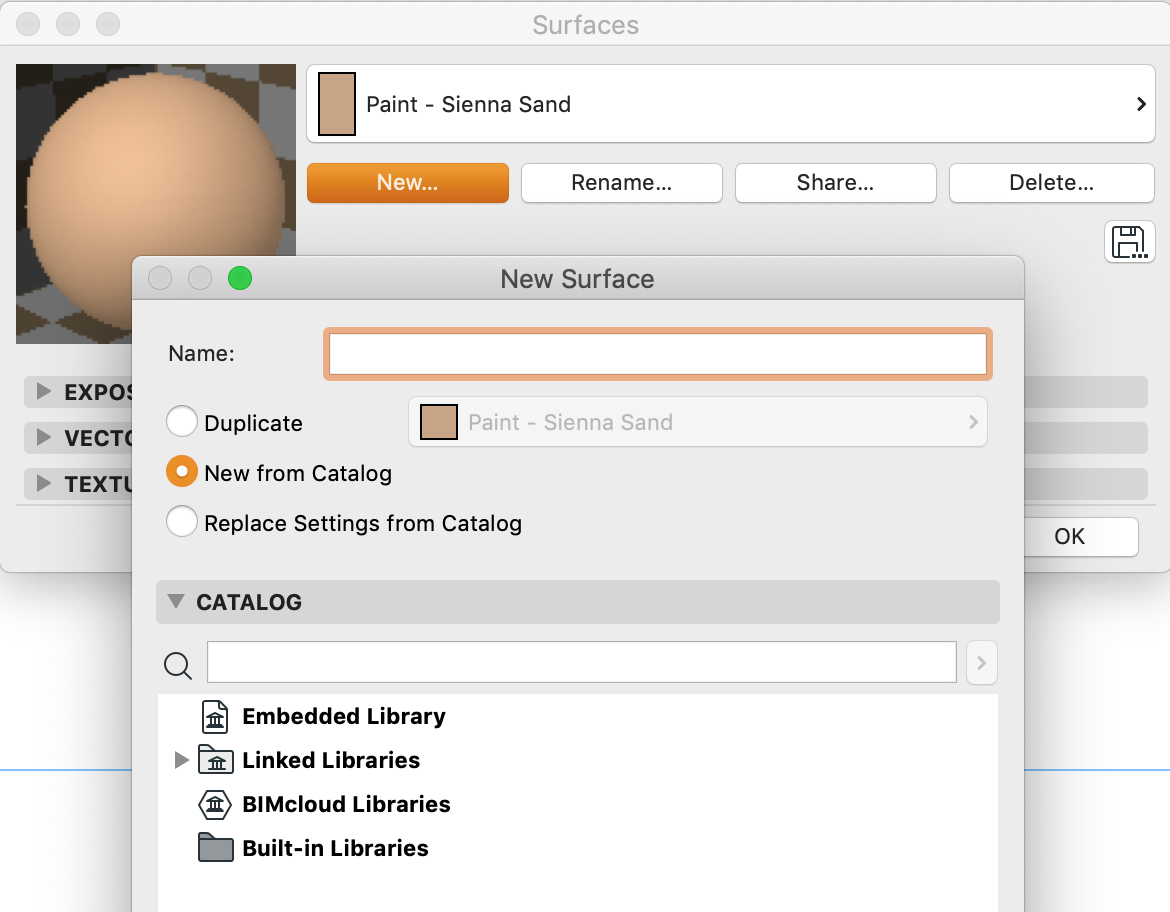Surface Export and Import
Tips and Tricks • Raquel Rech • 4 June 2019
AEC - Tip of the Day, Archicad
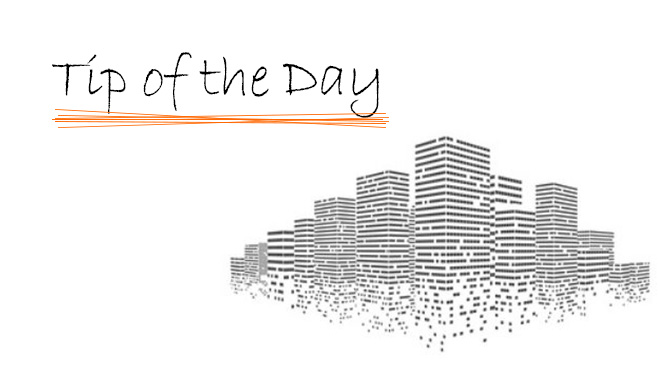
If you like the surface you have just created or edited, you can save it off the file and load into another project.
First, go to Document > Creative Imaging > check “Enable saving a Surface as Gsm”
Now, open the Surfaces, find the surface you want to export and click on the “save” buttom.
Store it somewhere you can easily find.
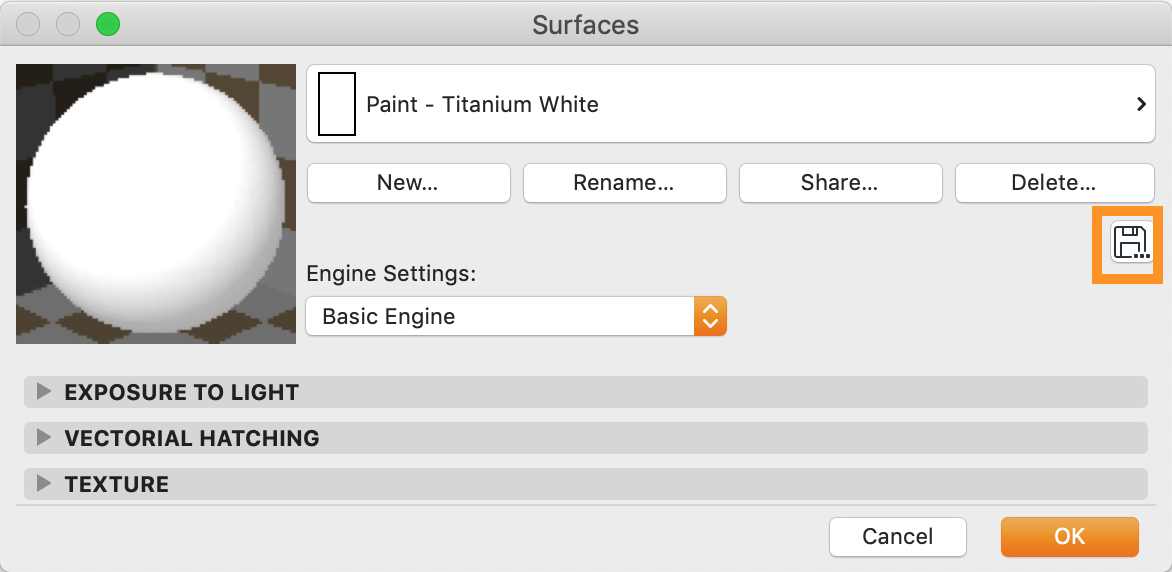
To import into any other project, you will need to add this file to the project’s library using the Library Manager.
Then, open the Surfaces, hit “New” and “New from Catalogue”. Now, find your surface in the linked libraries and click OK to add to the loaded surfaces.