Toolbox Size Mismatch
Tips and Tricks • Mithilesh • 8 February 2019
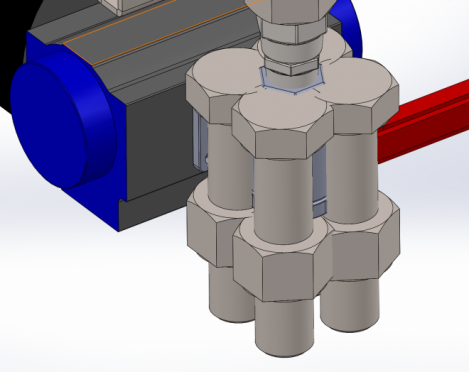
When I open my SOLIDWORKS assembly I see the Nuts-Bolts and other fasteners not to the expected size, WHY?
Why it doesn’t match the size?
When SOLIDWORKS opens an assembly it searches for the reference components. In case of Toolbox its either the configuration or part, based on the option selected under Toolbox setting as below
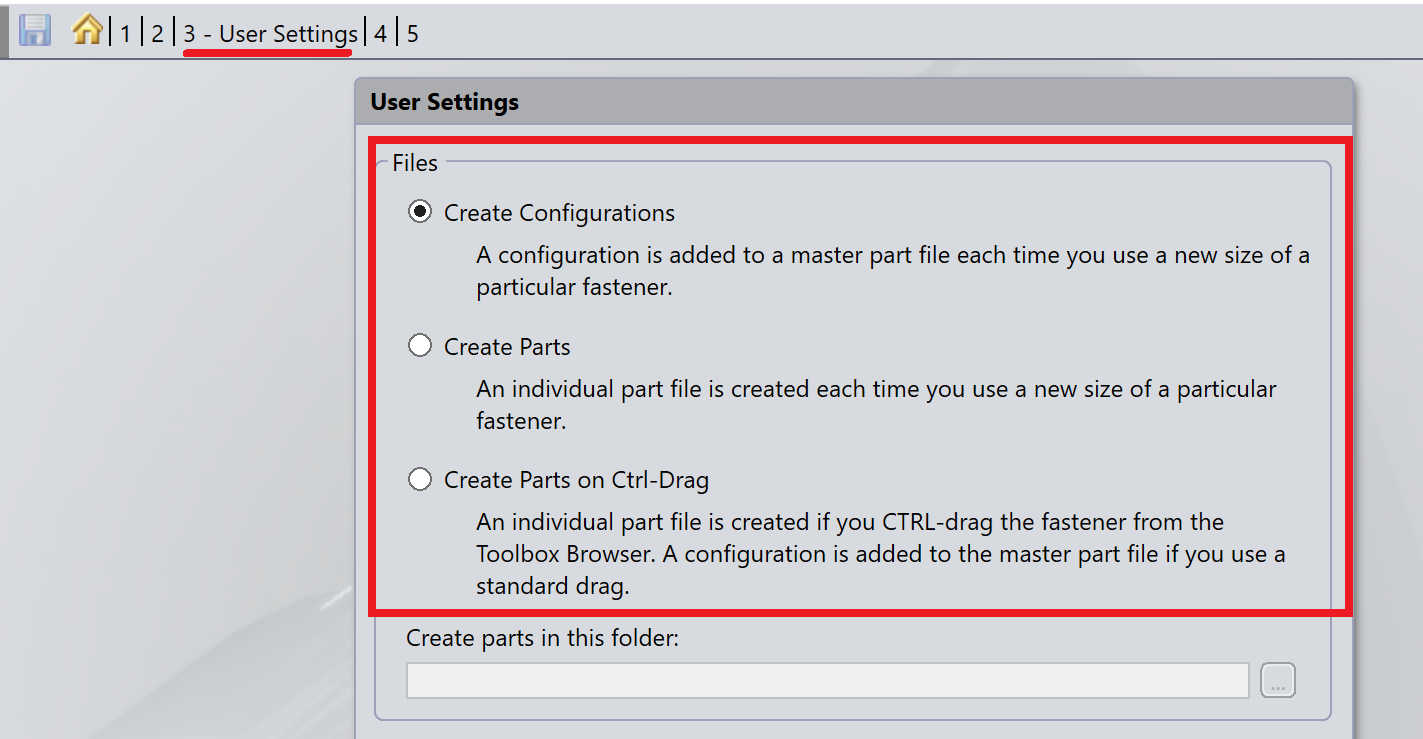
SOLIDWORKS generates those Toolbox configurations or parts if it cannot find it. When the correct sizes are generated for Toolbox parts in the tree you will notice it ends with size as suffix. But when it cannot create or find those configurations it will open Toolbox parts with default configuration, it has suffix ‘default’ or ‘preview cfg’.

When you notice something as above DO NOT SAVE the assembly file. If you still save the file in this state then those toolbox components need to be fixed manually.
To rectify this mismatch problem, try below:
1.Check the Toolbox location it should be pointed to correct location. This is located under Tools > Options > System Options > Hole Wizard/Toolbox.
2.If the above location is correct then select the option ‘Make this folder the default search location for Toolbox components’
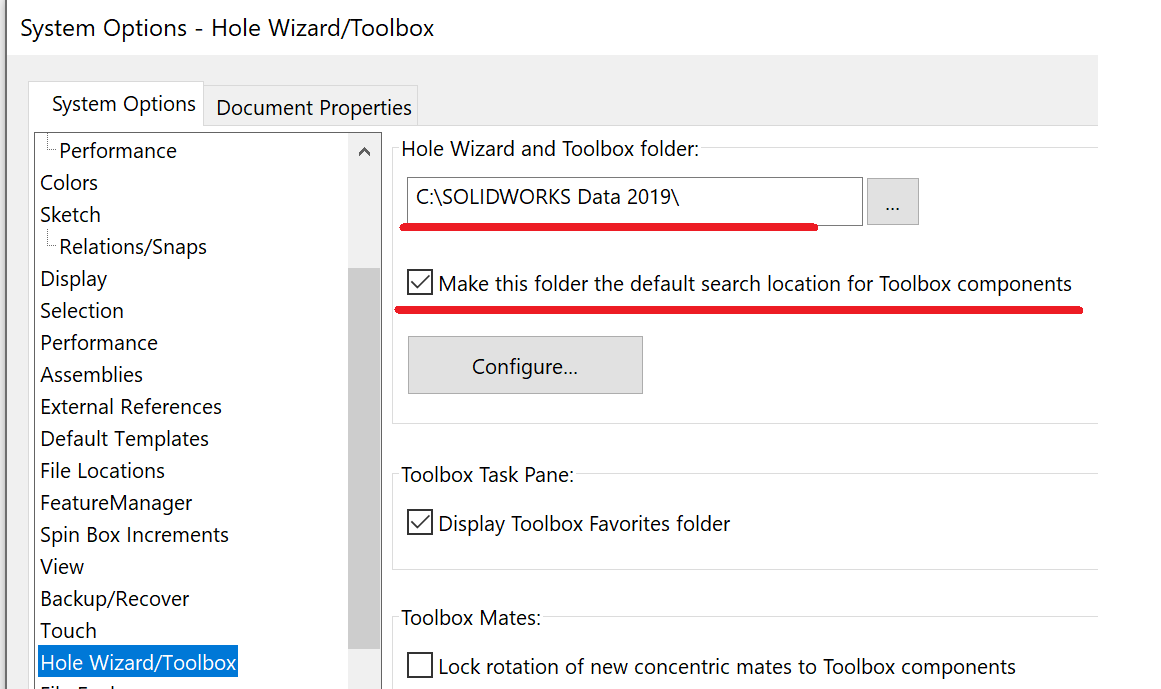
3. Edit Toolbox components and select the desired parameters to generate the sizes.
This option needs Toolbox addin enabled
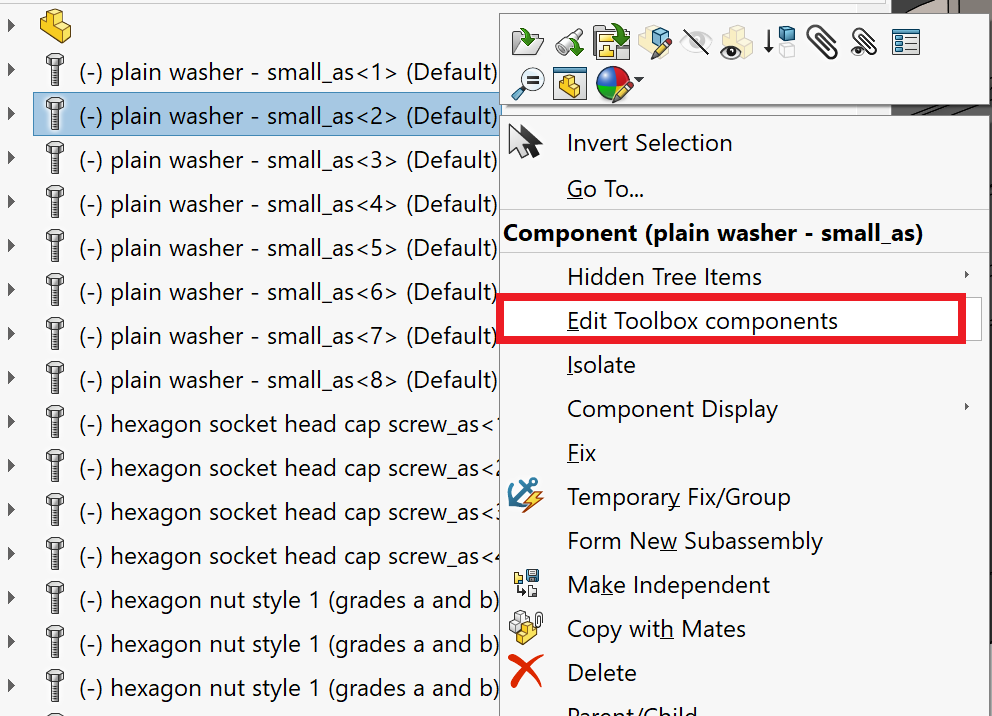
4.Create Configuration from Toolbox configure
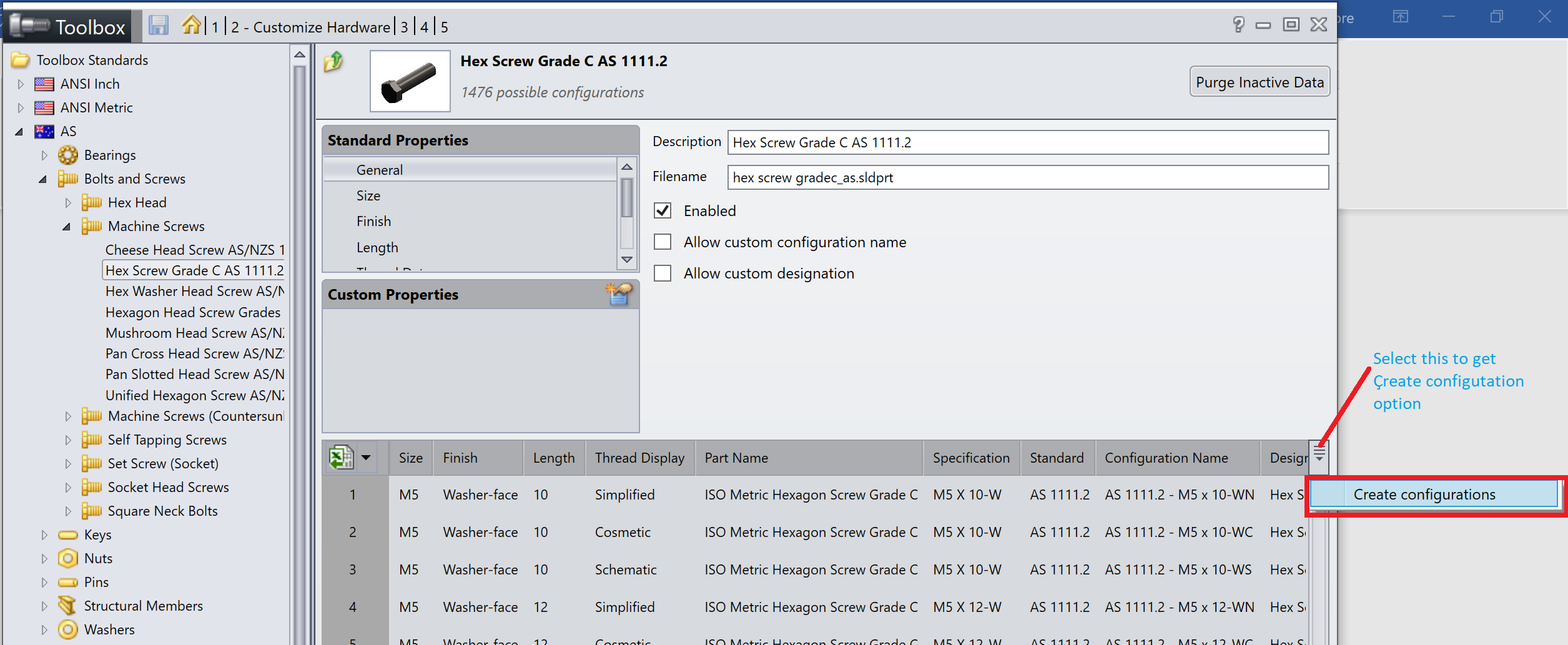
Once these configuration are generated then you can select the desired configuration from context menu
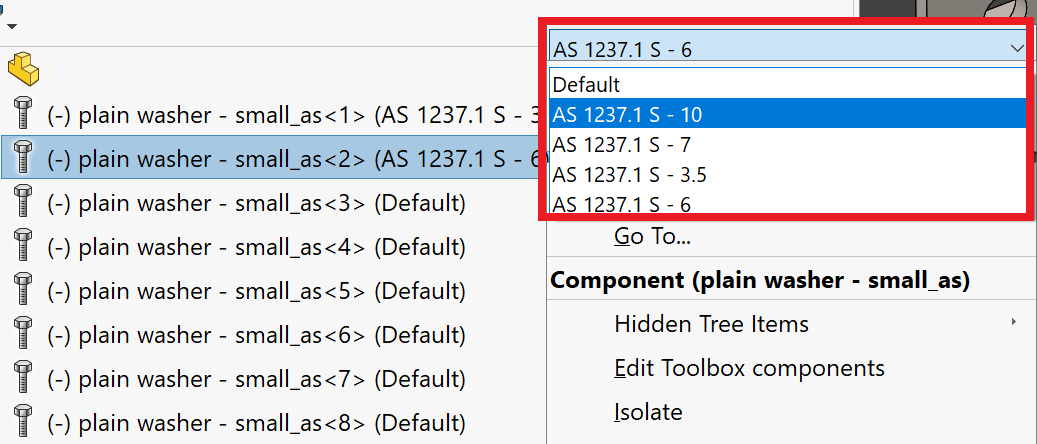
If you wish to change configuration multiple components then use the option ‘select identical components’ (Tools > Component Selection) and then using same context menu you can modify all configurations.
NOTE: If the above suggestion doesn’t fix then contact Technical Support.
Mithilesh Kapre
Application Engineer,SOLIDWORKS
Central Innovation, Australia
At Central Innovation, we can provide all – or part – of the solution. Including SOLIDWORKS, ARCHICAD, and many more industry-leading tools.It’s something we’ve been doing for almost 30 years. Our commitment to customer service is second to none: we help you get the best out of your technology.
For a truly unique solution to your unique challenges, please contact us. Or read about some of the great services and solutions we offer.

