eDrawings More Than Just Solidworks Viewer
Tips and Tricks • Amgad Yacoub • 29 May 2019
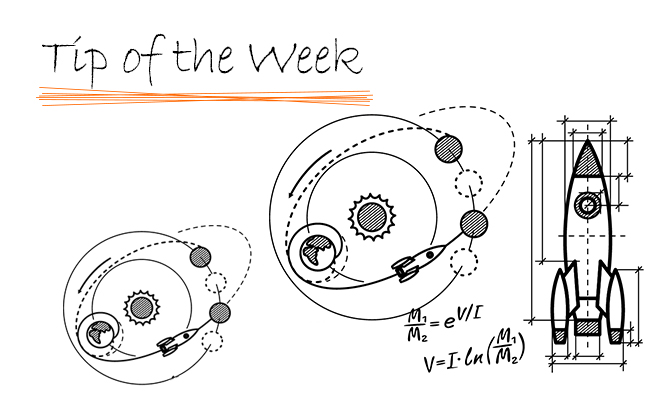
Hi guys,
To those who are new to Solidworks, I would like to introduce you to edrawings.
edrawings is classified as a CAD viewer software that can allow users to view and share CAD files outside of their native CAD environment.
edrawings license levels
- edrawings Viewer (comes with Solidworks Standard and free to download)
- edrawings Professional (comes with Solidworks professional & premium licenses)
- edrawings Publisher (comes with Solidworks professional & premium)
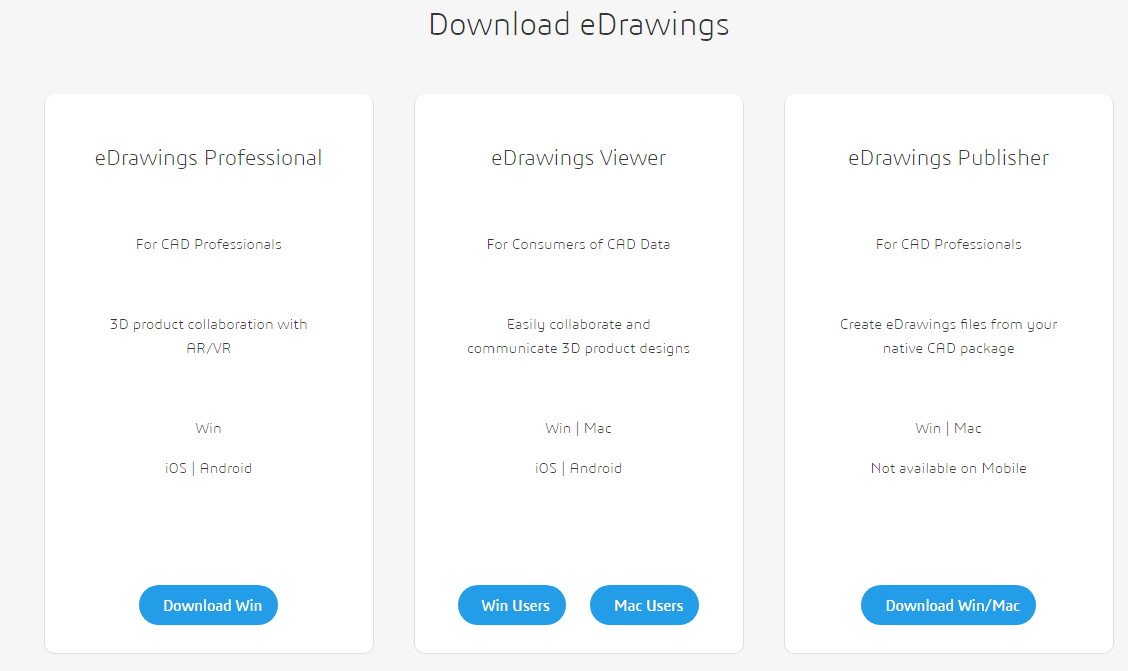
So, where and how to get edrawings?
- edrawings is part of all the Solidworks license levels installations
- edrawings Viewer & Professional are available as desktop (Win. & Mac.) and Mobile apps for (IOS & Android)
- edrawings Publisher is only available as desktop installation
- edrawings can be downloaded from here for non Solidworks users
How edrawings can improve your overall workflow?
I have visited many Solidworks clients here in WA, and not in a single visit Solidworks users haven’t been interrupted by a team member who is looking to see how the design look like in Solidworks.
With edrawings, everyone in the team can get a dynamic 3D view of the required CAD models without the need to interrupt the designers, save a lot of time and avoid costly miscommunication mistakes.
Now let us have a look on the latest enhancements:
- View more CAD file types with eDrwaings 2019
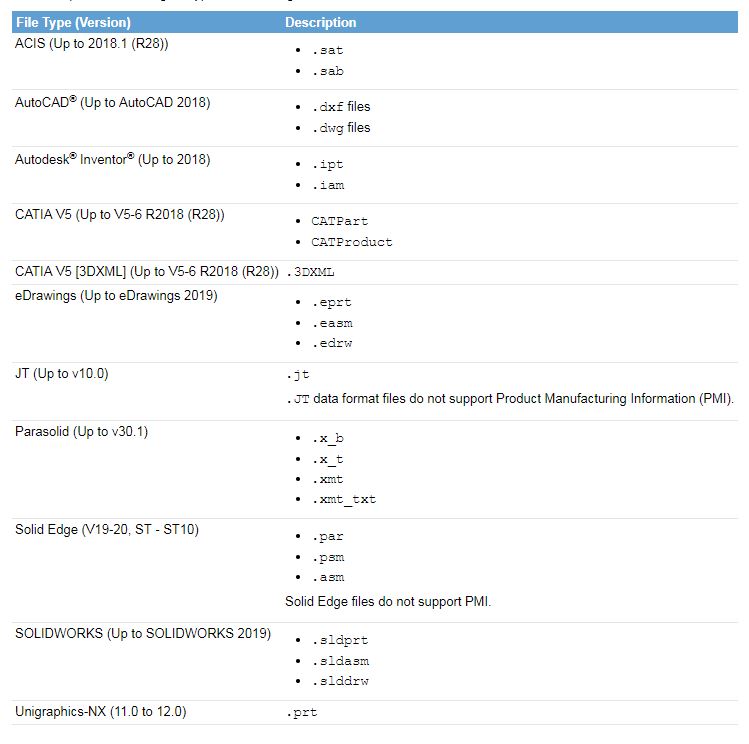
- View large assembly with the new big performance boost

Note: don’t forget to turn on Fastest speed option under performance in edrawings settings general tab:
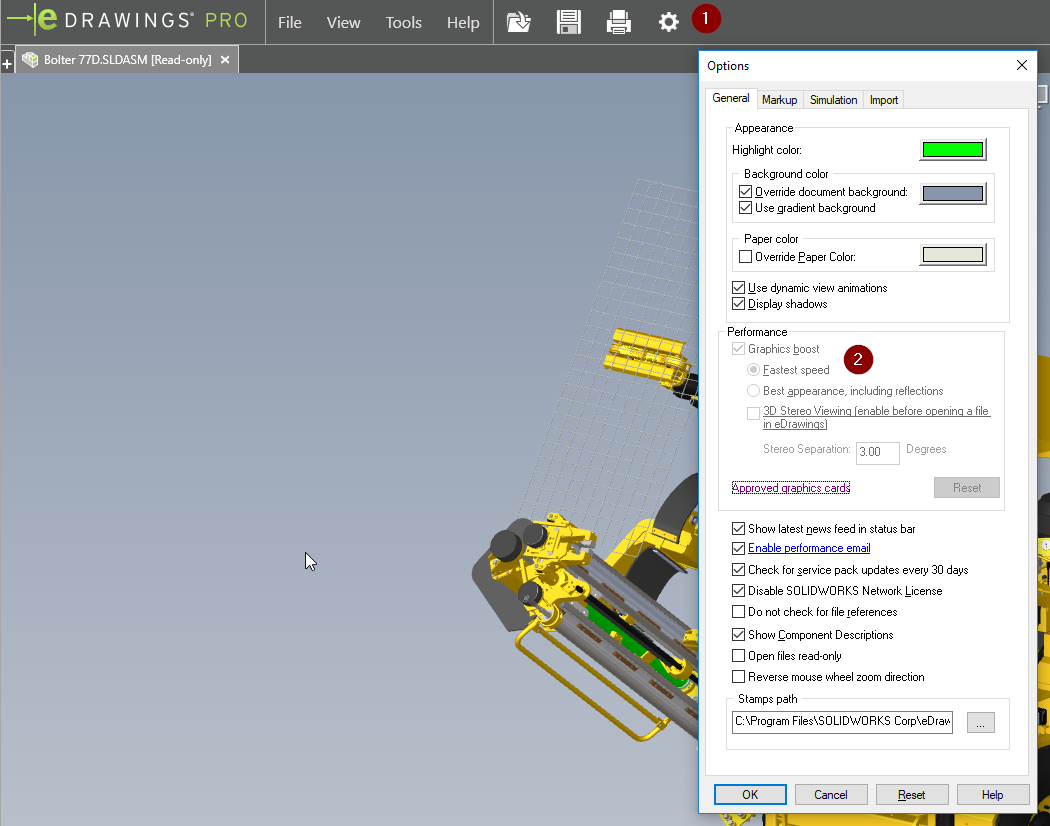
- View files configuration (parts& Assemblies) for native Solidworks files saving the step of exporting to edrawings format (note: in Solidworks add view data marks)
- Ambient Occlusion is now available for added realism
To use ambient occlusion:
- Click Options or Tools > Options.
- In the dialog box, on the General tab, under Performance, select Graphics Boost and Fastest speed and click OK.
- Click View Settings > Ambient Occlusion (Heads-up View toolbar) or View > Ambient Occlusion.
- Ability to save as web html which is available in eDrawings Professional. No additional installation required to view 3D dynamic view of CAD models
In eDrawings Professional, click File > Save As. In the dialog box, in Save as type, select eDrawings Web HTML Files (*.html).
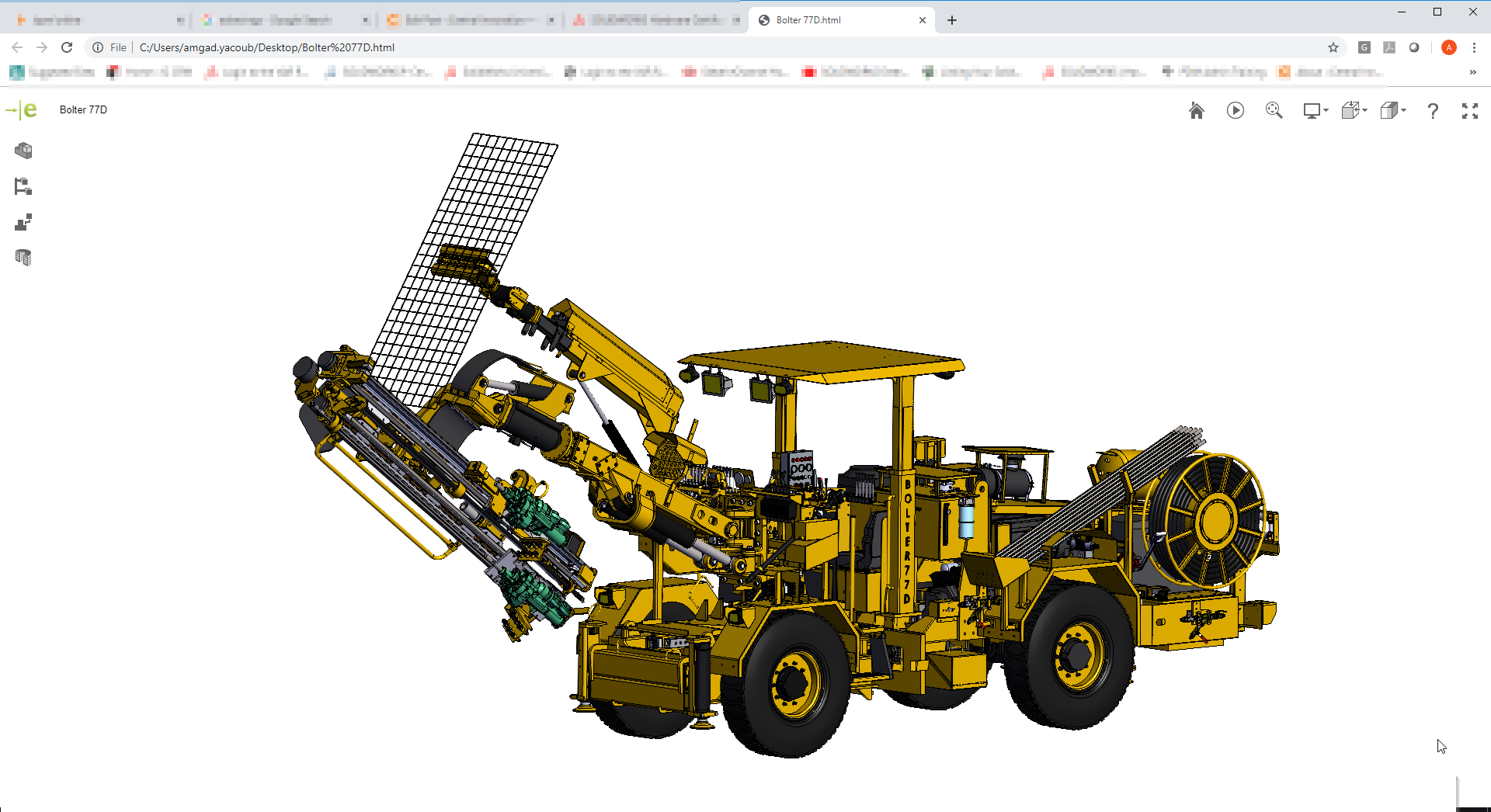
And wait for the big one
All eDrawings Professional features from eDrawings 2018 and older are available in the free eDrawings Viewer. This applies to eDrawings for Windows® only (not mobile).
For example, you can measure any file in the eDrawings Viewer, whereas the Measure tool used to be available in eDrawings Professional only.
In the SOLIDWORKS software, when you save a file as an eDrawings file, you can still clear the Okay to measure this eDrawings file option to prevent measurement of the file in eDrawings. In eDrawings, when you save a file, you can clear Enable measure.
Now i will leave you to enjoy using edrawings
Keep watching this space for more tips and tricks.
Amgad Yacoub
Senior Field Engineer
Central Innovation, Perth
At Central Innovation, we can provide all – or part – of the solution. Including SOLIDWORKS, ARCHICAD, and many more industry-leading tools.
It’s something we’ve been doing for almost 30 years. Our commitment to customer service is second to none: we help you get the best out of your technology.
For a truly unique solution to your unique challenges, please contact us. Or read about some of the great services and solutions we offer.

