Applying or changing material to every part at once
Tips and Tricks • Tauseef Ahmed • 12 October 2022
MFG - Tip of the Week, SOLIDWORKS
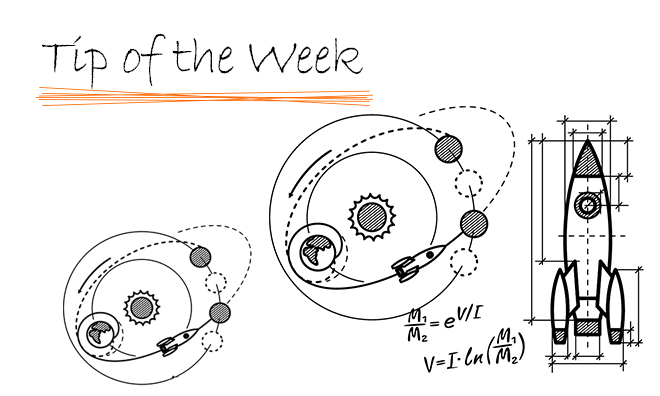
If you want to modify the material on every part of a whole collection, here is a useful suggestion. For instance, you can be certain that every part, including every sub-assembly, has the appropriate density.
If you open a STEP file that has multiple parts, you have undoubtedly experienced this problem. Follow these easy steps after you’ve opened the collection:
- In SolidWorks, click on the background and choose “Advanced Select.”
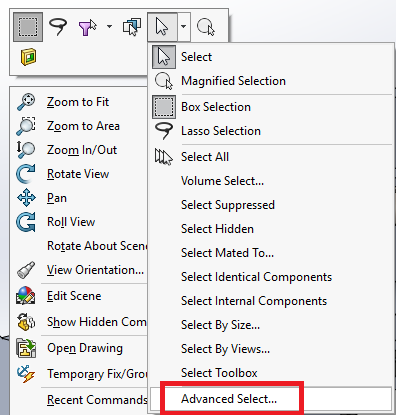
- Select “Category = Document name — SolidWorks Special” and “Condition = contains” and “Value = sldprt”.
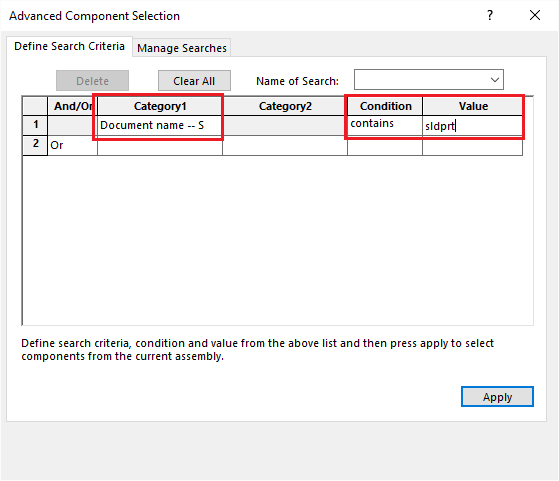
Click on “Apply”
- Close “Advanced Selection” using the cross in the upper right corner
- Right-click again on the background and select Material as well as the material you want.
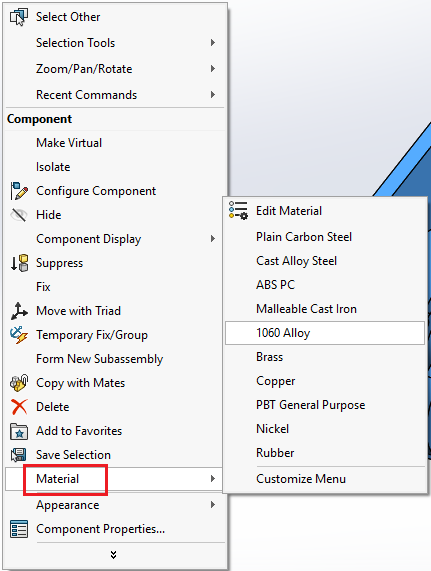
- SolidWorks takes some time to apply the material to all your parts if you have a lot of them.
- The chosen material has now been applied to all parts.
Tauseef Ahmed
Applications Engineer Central Innovation
At Central Innovation, we can provide all – or part – of the solution. Including SOLIDWORKS, ARCHICAD, and many more industry-leading tools.
It’s something we’ve been doing for almost 30 years. Our commitment to customer service is second to none: we help you get the best out of your technology.
For a truly unique solution to your unique challenges, please contact us. Or read about some of the great services and solutions we offer.

