Check Marker
Tips and Tricks • Delpak Zadeh • 14 September 2020
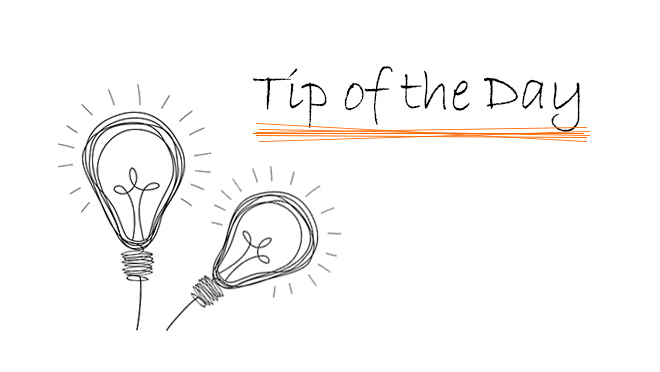
The Check Markers function lists which marker-referred items are missing from the project. It is available at: Window > Palettes > Check Markers
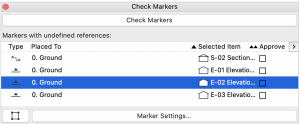
By clicking on the Check Markers button at the top of the palette, The palette lists all the markers in the project which the user has automatically or manually linked a viewpoint, drawing or view, but whose referred viewpoint/drawing/view has since been deleted from this project.
Markers are listed, and can be sorted by Placed to , Selected item or Approve.
For each problematic marker listed (or multiple selected markers), the user can click Marker Settings to re-link the marker(s) or otherwise modify them.
You can find more information at: https://helpcenter.graphisoft.com/user-guide/76837/

