Crop Walls to single plane Roof
Tips and Tricks • Khan • 29 March 2022
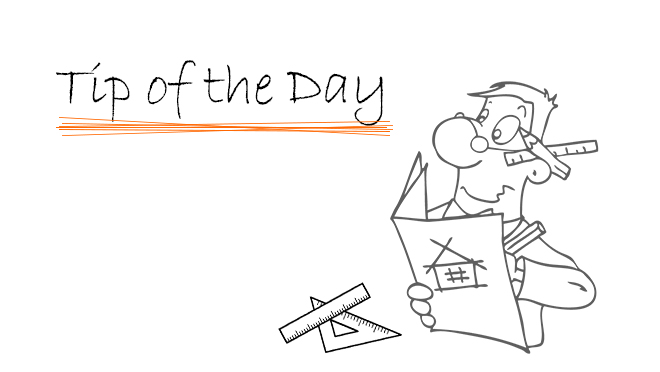
To crop an element to a Single-plane roof, use the Design > Roof Extras > Crop to Single-plane Roof command.
Elements are cropped only if they intersect a ‘Single-plane’ roof at any point, and only if you check its element type in the Crop to Single-plane Roof dialog box.
It is usually easiest to use Crop to Roof in the 3D window, where you can see the spatial relationships of roofs to other construction elements.
The Crop to Single-plane Roof command is available only if at least one roof or one element is selected.
For example To crop WALLS to a ROOF, follow these steps:
1. Do one of the following:
•Select the Walls you wish to crop. (Remember, only elements that intersect a roof at any point can be cropped); or
•Select the roof(s) to which you want to crop Walls, or Select both Walls and roof(s).
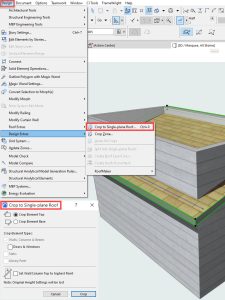
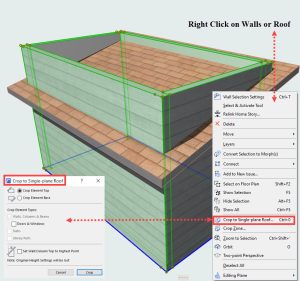
The selection of roofs and/or Walls narrows the scope of the crop:
•If you select only a roof, all eligible Walls are cropped
•If you select only Walls, they will be cropped to all the eligible roofs.
2.Go to Design > Roof Extras > Crop to Single-plane Roof to bring up the Crop to Single-plane Roof dialog box.
3.Check the Walls type(s) you want to crop. (If you have already selected certain Walls before bringing up the dialog box, these checkboxes are grayed.)
4.Click the preferred cropping option, depending on which part of the eligible Walls you want to crop:
•Crop Element Top: Crop the part of the Walls above the roof
•Crop Element Base: Crop the part below the roof.
5.Click Crop and view the result.


