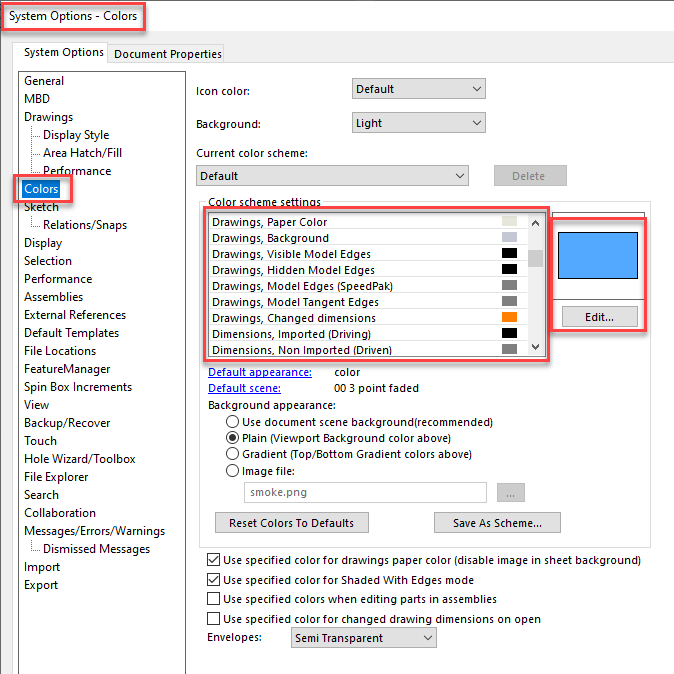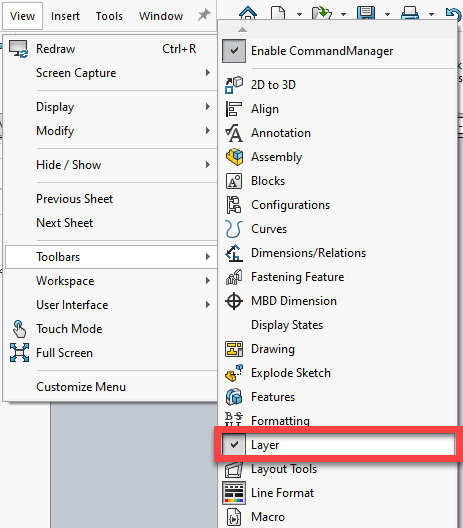Drawing colors
Tips and Tricks • Bianca • 20 October 2022
MFG - Tip of the Week, MFG - Tips and Tricks, SOLIDWORKS

Have you ever had an entity on your drawing that you can not change the colour of? Or have you ever added an entity to the drawing and it is an unexpected colour and you can seem to change it to the desired colour? Then read on.
There are several places you can change the colour of entities and there is a hierarchy which controls which colour is used.
Most of us are familiar with the first 2 but often users are not aware of the third.
1. System options
Access: Tools-> options-> System Options tab-> Colors section
2. Layers.
Layers will override system options colours
Access: View-> Toolbars-> Turn on the layer toolbar.
The toolbar indicates which layer is activated so any new entity added will be in this colour.
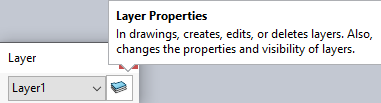
Click layer properties for the list of layers and their colours.
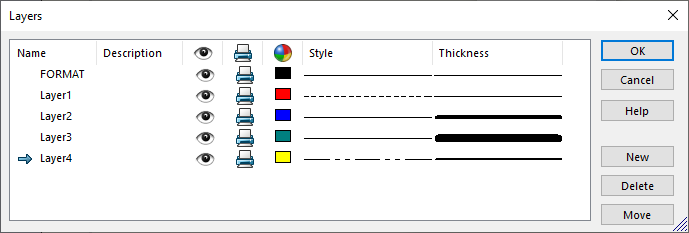
3. Line format.
This overrides both System Options Colours and Layer Colours.
This is the one that sometimes eludes users
Access: View-> Toolbars-> Line Format toolbar-> Line Color
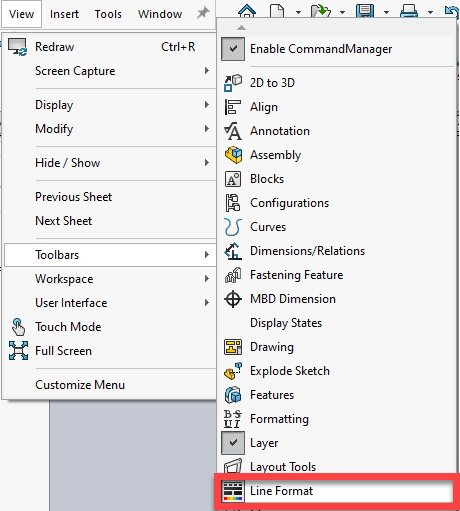
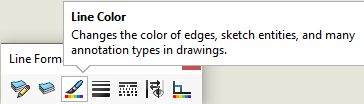
You can change the colour of any entity by selecting it and then selecting the colour here.
If you select a colour without any entity selected then new entities created will be in this colour
If you tick default it will use the layer colour or colour in the system options
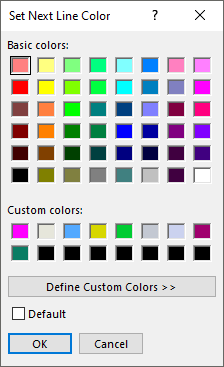
Also on the Line format toolbar, you will find the Color display mode. This will switch between the line format colours/layer colours and the system option colours.
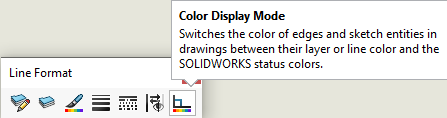
Bianca Roberts
Applications Engineer
Central Innovation, Melbourne
At Central Innovation, we can provide all – or part – of the solution. Including SOLIDWORKS, ARCHICAD, and many more industry-leading tools.
It’s something we’ve been doing for almost 30 years. Our commitment to customer service is second to none: we help you get the best out of your technology.
For a truly unique solution to your unique challenges, please contact us. Or read about some of the great services and solutions we offer.