DriveWorks Web Theme
Tips and Tricks • Ahmed Lasheen • 14 February 2022
Manufacturing, MFG - Tip of the Week, SOLIDWORKS
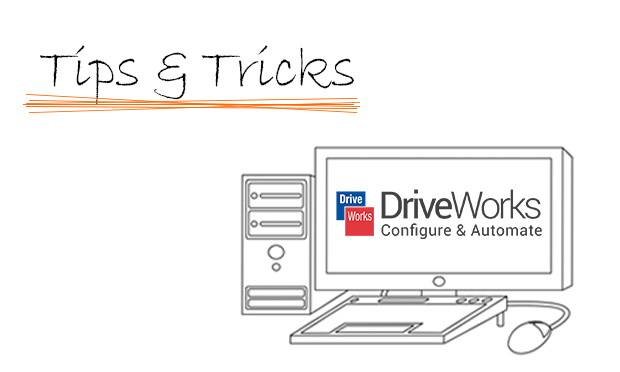
DriveWorks has three types of live themes that are used to publish your projects over the web:
- Web theme
- integration theme
- application theme
The Web Theme is designed to provide a true web experience with the flexibility of further customization.
To get started, with the web theme you need to install DriveWorks live on a server machine that needs access to the group & project data, notice that you have to install the same plugin used at the DriveWorks administrator machine, once you get installed follow the steps below:
1- Load DW live, then click on themes
2- Select the web theme from the list
3- click finish
4- Click on start to get DriveWorks live up and running (DW live web page will load automatically once you hit start)
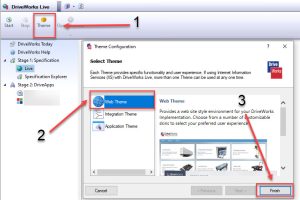
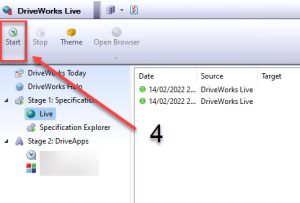
5- by clicking on the arrow underneath the open browser you will see the different web addresses that you could share with the team internally to start using DriveWorks live. 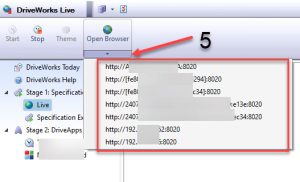
6- DriveWorks Live is now up and running internally within your network, Locally on the DriveWorks live machine you could access the web theme using localhost address http://localhost:8020
Recommended setup:
It is highly recommended to host DriveWorks live on the IIS service to get faster load times for DriveWorks User Forms that display dynamic content (Pictures, DriveWorks 3D Files, etc.) on the Client browser.
And to run it as a service on the server means it could automatically start on the windows start-up so no need for manual login to get it up and running after each server restart.
For more details about how to install DriveWorks live on IIS follow the below link:
https://docs.driveworkspro.com/topic/ConfiguringDriveWorksLiveForIIS
Customizing web theme:
There are two types of customization you can do in the web theme
- to change the website’s appearance.
- give each page additional functionality by adding pre-loaded Modules.
Appearance:
Editing web skin using standard options:
1- Load DW website then log in using an administrator account
2- Add /setup at the end of the address bar website address where The address bar of your browser will now be http://localhost:8020/setup
3- Click on skins to see the different skin options, then apply the one you would like to use, where skin settings to change DriveWorks logos with your company logo.
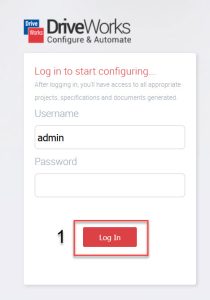
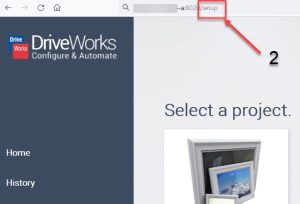
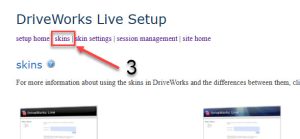
For advanced skin editing customisation on live theme skin files is the only way, below help link explain what editing can be done to which files to get the look you are after
https://docs.driveworkspro.com/topic/LiveCustomize2
Functionality: (/?mode=edit)
Each section you see on the web page is a module, the login box, project select section, specification history,
you could change the setting for each module beside you could also change the layout of the modules,
There are a lot of benefits you can get out of editing modules settings,
- Allow a setup for automatic login
- Select project to automatically load
- Change the Manu layout
- Add specification details, form, and history to the layout
- Integrate DW live into external webs sites using Iframe (https://docs.driveworkspro.com/topic/IntegrationModuleLive)
For more details about the existing modules and how to edit/add them have a look at the following link:
https://docs.driveworkspro.com/topic/ModulesLive
Web theme is the perfect module for internal network use and basic customization which has a limitation that it allows one group access only, and advanced theme customization could be hard a bit, where integration theme is the recommended theme if you have more than one group, which allow extended functionality to integrate DW inside external website without iframe in additional to sending and receiving data from the web site as well, which would be much easier to customize the look of it compared to the web theme.
If you require further explanation or to learn more about the benefits of using web theme and the difference between web theme and integration theme please contact Via email – support@intercad.com.au, support@intercad.co.nz
Ahmed Lasheen
Technical solutions consultant
At Central Innovation, we can provide all – or part – of the solution. Including SOLIDWORKS, ARCHICAD, and many more industry-leading tools.
It’s something we’ve been doing for almost 30 years. Our commitment to customer service is second to none: we help you get the best out of your technology.
For a truly unique solution to your unique challenges, please contact us. Or read about some of the great services and solutions we offer.

