Edit Registry on a Secondary Hard Drive
Tips and Tricks • Tianshuo Sun • 21 April 2021
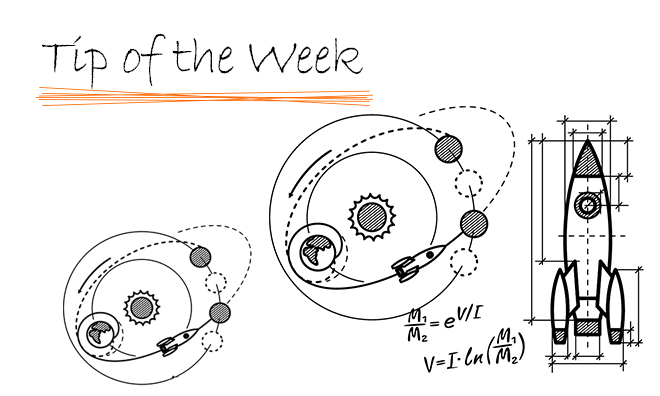
SOLIDWORKS settings are stored in registry files. You can find a lot information in the registry files about your current SOLIDWORKS installation.
But what if the computer crashed while the hard drive survived and you need to recover your SOLIDWORKS serial numbers?
- Click the “Start” button and open the start menu and type “regedit” into the search bar then right-click the “Registry Editor” and run the editor as administrator:
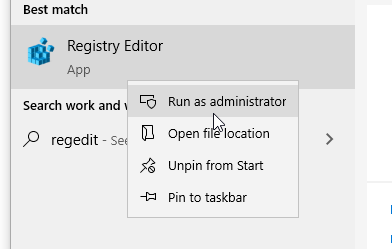
2. Click “HKEY_LOCAL-MACHINE” in the left pane of the Registry Editor window and then Click “File” menu and choose “Load Hive”:
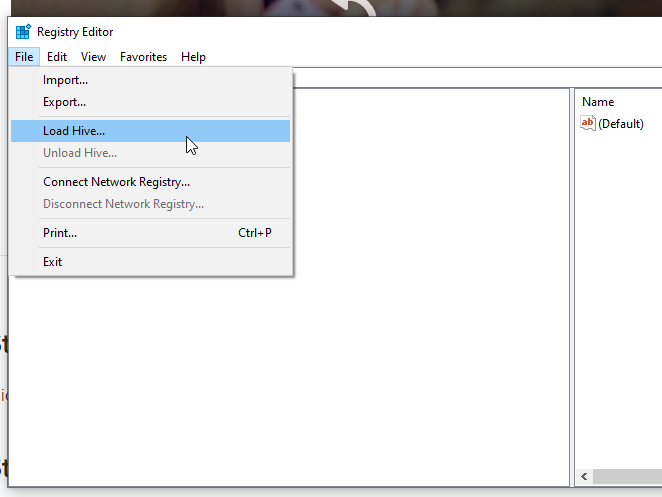
3. Browse to the secondary hard drive’s “windows\system32\config” directory from the “Load Hive” dialog box
4. Click to select the “System” or “Software” file (no file suffixes) to open the respective registry hives. Type a temporary name (it should not be the same as any of the existing registry keys on your computer) and click “Open” to open the hive.
5. Click “File” menu and choose “Unload Hive” when you have finished editing the registry hive on the secondary drive.
To find your SOLIDWORKS serial numbers, they are located at “Computer\HKEY_LOCAL_MACHINE\SOFTWARE\SolidWorks\Licenses”
For Secondary drive, it is in “Computer\HKEY_LOCAL_MACHINE\(the name you have created in step 4)\SolidWorks\Licenses”
Tianshuo Sun
Application Engineer
At Central Innovation, we can provide all – or part – of the solution. Including SOLIDWORKS, Archicad, and many more industry-leading tools.
It’s something we’ve been doing for almost 30 years. Our commitment to customer service is second to none: we help you get the best out of your technology.
For a truly unique solution to your unique challenges, please contact us. Or read about some of the great services and solutions we offer.

