Error with Insert Forming Tools into SolidWorks Sheet Metal model
Tips and Tricks • Jeeno Chandrasekaran • 27 October 2021
Manufacturing, MFG - Tips and Tricks, SOLIDWORKS
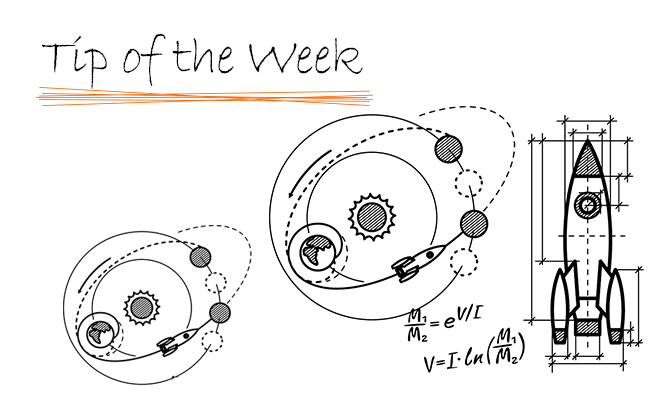
SOLIDWORKS Forming Tools are found in the Design Library and are used to form sheet metal parts. In the following image, you can see how a forming tool is dragged from the Design Library onto the sheet metal model to form the part.
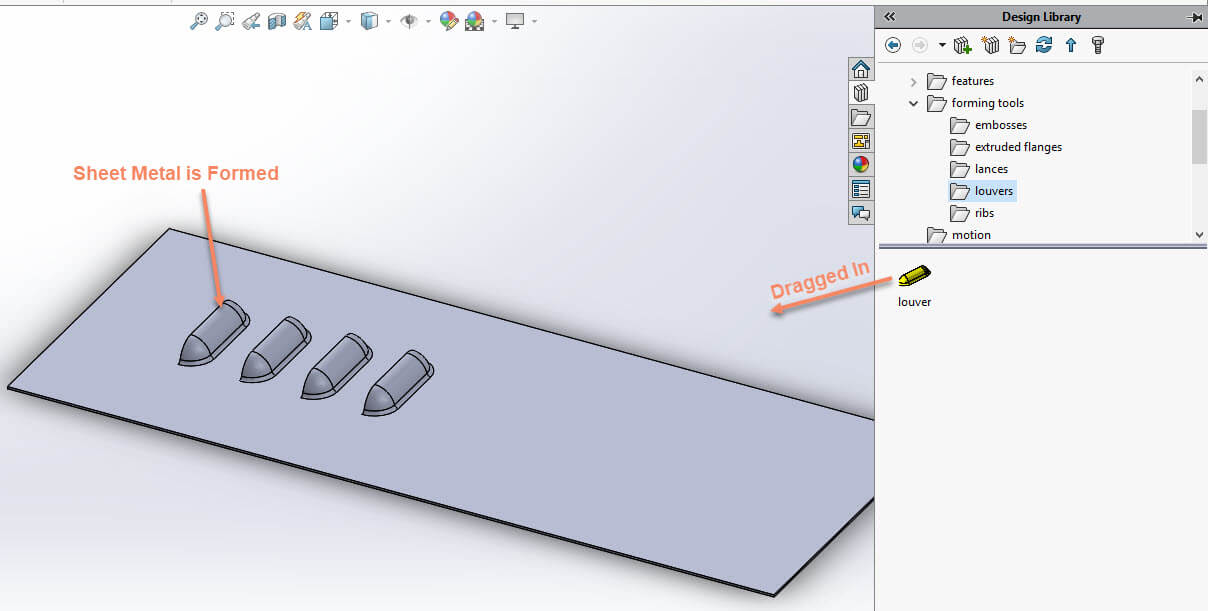
Forming Tools for Sheet Metal Models
From time to time a customer will contact us to ask why a forming tool can’t be inserted into their sheet metal model. Quite often they receive an ‘Are you trying to make a derived part?’ warning message when dragging a forming tool into their SOLIDWORKS part:
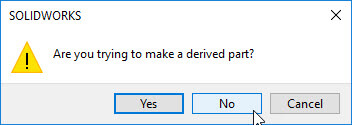
Warning Message when using a Forming Tool
This warning pops up because SOLIDWORKS considers the dragged file as a Part file. As we know from multi-body design techniques in SOLIDWORKS, a part could be imported into another part in a similar way as importing components into assembly files. This warning allows two choices:
- Either select Yes, so that the forming tool will import into the main part file as a derived part;
- Or select No, and SOLIDWORKS will open the forming tool in a separate part file.
Either way is not what we are looking for. We are trying to form our sheet metal with this tool. So, let’s see what has gone wrong that this warning pops up.
Need Help with your Sheet Metal Setup?
Our SOLIDWORKS Experts can setup your environment so that your team uses a comprehensive set of templates, tables, and library of forming tools
Central Innovation wants to make this process easy for our customers. If you require further explanation or feel the Forming tool issue or other unknown error, please contact Via email – support@intercad.com.au, support@intercad.co.nz
Specify your Forming Tools Folder
The point is that SOLIDWORKS should know that this file is actually a forming tool so it can be used for that purpose. If we right-click on the “Louvers” folder under Design Library, there is an option called “Forming Tools Folder”.
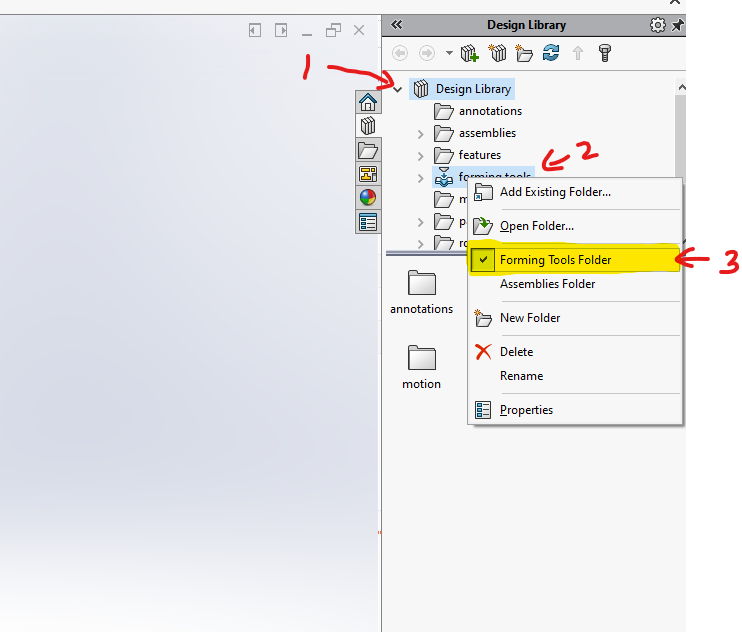
Check off the “Forming Tools Folder”
This option needs to be checked off so that SOLIDWORKS knows any file under that folder is supposed to be used as a forming tool. Instead of carrying out this process on all your folders one by one, you can right-click on the top folder called “forming tools” and check off that option. Then it will allow you to select all sub-folders as well.
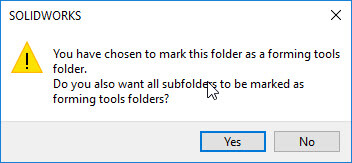
It allows to Select All Sub-Folders to Be Marked as well
Jeeno Chandrasekaran
Applications Engineer Central Innovation
At Central Innovation, we can provide all – or part – of the solution. Including SOLIDWORKS, ARCHICAD, and many more industry-leading tools.
It’s something we’ve been doing for almost 30 years. Our commitment to customer service is second to none: we help you get the best out of your technology.
For a truly unique solution to your unique challenges, please contact us. Or read about some of the great services and solutions we offer.
New South Wales – Head office | CAD software supplier
The best solution is the one tailored to your needs. Let’s discuss your options, at our New South Wales Central Innovations head office. Or call us or email us.

