How to Create and Position Holes on a Non-planar Solid Face
Articles Tips and Tricks • Naqibullah M • 3 June 2020
Manufacturing, MFG - Tip of the Week
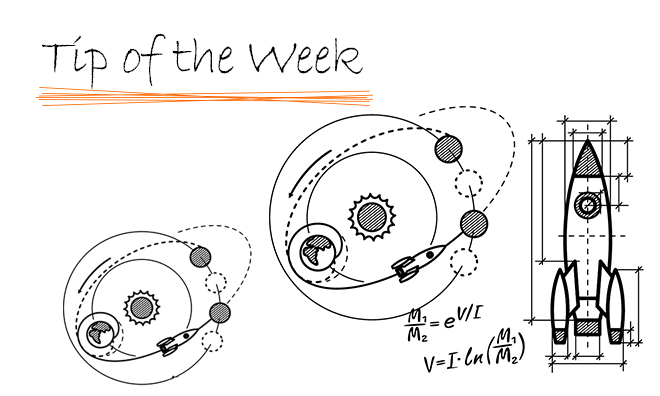
Hole Wizard is a great and handy tool in Solidworks that reduces the burden of creating standard holes of various types.
This blog specifically shows how to create holes on non-planar solid faces and control its position using a 3D sketch environment. Without further ado, below are the steps:
1. On the Features tab click Hole Wizard (Features toolbar) or , set the PropertyManager options, and click
:

2. Set the hole type and its parameters:
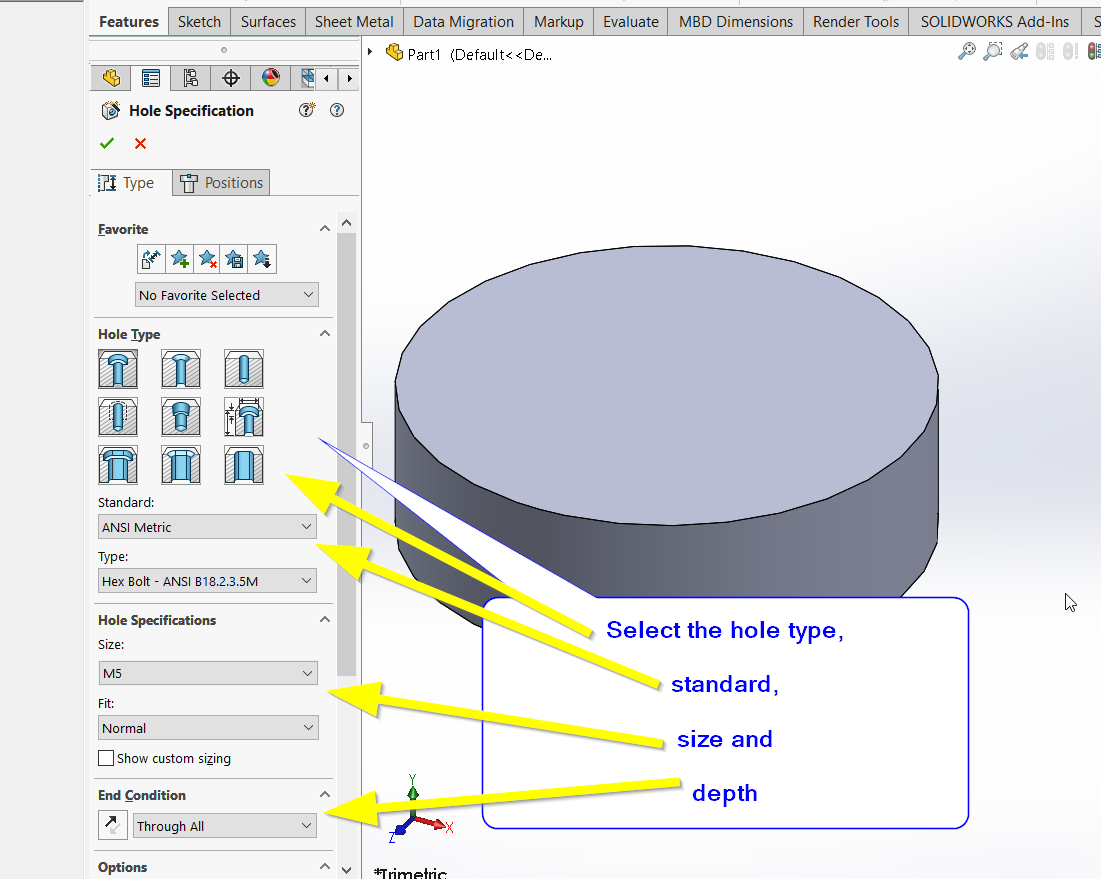
3. Switch to the Positions tab and click on 3D sketch to place the hole on the cylindrical face (representing the non-planar face here):
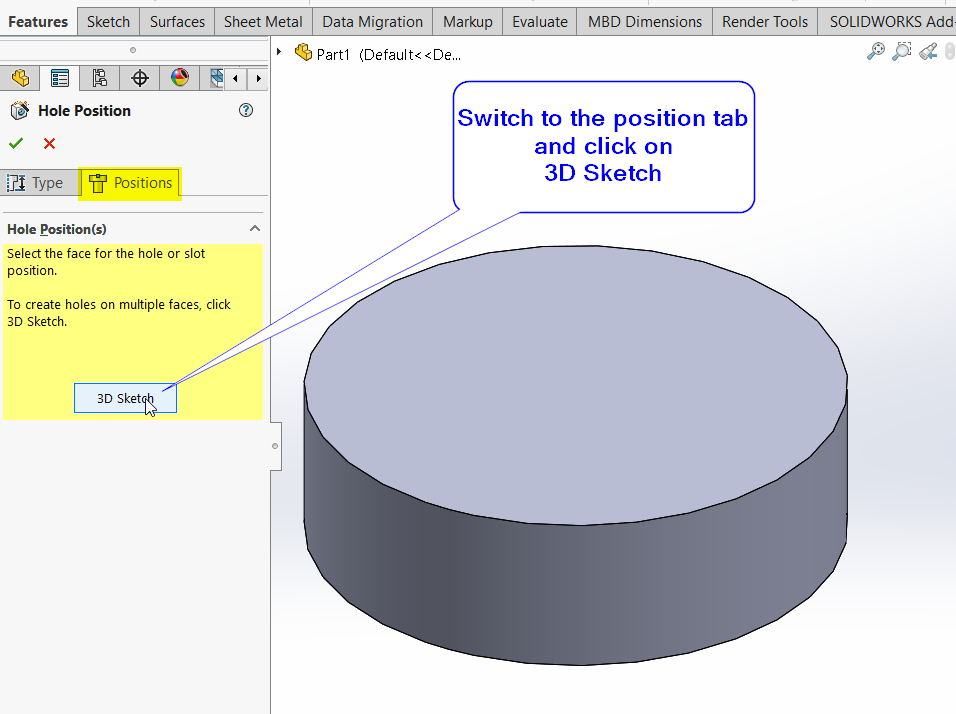
4. Click the face the place a Point representing the center of the hole:
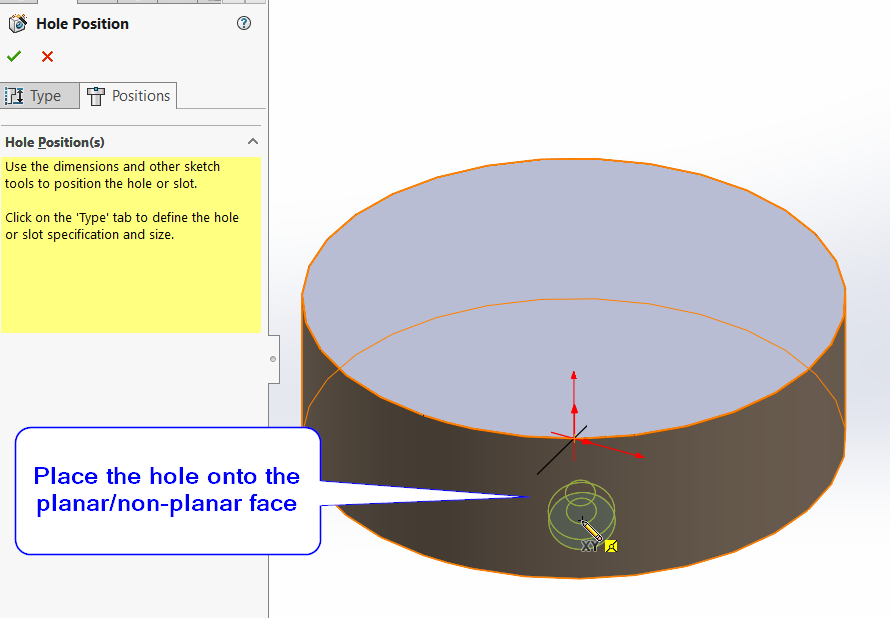
5. The center of the hole can be constrained using lines, dimensions, and relations. This is due to being in 3D sketch mode:
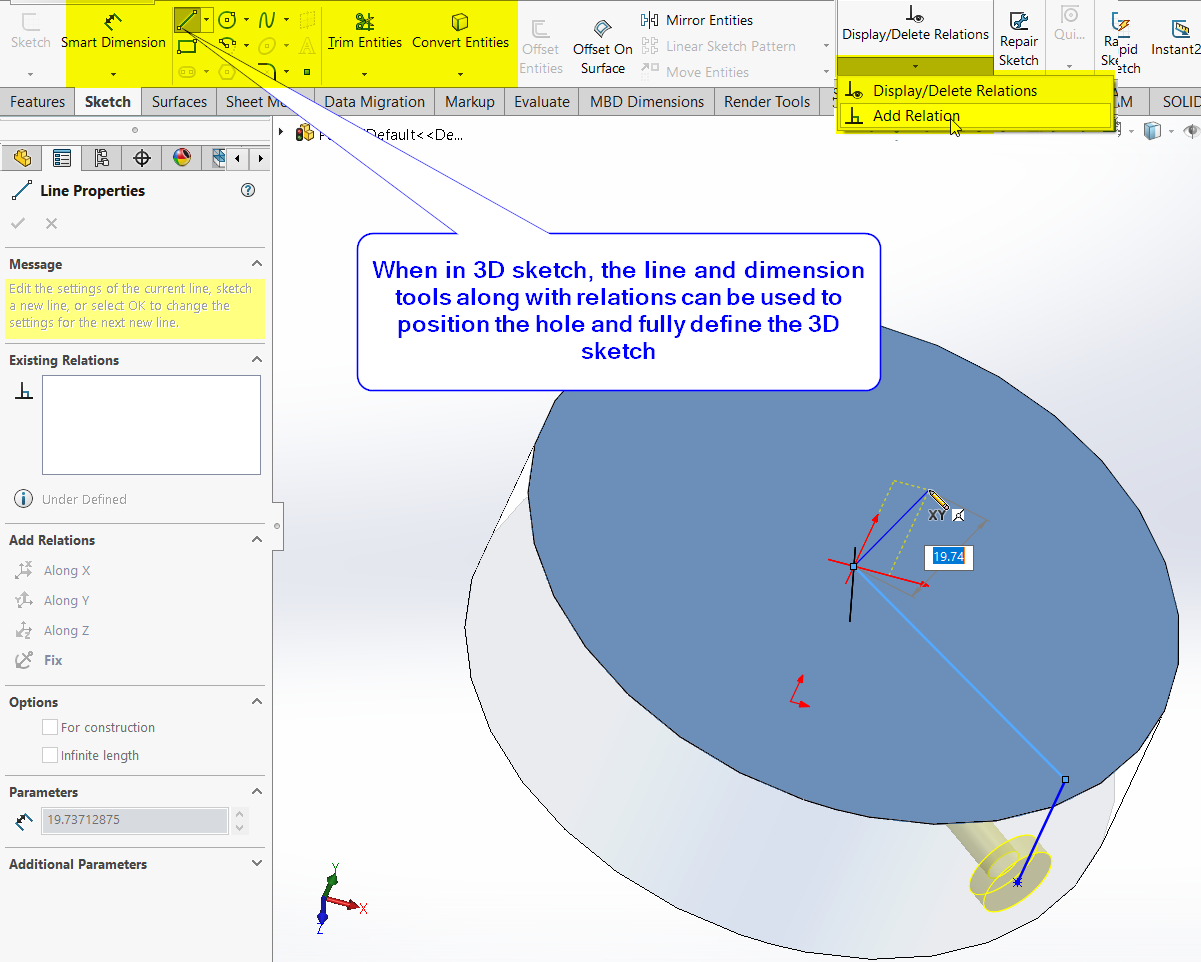
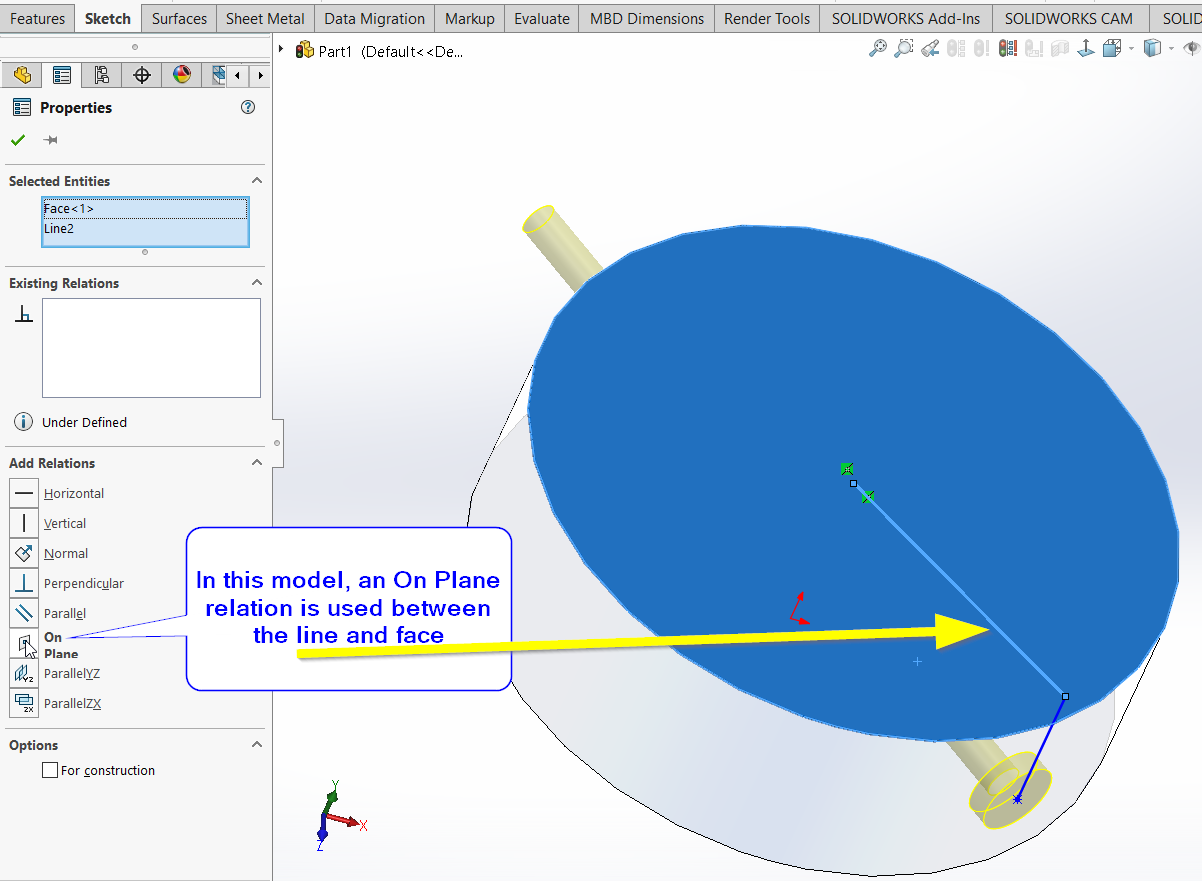
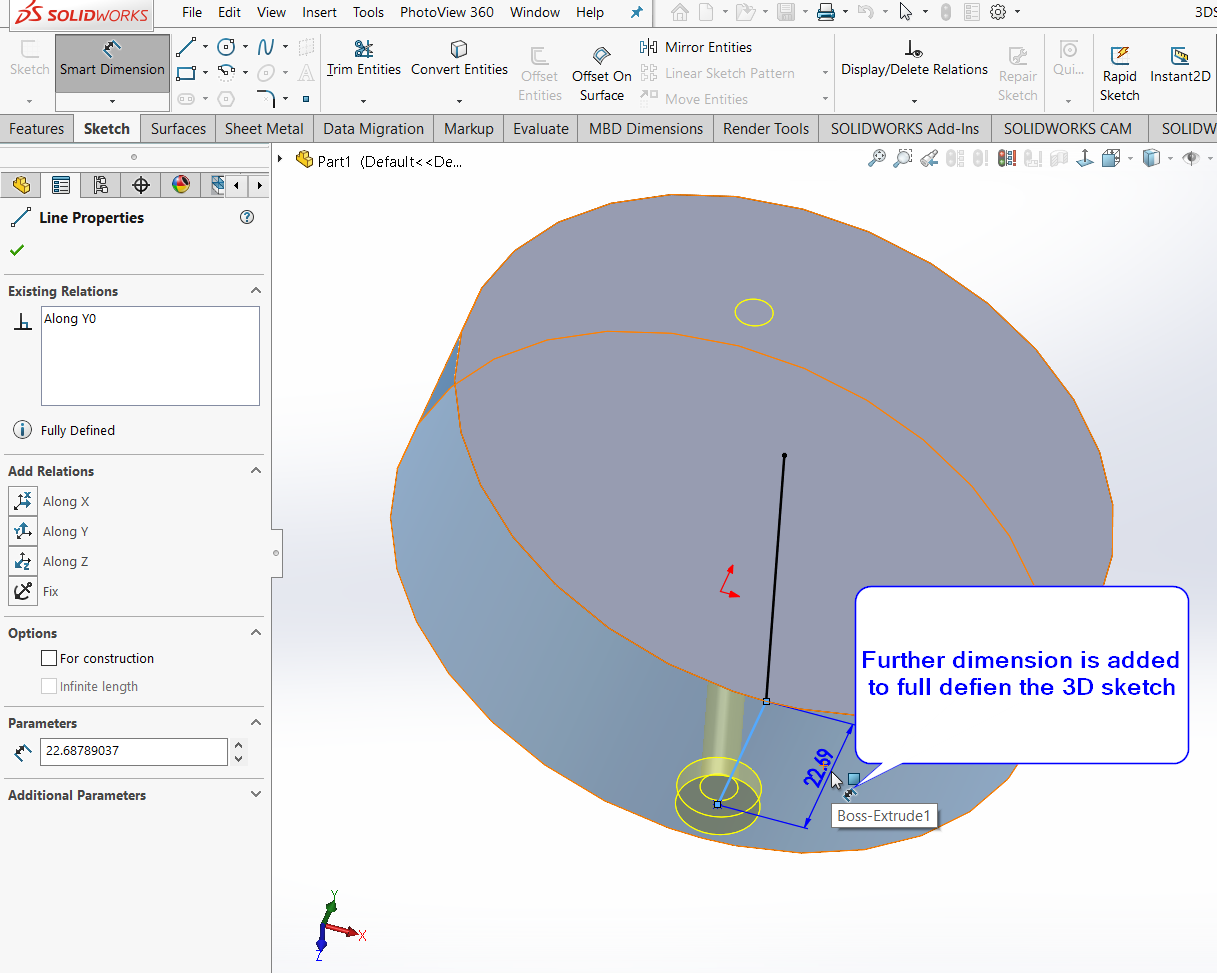
Click OK once the 3D sketch is fully defined, indicated at the status bar.
Naqibullah M
Applications Engineer
Central Innovation, QLD
At Central Innovation, we can provide all – or part – of the solution. Including SOLIDWORKS, ARCHICAD, and many more industry-leading tools.
It’s something we’ve been doing for almost 30 years. Our commitment to customer service is second to none: we help you get the best out of your technology.
For a truly unique solution to your unique challenges, please contact us. Or read about some of the great services and solutions we offer.

